Device CAL for Windows Server 2019 Remote Desktop Services (RDS)
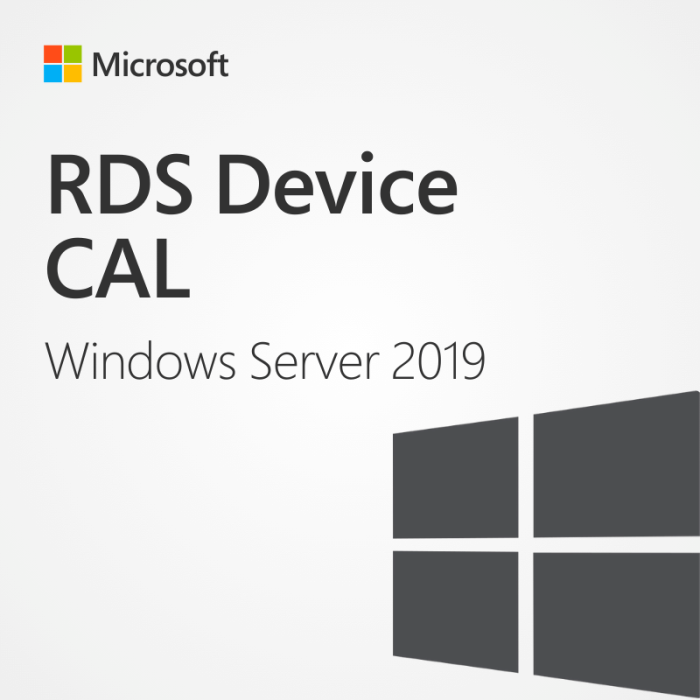


In stock


Key Features
- Compatible with Windows Server 2019, unrestricted use
- Secure remote access, session based and VM-based,
- One-time purchase, no subscription, direct download from Microsoft
- Llifetime warranty, no expiration, money-back guarantee, instant delivery
- Have large licensing needs? Contact us for a customised, cost efficient quote.
Windows Server 2019 RDS – Device CAL
Client Access Licenses are an additional expense for organizations wanting to fully utilize all the features in Windows Server 2019. At Brytesoft, not only do we offer genuine Microsoft Windows Server 2019 Product Keys at fantastic prices, but we can also help you make savings when it comes to purchasing Device CALs.
Brytesoft is committed to helping businesses and individuals cut software costs. Click add to cart and start saving on the cost of Device CALs for Windows Server 2019.
What is a Device CAL for Windows Server 2019 RDS?
Windows Server 2019 is a powerful and feature-laden server operating system. However, to utilize all the features and benefits of the operating system, Client Access Licenses are essential.
Device CALs allow the licensed device to:
- Access server-based apps
- Connect to session-based or VM-based desktops
- Use RDS services to obtain remote and secure access to the server
As the name suggests, Device CALs allow organizations to license individual devices. This makes them the perfect option for organizations where individuals often share devices to access the server. This could be because of shift patterns or “hot desk” working practices.
Once you purchase a Device CAL, the license is assigned to a single device that can then be used by any user without the need for any further licensing.
Click add to cart to purchase your Device CAL and get more from your Windows Server 2019 environment.
Device CAL vs. User CAL – Which is best for your organization?
When choosing Client Access Licenses for your organization, there are two types of licenses to consider:
Device CAL – As the name suggests, this license is allocated to a single device and will allow full access to Windows Server 2019 features for the lifetime of the device. This is perfect for scenarios where devices are often shared between users.
User CAL – The User CAL is assigned to a single user and allows the license holder to connect to the network from any device and/or location. This makes it a better choice for organizations where users are more likely to connect from multiple devices.
If you need any help selecting the right type of license for your organization, then we can help. Contact us for advice or click add to cart to obtain your Device CAL for Windows Server 2019.
Why Purchase your Windows Server 2019 RDS Device CAL from Brytesoft?
Brytesoft is committed to supplying software keys and Device CALs at incredible prices. But we do more than just offer bargain software. Each purchase is backed up by our outstanding commitment to customer care. We don’t believe that just offering great prices is enough. Our customers are our biggest asset, and our sales processes, support resources, and aftercare all reflect this ethos.
Our Trustpilot ratings are a testament to this commitment – We are incredibly proud that from over 4700 reviews, we have ratings of 4.9 out of 5 stars.
Buy your Windows Server 2019 Device CALs with complete confidence – Click add to cart to purchase your Device CAL.
How To Apply and Activate RDS CALs on Windows Server
1. Make sure you have the following Roles and Features installed and running in your server: ![]()
a. Role: Remote Desktop Services
b. Features: Role Administration Tools > Remote Desktop Services Tools:
- Remote Desktop Licensing Diagnoser Tool
- Remote Desktop Licensing Tools
c. Role Services:
- Remote Desktop Licensing
- Remote Desktop Session Host
d. Make sure your Server is specified as Remote Desktop license server under your Group Policies.
2. After you have verified all of the requirements described above: ![]()
a. Go into Server Manager
b. Deploy the tools sub-menu
c. Select Terminal Services -> Remote Desktop Licensing Manager
d. Right click on your Server and choose “Activate Server”
3. This will start the Activate Server Wizard where you need to: ![]()
a. Select your connection method, we recommend to choose “Automatic connection”.
b. Fill in the required Information of your company.
c. At the end of the wizard make sure to check the option “Start Install Licenses Wizard now”
d. Under License Program, select “License Pack (Retail Purchase) and click next.
e. Apply the key.
f. Your server should now have its Activation Status as “Activated”.
System Requirements for Device CALs in Windows Server 2019 Remote Desktop Services (RDS)
| Requirement | Details |
|---|---|
| Operating System | Windows Server 2019 Standard or Datacenter (64-bit) |
| Processor | 1.4 GHz 64-bit processor with support for NX/DEP, SLAT, CMPXCHG16b, LAHF/SAHF, and PrefetchW |
| RAM | 512 MB minimum (2 GB recommended for installations with Desktop Experience) |
| Disk Space | Minimum 32 GB of available disk space |
| Display | 1024 × 768 resolution |
| Network | Gigabit Ethernet adapter |
| License Server | Remote Desktop Licensing role installed and activated on a Windows Server 2019 machine |
| Client Devices | Each device accessing RDS must have a valid Device CAL assigned |
| CAL Compatibility | RDS Device CALs must match or be newer than the version of Windows Server being accessed |


