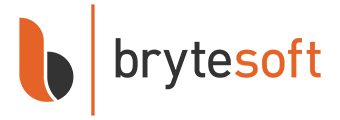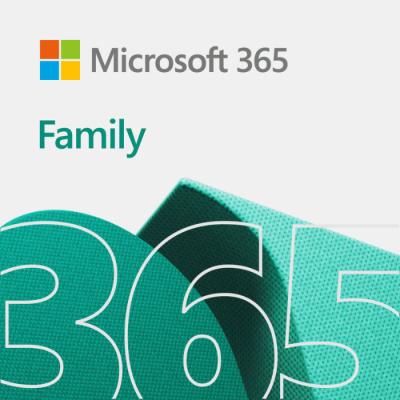System Requirements for Microsoft 365 Family
Before downloading Microsoft 365 Family, ensure your devices meet the following minimum requirements:
| Requirement | Details |
|---|---|
| Operating System | Windows 10, Windows 11, macOS (latest 3 versions) |
| Processor | 1.6 GHz or faster, 2-core processor (PC); Intel processor (Mac) |
| Memory | 4 GB RAM (PC); 4 GB RAM (Mac) |
| Hard Drive | 4 GB of available space (PC); 10 GB (Mac) |
| Display Resolution | 1280×768 or higher |
| Graphics | DirectX 9 or later with WDDM 2.0 (PC) |
| Internet Connection | Required for installation, activation, and updates |
Microsoft 365 Family can be used across multiple devices and supports up to 6 users.
How to Download Microsoft 365 Family
- Visit www.setup.office.com.
- Sign in with your Microsoft account or create one.
- Enter your 25-character subscription product key when prompted.
- Follow the instructions to associate the key with your Microsoft account.
- Once redeemed, click “Install” to download the Office installer.
Save the downloaded file in an accessible location on your computer. You're now ready to install Microsoft 365 Family.
How to Install Microsoft 365 Family
Follow these steps to install Microsoft 365 Family:
- Open the downloaded installer file.
- Click “Yes” if prompted by User Account Control.
- Installation will begin and may take several minutes to complete.
- Once done, click “Close” and launch any Office application.
How to Activate Microsoft 365 Family
Once installed, follow these steps to activate Microsoft 365 Family using your subscription key:
- Open any Office application, such as Word or Excel.
- When prompted, sign in with the Microsoft account you used to redeem the subscription key (use microsoft 365 login).
- Office will validate the subscription and activate the product automatically.
If you're not prompted, go to File > Account > Activate Product and sign in to complete activation.
Need a subscription key? Get it here.