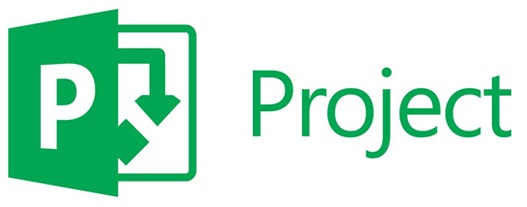
System Requirements for Microsoft Project 2021 Professional
Before downloading Microsoft Project 2021 Professional, it’s crucial to ensure your computer meets the minimum system requirements:
| Requirement | Details |
|---|---|
| Operating System | Windows 10 or Windows 11 |
| Processor | 1.6 GHz or higher, dual-core |
| Memory | 4 GB RAM (64-bit version) |
| Hard Drive | 4 GB of available space |
| Display Resolution | 1280×768 or higher |
| Graphics Processor | DirectX 9 or later with WDDM 2.0 driver |
| Internet Connection | Required for product activation and updates |
For a smoother experience with large projects, more powerful hardware is recommended when you download MS Project 2021 Professional.
How to Download Microsoft Project 2021 Professional
- Navigate to the official Microsoft website.
- Sign in to your Microsoft account or create a new one.
- Locate the “Products” section and select “Project”.
- Choose the “Project 2021 Professional” version.
- Follow the on-screen instructions to complete the download.
After downloading the file, ensure it’s saved in a convenient location on your computer. You’re now ready to proceed with the installation process for Microsoft Project Pro 2021.
Additionally:
- Click on the download link to download the image file.
- After a successful download, double-click the file, and a new drive will appear under "This PC". Access that drive to start the installation. This process is called image mounting, similar to inserting a DVD.
How to Install Microsoft Project 2021 Professional
Here’s a step-by-step guide to install after you download Project 2021 Professional:
- Locate the downloaded installation file and run it.
- Accept the license agreement.
- Choose the installation type (default is recommended).
- Specify the installation folder or leave the default suggestion.
- Click “Install” and wait for the process to complete.
- A computer restart may be required after installation.
The installation typically takes several minutes, depending on your computer’s performance.
How to Activate Microsoft Project 2021 Professional
Activating Microsoft Project 2021 Professional is essential for full use of the program. Follow these instructions after you download Microsoft Project 2021 Professional:
- Launch Microsoft Project 2021 Professional.
- An activation window will appear on the first launch.
- Enter your Product Key.
- If you don’t have a key, select the option to “Sign in to a Microsoft account”.
- Follow the on-screen instructions to complete the activation.
After successful activation, you’ll have access to all features of Microsoft Project 2021 Professional.
If you don't have a product key, get it here.
FAQs About Microsoft Project 2021 Professional
How do I download Microsoft Project only?
To download MS Project Professional 2021 separately from other Office products:
- Go to the official Microsoft website.
- Find the “Project” section in the product list.
- Select the “Project 2021 Professional” version.
- Follow the instructions for purchase and download.
How to download Office Professional Plus 2021 setup file?
Although Microsoft Project isn’t included in the standard Office Professional Plus 2021 package, the process for downloading the Office installation file is similar:
- Visit the Microsoft Office website.
- Sign in to the account associated with your license.
- Locate the “Downloads” or “My Products” section.
- Select “Office Professional Plus 2021”.
- Click “Download” and follow the instructions.
Is Microsoft Project Professional free?
Microsoft Project Professional isn’t a free product. However, Microsoft offers a 30-day trial version for those who want to try it out.
Is MS Project being discontinued?
Microsoft isn’t discontinuing MS Project. On the contrary, the company continues to develop this product, with regular updates.



