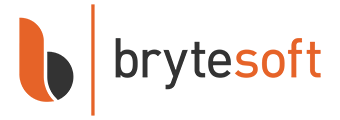How to Redeem, Download, Install, and Activate AdGuard VPN
AdGuard VPN Subscription provides secure, private, and unrestricted internet access. To get started, you’ll first need to create an AdGuard account, bind your purchased license, and then install the application on your device.
Step 1: Sign Up and Bind Your Subscription
Note: An AdGuard account must be created and have your purchased subscription-bound. After this, you may sign in with the AdGuard account via the application on Windows, macOS, Android, or iOS.
- Click the Redemption Link provided in your email.
- Enter your email address and set a password.
- Accept the End User License Agreement (EULA).
- Click Sign Up.
- Sign in to your account here: https://adguard.com/welcome.html
- On the left menu, click Licenses.
- In the upper right corner, click Bind License.
- Enter your license key and click Bind.
✅ Your license is now linked to your AdGuard account.
Step 2: Download AdGuard VPN
- Go to the official AdGuard VPN download page: https://adguard-vpn.com/
- Select your platform: Windows, macOS, Android, or iOS.
- Click Download to start.
✅ You’ll receive an installer file (e.g., AdGuardVPNInstaller.exe for Windows or AdGuardVPN.dmg for macOS).
Step 3: Install AdGuard VPN
- Locate the downloaded file in your Downloads folder.
- Run the installer:
- Windows: Double-click the file, follow the setup wizard, and allow administrator permissions.
- macOS: Open the DMG file and drag AdGuard VPN into the Applications folder.
- Once installed, launch AdGuard VPN from your Start Menu (Windows) or Applications folder (macOS).
Step 4: Sign In & Activate
- Open the AdGuard VPN app.
- Sign in using your AdGuard account credentials (email + password).
- Your subscription will be automatically detected and activated.
✅ You can now securely connect to any server worldwide.
Step 5: Configure and Connect
- Open the AdGuard VPN dashboard.
- Select a server location (e.g., US, UK, Singapore).
- Click Connect to encrypt your traffic and hide your IP.
- Optional: Enable Kill Switch to block internet access if the VPN disconnects unexpectedly.
✅ AdGuard VPN now runs in the background, securing your online activity across apps and browsers.
Frequently Asked Questions
1. Do I need an AdGuard account?
Yes. An account is required to bind your purchased license and use it across devices.
2. Can I use AdGuard VPN on multiple devices?
Yes. Personal plans cover up to 3 devices, while Family Plans cover up to 10 devices.
3. Can I change devices later?
Yes. You can unbind the license from an old device and activate it on a new one.
4. Where do I download AdGuard VPN?
Always download from the official site: https://adguard-vpn.com/