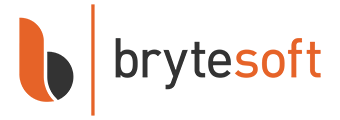How to Download, Install, and Activate Microsoft 365 E3 (1-Year Subscription)
Microsoft 365 E3 is a premium subscription-based productivity suite tailored for businesses and organizations. It offers full access to Office apps like Word, Excel, PowerPoint, Outlook, and Teams — along with enterprise-grade security, cloud storage, and centralized management tools. This 1-year subscription key provides licensed access for multiple users across devices, ensuring a seamless and secure working environment. Before you begin, please ensure your system meets the minimum requirements for Microsoft 365 E3.
System Requirements for Microsoft 365 E3
Before installing Microsoft 365 E3, please ensure your devices meet the minimum system requirements:
| Requirement | Details |
|---|---|
| Operating System | Windows 10, Windows 11, Windows Server 2019 or later; macOS (latest 3 versions) |
| Processor | 1.6 GHz or faster, 2-core processor (PC); Intel or Apple Silicon processor (Mac) |
| Memory | 4 GB RAM (PC); 4 GB RAM (Mac) |
| Hard Drive | 4 GB of available disk space (PC); 10 GB (Mac) |
| Display Resolution | 1280×768 (PC); 1280×800 (Mac) |
| Graphics | DirectX 9 or later with WDDM 2.0 (PC) |
| Internet Connection | Required for installation, activation, cloud access, and software updates |
Microsoft 365 E3 supports multi-device usage and includes centralized management tools for IT administrators.
How to Download Microsoft 365 E3
- Visit www.setup.office.com.
- Sign in with your Microsoft account (work or school account recommended for business users).
- Enter your 25-character Microsoft 365 E3 subscription key when prompted.
- Follow the instructions to associate the key with your account and organization.
- After redemption, click “Install” to download the Office installer to your device.
Be sure to save the installer file in a known location. You're now ready to install Microsoft 365 E3 on your device.
How to Install Microsoft 365 E3
Use the steps below to install Microsoft 365 E3:
- Locate and open the downloaded Office installer file.
- Click “Yes” if prompted by User Account Control (Windows users).
- The installer will begin and automatically install the suite of Microsoft apps.
- Once the process is complete, click “Close” and open any Office application.
How to Activate Microsoft 365 E3
To activate Microsoft 365 E3 with your subscription key:
- Open any Office application, such as Word or Excel.
- Sign in with the Microsoft account used to redeem the subscription key (business users may use a work account).
- Once signed in, the subscription will be validated and the apps activated automatically.
If you're not prompted to activate, go to File > Account > Activate Product and sign in manually.
For managing users, licenses, and devices, visit the Microsoft 365 Admin Center at admin.microsoft.com.
Need a subscription key? Get it here.