Windows Server 2022 Standard
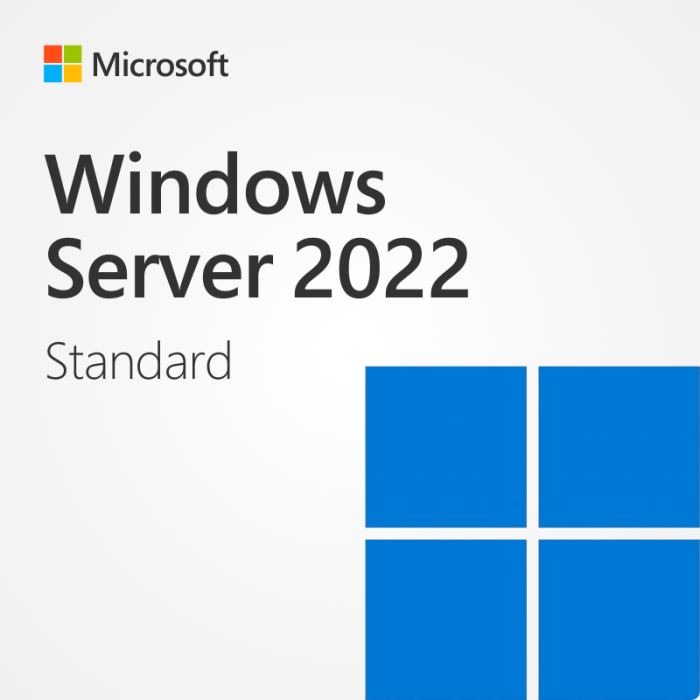


In stock


- OEM version, permanently linked, full version, unrestricted use
- Activation for 16 cores & 2 virtual machines
- Includes 64-bit and 32-bit version with automatic updates
- One-time purchase, no subscription, direct download from Microsoft
- Llifetime warranty, no expiration, money-back guarantee, instant delivery
Windows Server 2022 Standard Key
With Windows Server 2022 Standard, companies and various organizations can enable data, services, and applications to be shared by multiple users. Rights can be managed, resources activated, and software packages made available in just a few steps. When you buy Windows Server 2022 Standard, you get a powerful, feature-rich, and secure server operating system that meets the highest requirements.
In contrast to Windows Server 2022 Essentials, there are no limits to the number of users. Any number of users can use the Windows Server 2022 Standard features after they have been equipped with an access license (Client Access License, CAL for short). Two virtual computers plus one Hyper-V host can be used as virtualization guests per Microsoft Windows Server 2022 Standard license. Numerous improvements and innovations characterize the future-oriented server operating system.
All Innovations at a Glance with Microsoft Windows Server 2022 Standard
Security improvements, Azure hybrid functions, the nested virtualization of AMD processors, storage optimizations for Storage Spaces Direct (Azure Stack HCI), and the introduction of Microsoft Edge as a browser are prominent Windows Server 2022 Standard innovations. In Windows Server 2022, the latest version of Transport Layer Security (TLS) 1.3 is enabled by default. The new AES-256 encryption from SMB is completely abstracted in the SMB-3 protocol to reduce compatibility problems. SMB Direct now also supports encryption over RDMA networks with both AES-128 and AES-256. When you buy Windows Server 2022 Standard online, you benefit from multi-layered security features. Other Microsoft Windows Server 2022 features include improvements to the Windows Admin Center, the reduction of the image size of Windows containers, UDP and TCP performance improvements, and nested virtualization for AMD processors.
Use Numerous Server Roles
Windows Server is an extremely versatile, multi-purpose operating system with dozens of roles and hundreds of features, including guest privileges. The myriad of Windows Server roles include Active Directory Certificate Services, Active Directory Federation Services, Active Directory Domain Services (AD DS), AD Rights Management Services, DHCP servers, and DNS servers. Hyper-V, print and document services, remote desktop services, and Windows deployment services are also available as server roles. Direct Access, Volume Activation Services, and Windows System Resource Manager are part of the comprehensive Windows Server 2022 Standard features. Microsoft Server 2022 supports NetApp migration. NetApp arrays are used for secure and optimized storage in NAS and SAN environments for data analysis and disk-based backups. In Windows Server 2022 Standard, you can migrate NetApp arrays to Windows Server and integrate them into clusters.
For Efficient Container Creation
Containers allow software to be developed and deployed easily and inexpensively and are therefore widely used. Microsoft is meeting this demand with Windows Server 2022 Standard. Microsoft Server 2022 has more support for Windows containers to reduce dependencies between the host operating system and containerized applications. You can now also run applications that depend on Azure Active Directory with Group Managed Services Accounts (gMSA) without a domain joining the container host. Windows Server 2022 Standard reduces the effort required to operate a software-defined network through the seamless and easy integration of Windows SDN tools into Kubernetes. This makes it easier to create virtual infrastructures with Windows Server. When you buy Windows Server 2022 Standard online, you get a modern, next-generation server operating system.
What Are the System Requirements for Windows Server 2022 Standard?
These are the minimum system requirements for installing the software on a PC. If your device does not meet these requirements, you may not be able to install it.
| Component | Requirement |
| Processor | 1.6GHz or faster 2-core processor |
| RAM | 2GB (32-bit) 4GB (64-bit) |
| Operating System | Windows 10, Windows 11, Windows Server 2019, Windows Server 2022 |
| Hard Disk | Requires 4GB of free space |
| Display and Graphics | 1024 x 768 minimum resolution and a graphics card capable of running DirectX 10 |
Step 1 – Downloading Your Copy of Windows Server 2022
The first step is to download your software. There is a link to the Microsoft download site in the email we sent with your Genuine Microsoft Product Key. Don’t worry if you don’t have the details to hand—the following link will take you to the correct web page:
Once on the page, scroll down until you see the heading Get started for free. You will see a link that says Download the ISO—click this link and follow the instructions to download the ISO file.
Where to Download Windows Server 2022 Standard
Windows Server 2022 Standard can be obtained through several methods, depending on the license type and intended use. The main sources are:
- Official Microsoft Website: Download a trial version or purchase a full license.
- Microsoft Volume Licensing Service Center (VLSC): For organizations with corporate licenses.
- Azure Marketplace: For deployment in the Azure cloud environment.
To download Windows Server 2022, visit the official Microsoft website or use the provided link in your product key email.
Step 2 – Prepare Your ISO File
An ISO file contains all the files and programs required to install your copy of Windows Server 2022. To install the software, you will need to move the files to some form of removable media. The most practical and easiest to use is a thumb drive. It needs to be at least 8 GB and formatted as FAT32.
To Check if a Thumb Drive is FAT32 Formatted:
- Plug your thumb drive into a Windows computer and open a File Explorer window.
- Find the thumb drive under the “This PC” listing and right-click on it.
- Select Properties from the context menu.
- On the General tab, you will see the File System type listed. Most thumb drives are already formatted as FAT32.
If your thumb drive is already FAT32, you can skip the next section.
How to Format a Thumb Drive as FAT32
Important: This procedure will erase all data on the thumb drive. Ensure there are no critical files on the drive before proceeding.
- Plug the thumb drive into a Windows computer and find it in a File Explorer window.
- Right-click on the drive and select the Format option from the context menu.
- Select the FAT32 (Default) option from the File System drop-down menu and tick the Quick Format box.
- Click Start; the process should only take a few seconds.
Copy the ISO File
Copy the ISO file you downloaded in Step 2 onto your FAT32 formatted thumb drive. Once this is complete, you are ready to begin the installation.
Step 3 – Installing Windows Server 2022
This step is where some users may experience minor difficulties.
The procedure involves plugging your thumb drive with the ISO into the target server and letting the server boot up using the setup files on the thumb drive. Once this is achieved, the rest of the process involves following the steps in the installation wizard.
The Main Problem: Booting from the Thumb Drive
If there is no existing operating system on the server, the boot-up procedure should default to the thumb drive. If that is the case, proceed with the installation wizard and then jump to the activation section.
Changing the Boot Order
If you encounter problems, you may need to manually force the server to boot from the thumb drive. The process differs between servers, but the steps are generally similar.
Intel-Based Server Example:
- With the server turned off, plug in your prepared thumb drive.
- Turn the server on and press the F2 key to enter the system BIOS.
- Navigate to the Boot Maintenance Manager option and select Change Boot Order to enter the boot menu.
- Use the arrow keys to navigate to the device you want to boot from (the thumb drive).
- Press Enter to select your device and confirm your selection.
- Press the F10 key to save your changes and reboot the machine.
If everything worked as expected, your Windows Server 2022 installation should now begin. Follow the installation wizards to complete the installation process.
How to Install Windows Server 2022 Standard
Main installation steps:
- Create a bootable USB drive or DVD with the system image.
- Configure BIOS/UEFI to boot from the installation media.
- Launch the installer and select language, region, and keyboard layout.
- Choose the installation type (upgrade or clean installation).
- Partition the disk and select the installation partition.
- Wait for the file copying process and system configuration to complete.
- Create an administrator account.
After installation, it is recommended to update the system immediately, install necessary drivers, and configure basic security settings. Determine the server roles and features that will be used and install them through the Add Roles and Features Wizard.
Step 4 – Activating Windows Server 2022
The final step is to activate your copy of Windows Server 2022. For this, you will need your Genuine Microsoft Product Key. If you don’t have one, Brytesoft can supply genuine product keys for Windows Server 2022 Standard at a fraction of the normal cost.
Activation Steps:
- Run a command prompt as an administrator:
- Type
CMDinto the search bar. - Right-click on the Command Prompt app and select Run as administrator.
- Type
- Enter the following command (replacing the Xs with your product key):
Dism /online /Set-Edition:ServerStandard /AcceptEula /ProductKey:XXXXX-XXXXX-XXXXX-XXXXX-XXXXX
Your copy of Windows Server 2022 should now be activated and ready to use!
If you have any problems with any stage of the process, we are here to help. Contact our support team for a fast response to any queries.
System Requirements for Windows Server 2022 Standard
| Requirement | Details |
|---|---|
| Processor | 1.4 GHz 64-bit processor compatible with x64 instruction set; supports NX and DEP, CMPXCHG16b, LAHF/SAHF, PrefetchW, Second Level Address Translation (SLAT), SSE4.2, and POPCNT instructions |
| RAM | Minimum: 512 MB (2 GB for installations with Desktop Experience); ECC (Error Correcting Code) type or similar technology recommended |
| Disk Space | Minimum: 32 GB; more space required if system has more than 16 GB RAM or additional roles/features are installed |
| Display | Super VGA (1024 × 768) or higher-resolution monitor |
| Network | Gigabit Ethernet adapter; PCI Express compliant; supports PXE boot |
| Other Requirements | UEFI 2.3.1c-based system with Secure Boot (optional); Trusted Platform Module (TPM) version 2.0 (required for certain features); DVD drive (if installing from DVD media); keyboard and mouse (if applicable) |


