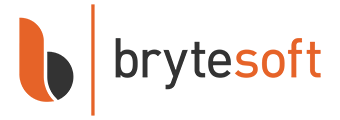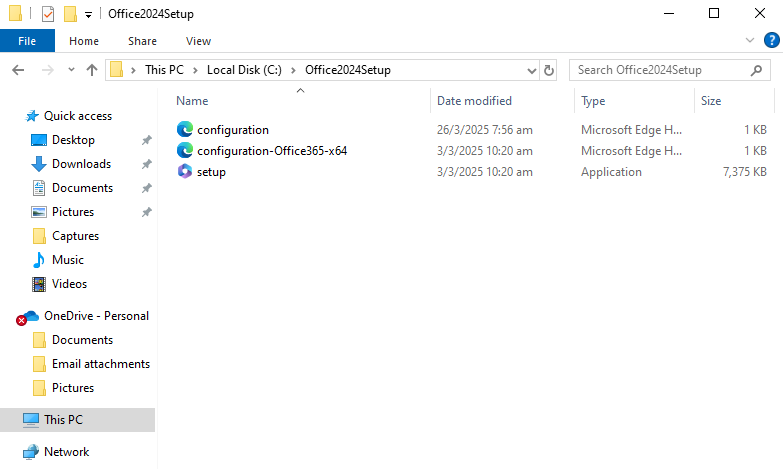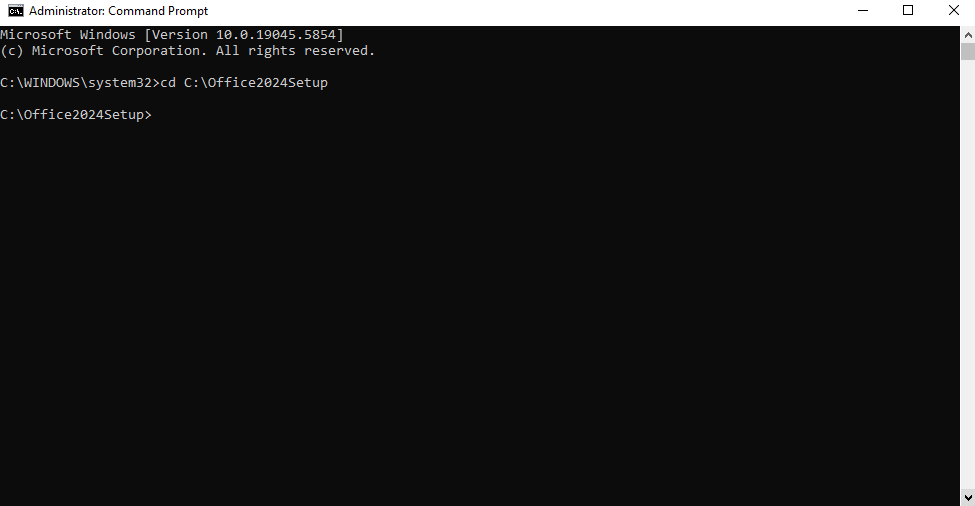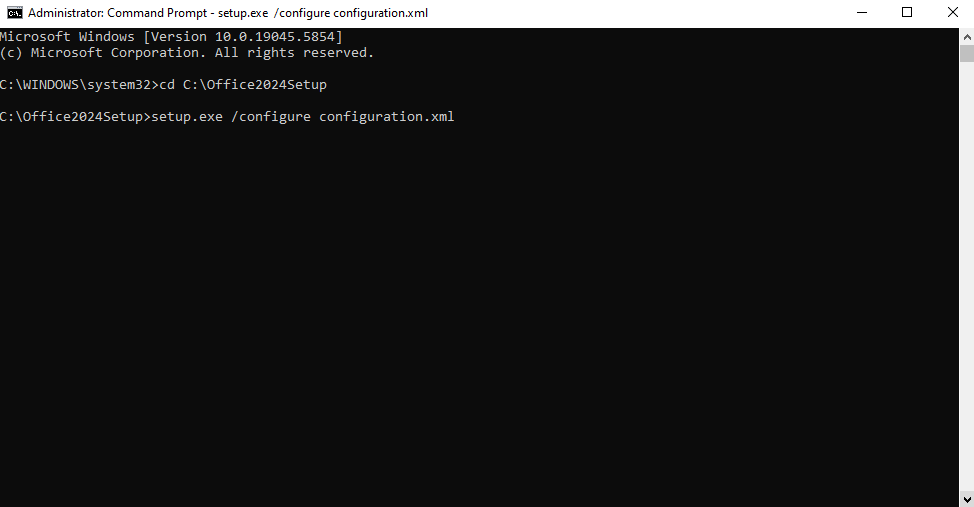Microsoft Project LTSC 2024 Professional
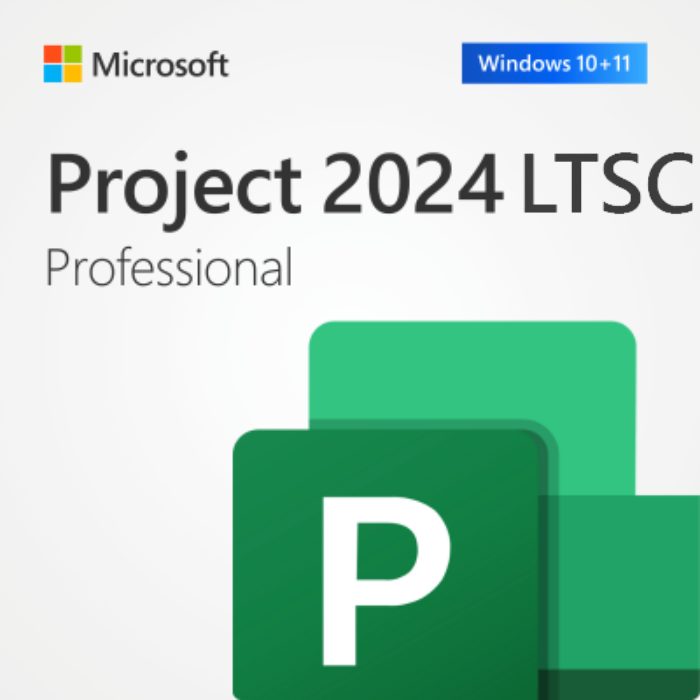


In stock


Key Features
- Compatible with Windows 10 or newer, full version, unrestricted use
- Includes 64-bit and 32-bit version with essential security updates
- One-time purchase, no subscription, direct download from Microsoft
- Lifetime use, no expiration, money-back guarantee, instant delivery
- Activation by phone, via Office Deployment Tool. View more info here.
Microsoft Project LTSC 2024 Professional Plus: Streamlined Project Management for Professionals
Microsoft Project LTSC 2024 Professional Plus is built for project managers, teams, and businesses that need a reliable, powerful, and subscription-free project planning tool. With the familiar Microsoft interface and long-term support, Project 2024 lets you plan, manage, and execute tasks and timelines with precision — all with a one-time purchase and no recurring costs.
Key Features of Project LTSC 2024 Professional Plus:
Comprehensive Project Planning Tools: Create detailed project schedules, assign tasks, set dependencies, and manage resources — all from a centralized interface.
Familiar Microsoft Interface: Designed with the Microsoft ribbon interface and integration across Word, Excel, and Teams for a seamless experience.
Advanced Scheduling Engine: Automatically adjust timelines based on resource availability and dependencies, ensuring optimal delivery and minimal delays.
Powerful Reporting Features: Generate visual dashboards and custom reports to keep stakeholders informed and projects on track.
Support for Multiple Project Types: Whether it’s a simple timeline or an enterprise-level project with dozens of phases, Project 2024 handles it with ease.
LTSC Stability: The Long-Term Servicing Channel version ensures you receive only essential security updates — no disruptive feature changes.
Offline Installation & Use: No Microsoft account or internet connection required for daily use after installation and activation.
Note: Microsoft Project LTSC 2024 Professional Plus is not available for macOS. It is only compatible with Windows 10 and 11.
Why Upgrade?
Project LTSC 2024 Professional Plus offers improved performance, better control, and modern tools for managing today’s complex projects — all without tying you to a subscription. With a one-time setup and long-term usage, it’s the perfect tool for organizations and individuals who want professional-grade planning without ongoing fees.
One payment. Full control. Long-term reliability. That’s Microsoft Project LTSC 2024 Professional Plus.
Why Buy from Brytesoft?
Affordable Pricing
- Genuine product keys at competitive prices.
- No hidden fees or recurring payments.
Trusted by Professionals Worldwide
Thousands of happy customers choose Brytesoft for fast delivery, great value, and proven reliability.
Fast and Hassle-Free Downloads
After purchase, download Project LTSC 2024 Professional Plus directly using Microsoft’s official deployment tool. No third-party installers, no waiting.
Click here for the full download, install, and activation guide.
Need Help?
Our friendly support team is ready to help with installation, activation, or any questions you have. Contact us here.
How to Download, Install, and Activate Microsoft Project LTSC 2024 Professional Plus
Microsoft Project LTSC 2024 Professional Plus is the latest perpetual version of Project, designed for professionals and organizations that prefer a one-time-purchase project management tool. It includes full versions of the powerful Project desktop application — without the need for a Microsoft 365 subscription. Before you begin, please ensure your system meets the minimum requirements.
System Requirements for Installing Microsoft Project LTSC 2024 Professional on Windows
| Requirement | Details |
|---|---|
| Operating System | Windows 10 or Windows 11 (LTSC is not supported on Windows 8/7 or macOS) |
| Processor | 1.6 GHz or faster, dual-core (x64) |
| RAM | 4 GB or more |
| Disk Space | Minimum 4 GB of free space |
| Display | 1280 × 768 resolution |
| Internet | Broadband internet (20 Mbps recommended for download) |
| Graphics | DirectX 9 or later, with WDDM 2.0 driver (for GPU acceleration) |
Note: Project LTSC 2024 Professional is not available for macOS. Mac users can consider alternatives or cloud-based diagramming tools.
✅ What You Need
| Item | Description |
|---|---|
| Admin Privileges | Required to install Project via command prompt |
| Internet Connection | Required for downloading Project installation files |
| Office Deployment Tool | Free utility from Microsoft used to deploy and install Project |
| Basic Command Prompt Usage | You’ll be running a few simple commands during installation |
How to Uninstall the Previous Version of Microsoft Project
The Uninstallation Process for Windows Users
- Open the “Control Panel”.
- Select “Programs and Features”.
- Find Microsoft Project in the list, right-click, and select “Uninstall”.
- Follow the uninstallation wizard instructions.
Note: The process may take several minutes, depending on your computer’s configuration.
System Restart
After uninstallation, be sure to restart your computer. This will help complete the uninstallation process and prepare the system for installing the new version of Project.
How to Install Microsoft Project LTSC 2024 Professional on Windows
Step 1: Download the Office Deployment Tool (ODT)
What is it?
The Office Deployment Tool allows you to download and install Project using a custom setup file.
- Go to the Microsoft ODT Download Page
- Click Download.
- Create a new folder in your C: drive called Office2024Setup (e.g., C:\Office2024Setup).
- Then, run the downloaded file and select that folder as the destination when asked where to extract the files.
✅ You should see: setup.exe and sample XML files
❌ You may not see an EULA.txt file — that’s normal.
Step 2: Create a Configuration File
- Open Notepad
- Paste the following code:
<Configuration>
<Add OfficeClientEdition="64" Channel="PerpetualVL2024">
<Product ID="ProjectPro2024Volume" PIDKEY="XXXXX-XXXXX-XXXXX-XXXXX-XXXXX">
<Language ID="en-us" />
</Product>
</Add>
<RemoveMSI />
<Display Level="None" AcceptEULA="TRUE" />
<Property Name="AUTOACTIVATE" Value="1" />
</Configuration>Replace the placeholder with your actual product key.
Then go to File > Save As:
- File name:
configuration.xml - Save as type:
All Files - Encoding:
UTF-8
⚠️ Note: Save this file in the newly created Office2024Setup folder.
- Your Office2024Setup folder should now look like this:
Step 3: Install Project 2024
- Open Command Prompt as Administrator. To do this, right-click on it and select "Run as administrator" from the context menu, as shown below.
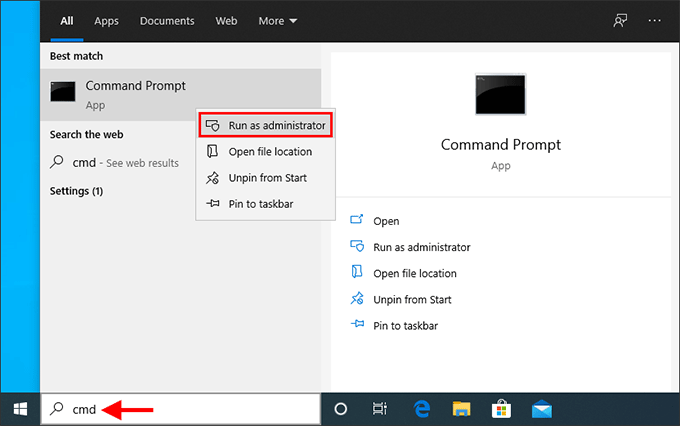
- In the Command Prompt window, run the command below to go to the folder where you saved the setup files:
cd C:\Office2024Setup
⚠️ Note: If you saved the setup files in a different folder, replace the path accordingly. - Next, run the installer:
setup.exe /configure configuration.xml
⚠️ Note: This command must be run from inside the folder where bothsetup.exeandconfiguration.xmlare located.
⚠️ Note: You won’t see a typical installer window. It may look like nothing is happening — but Project is downloading and installing silently in the background.
✅ Installation is complete when:
- The command prompt returns to a blinking cursor and when CMD prompt returns to showing 'C:/Office 2024 Setup' (or whatever folder you chose).
- Project appears in the Start Menu
- You can launch Project
Step 4: Activate by Telephone
- Open Project
- The Activation Wizard will launch
- Select “I want to activate the software by telephone” and click Next
- Choose your country/region and call the number provided
- Provide the Installation ID and get a Confirmation ID
- Enter the Confirmation ID and click Next
✅ Project will now be fully activated and functional. No Microsoft account required.
Summary
| Step | Action |
|---|---|
| 1 | Download and extract the Office Deployment Tool |
| 2 | Create a custom configuration.xml file |
| 3 | Run setup.exe /configure configuration.xml via Command Prompt |
| 4 | Activate Project by telephone |
Troubleshooting Installation & Activation Issues
If you encounter errors during installation or activation, please refer to the following common issues and their solutions:
1. “Couldn't install. We couldn't find the specified configuration file. Check the file path and file name.”
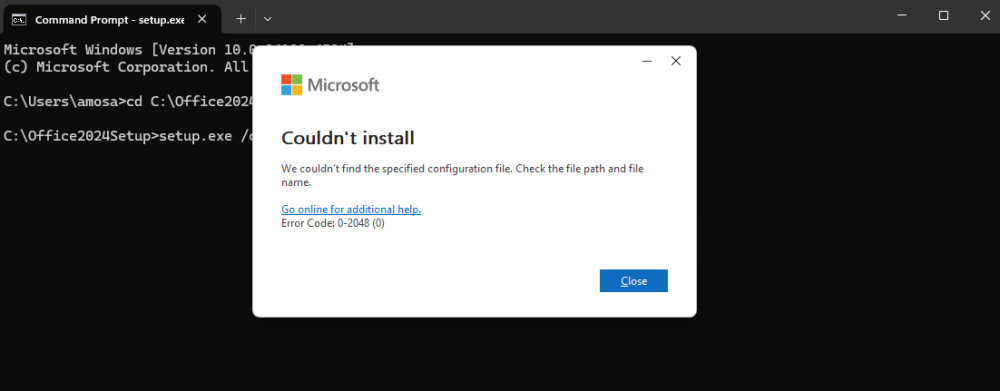
Cause: This error usually occurs if Command Prompt wasn’t run as Administrator or if the folder path was entered incorrectly.
Solution:
- Ensure you open Command Prompt as Administrator.
- Verify the folder name and path — for example, if your setup files are in
C:\Office2024Setup, the first command should be:cd C:\Office2024Setup - Make sure both
setup.exeandconfiguration.xmlexist in the same folder.
2. “Couldn't install. We're sorry, we had a problem installing your Microsoft 365 and Office program(s).”
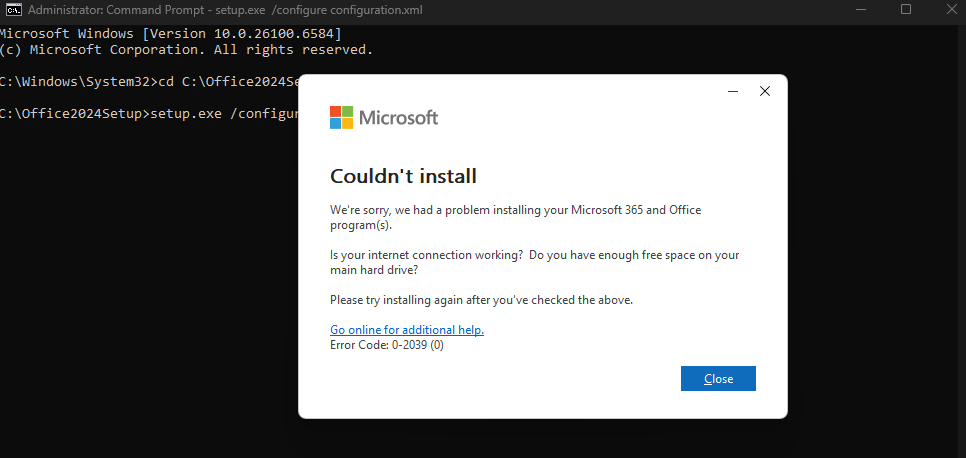
or “We can't install. To install this product, first uninstall the following product(s) and try again.”
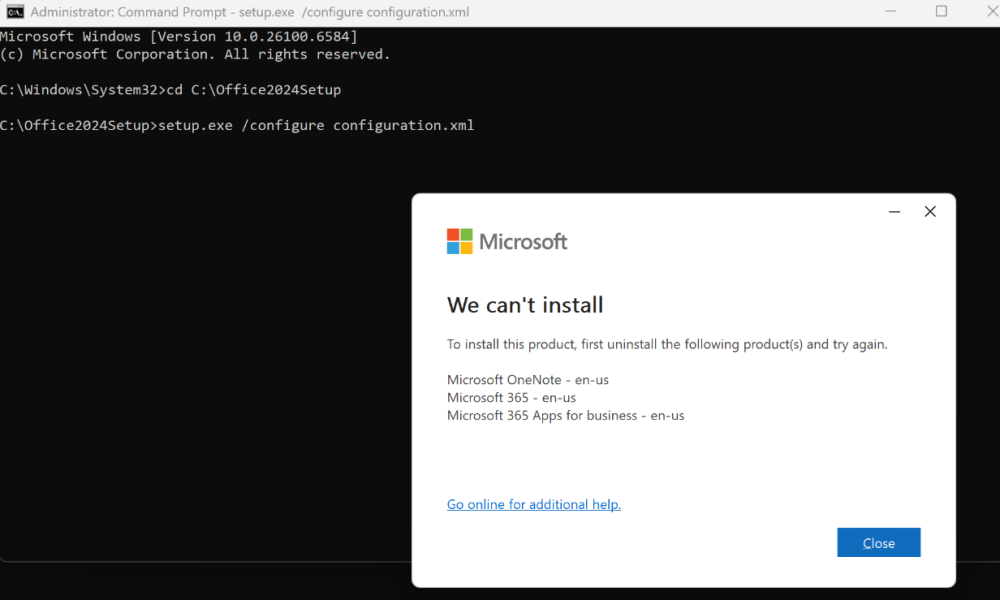
Cause: Remnants of previous Office editions or OneNote may still be present, preventing the LTSC 2024 installation from proceeding.
Solution: Perform a clean removal and reinstallation:
- Use the built-in Microsoft Get Help app:
Press Windows + S, type Get Help, and open the app.
In the search box, type Uninstall Office and follow the guided steps to fully remove previous Office installations. - If prompted, restart your PC when the process completes.
- Delete residual Office folders manually (after restart):
C:\Program Files\Microsoft OfficeC:\Program Files (x86)\Microsoft OfficeC:\ProgramData\Microsoft\Office
- Check for remaining Microsoft 365 Apps or OneNote installations:
- Go to Settings → Apps → Installed Apps (or Control Panel → Programs and Features).
- If you see any entries for Microsoft 365 Apps or OneNote, uninstall them — they can automatically reinstall older components.
- Restart your PC again, then proceed with a fresh Office LTSC 2024 installation.
System Requirements:
| Requirement | Details |
|---|---|
| Operating System | Windows 10 or Windows 11 (Not compatible with Windows 7/8 or macOS) |
| Processor | 1.6 GHz or faster, dual-core (x64) |
| RAM | 4 GB or more |
| Disk Space | Minimum 4 GB of free space |
| Display | 1280 × 768 resolution |
| Internet | Broadband internet (only required for download and activation) |
| Graphics | DirectX 9 or later, with WDDM 2.0 driver (for GPU acceleration) |