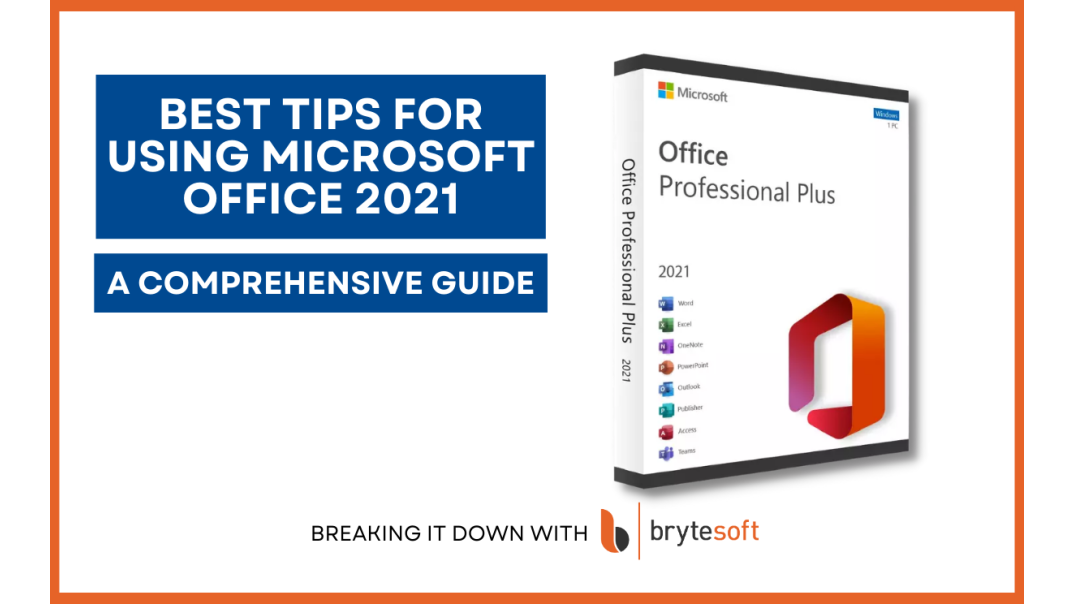Microsoft Office 2021 Tips & Tricks
In the fast-paced world of digital productivity, Microsoft Office remains an essential tool for professionals across various sectors. With the release of Microsoft Office 2021, users can access new features. These features are designed to improve workflow, boost collaboration, and increase productivity. This article explores Office 2021 Professional Plus. It offers tips and tricks to help you get the most out of it.
Understanding Microsoft Office 2021
Before diving into the tips and tricks, it is crucial to comprehend what Microsoft Office 2021 offers. This version of Office has many improvements over earlier versions. It includes better data analysis tools in Excel, new collaboration features in Word, and improved functions in PowerPoint. Moreover, Office 2021 is designed to work seamlessly with Windows 11, ensuring a streamlined user experience.
Key Features of Office 2021
- Real-Time Collaboration: Office 2021 introduces enhanced real-time collaboration features, allowing multiple users to work on the same document simultaneously. This is particularly beneficial for teams working remotely or in hybrid environments.
- Data Analysis in Excel: New functions and better Power Query make data analysis easier and faster. This helps data-driven professionals.
- Visual Refresh: The interface has a new look. It offers a cleaner and friendlier design that matches Windows 11 style.
- Advanced Presentation Features: PowerPoint 2021 includes improved Presenter Coach and slideshow features, empowering users to deliver more effective presentations.
- Security Enhancements: With rising cybersecurity threats, Office 2021 places a strong emphasis on security, integrating advanced protection measures to safeguard sensitive data.
Tips and Tricks for Mastering MS Office 2021
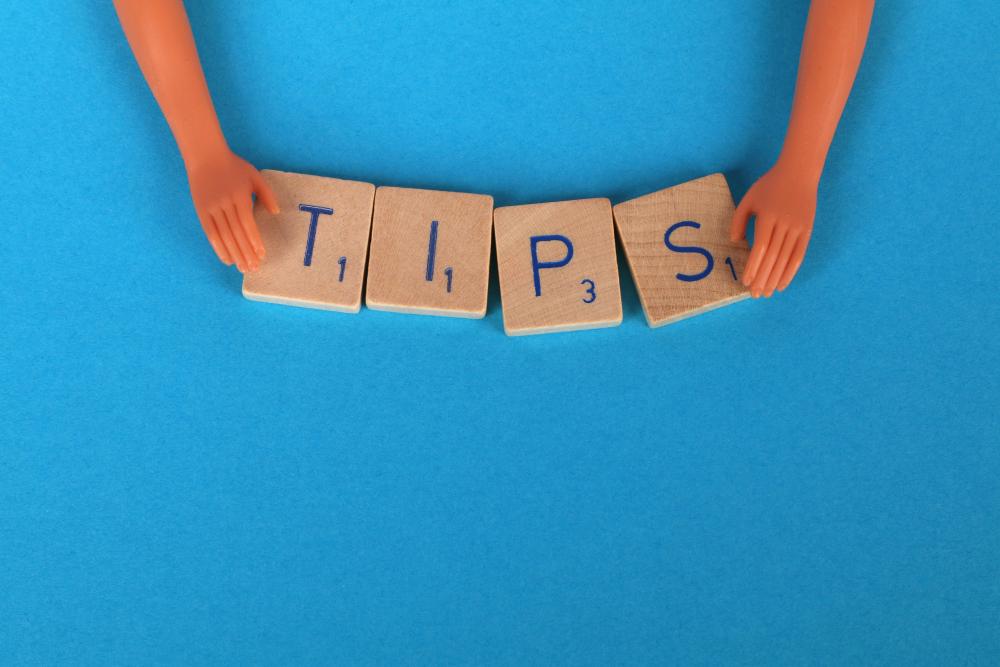
Word 2021: Optimizing Word for Enhanced Productivity
Word 2021 offers several features designed to improve document management and editing efficiency:
- Focus Mode: Remove distractions by using Focus Mode. This hides the ribbon and toolbars so you can focus on your document.
- Dictation: Utilize the dictation feature to convert speech to text, streamlining the process of drafting documents.
- Editor Tool: Use the Editor tool for helpful grammar and style tips. This will make your writing clear and professional.
- Quick Formatting with Keyboard Shortcuts: Speed up your work with easy shortcuts. Press Ctrl+B for bold, Ctrl+I for italics, and Ctrl+U for underlining. Need to undo an action? Simply hit Ctrl+Z.
- Easily Navigate Large Documents: Use the Navigation Pane to jump between sections. You can find specific text or browse through headings without endless scrolling.
- Enhance Document Appearance with Themes: Apply built-in styles and themes for a polished and cohesive look. Experiment with different fonts, colors, and layouts to create a professional design in seconds.
- Customize with Styles and Templates: Personalize your documents by modifying existing styles or creating your own. Using templates can save time and ensure consistency across multiple documents.
- Advanced Table Customization: You can organize data better by merging, splitting, or formatting tables. This creates a clearer and more attractive layout.
- Easier Navigation with Headings: Use headings to organize long documents. This helps with quick navigation and makes it easy to create a table of contents.
Excel 2021: Leveraging New Analytical Tools
Excel's enhancements are particularly noteworthy for professionals who rely on data analysis:
- Dynamic Arrays: This feature allows you to create formulas that return multiple values, simplifying complex calculations and data manipulation.
- LET Function: The LET function lets you give names to calculation results. This makes your formulas easier to read and maintain.
- XLOOKUP: Say goodbye to VLOOKUP's limitations. XLOOKUP offers a more flexible and powerful approach to data lookup.
- Smart Data Entry with Flash Fill: Excel’s Flash Fill finds patterns and fills in data automatically. This makes tasks like splitting names or formatting dates fast and easy.
- Analyze Data Easily with Pivot Tables: Summarize large datasets, detect trends, and generate reports quickly using Pivot Tables, making data analysis simpler.
- Highlight Important Information with Conditional Formatting: Use conditional formatting to show key numbers or trends. You can color-code cells based on certain conditions.
- Unlock Advanced Functions & Formulas: Excel has advanced formulas like SUMPRODUCT for calculations and XLOOKUP for finding data. These tools help make complex tasks easier.
- Maintain Accuracy with Data Validation: Prevent incorrect data entry by setting validation rules, ensuring only the right information is inputted.
- Transform and Organize Data with Power Query: Power Query helps you work more efficiently. You can connect data from different sources. It allows you to reshape and merge that data easily.
PowerPoint: Creating Impactful Presentations
PowerPoint 2021 is equipped with tools that elevate the quality of presentations:
- Presenter Coach: Get instant feedback on your presentation. This helps you improve your speaking skills and connect with your audience better.
- Morph Transition: Use the Morph transition to create smooth animations and transitions, adding a professional touch to your slides.
- Ink Replay: This tool lets you replay the drawing process during presentations. It is great for education and training.
- Create Professional Slides in Seconds: Use Design Ideas for AI-generated layout suggestions. This makes your slides look great with little effort.
- Keep Consistency with Slide Master: Control fonts, colors, and backgrounds on all slides. Customize the Slide Master for a unified look.
- Stay Organized with Presenter View: Keep track of your notes, upcoming slides, and tools while you present. This helps you focus on delivering your message confidently.
- Make Your Presentations Stand Out with Animations: Use animations to grab your audience's attention. Add smooth transitions and custom animations. This will make your presentation lively and professional.
- Improve Team Collaboration with Comments: Share feedback and suggestions directly on slides. Use commenting tools for a smooth review process.
- Make Interactive Presentations with Hyperlinks: Link to websites, files, or other slides in your deck. This creates an engaging and interactive experience.
Outlook: Managing Email Efficiently
Outlook 2021's improvements focus on enhancing email management and communication:
- Customizable Swipe Gestures: Change swipe gestures to easily manage your emails. You can mark them as read or flag them for follow-up.
- Ignore Conversation: Declutter your inbox by ignoring irrelevant email threads, ensuring that your focus remains on important communications.
- Search Enhancements: Enjoy faster and more accurate search results with Outlook's improved search capabilities.
- Automate Email Organization with Rules: Create custom email filters to sort, move, or flag messages. You can do this based on the sender, subject, or keywords.
- Boost Efficiency with Quick Steps: Save time by using Quick Steps. They let you do many email actions at once. You can flag emails, move them to a folder, or send replies with just one click.
- Prioritize Emails with Focused Inbox: Make sure important messages are easy to find. Turn on Focused Inbox to filter out distractions and highlight priority emails.
- Reduce Clutter with Smart Search Folders: Automatically gather emails based on specific criteria, helping you quickly access relevant messages without manually sorting.
- Schedule Emails for Later Sending: Write your emails ahead of time. Set them to send at the best time to get more responses.
- Take Control of Your Calendar: Manage your schedule efficiently with recurring events, delegated meeting scheduling, and color-coded categories for better organization.
Purchasing and Setting Up Office 2021
For those considering upgrading to Office 2021, understanding the purchasing process and setup is crucial.
Acquiring Office 2021 Professional Plus
- Purchase Options: You can buy Office 2021 Pro as a one-time purchase. There are options for both individual and business accesses. The Office 2021 Professional Plus key grants access to the full suite of applications, ideal for professional use.
- Compatibility: Make sure your system meets the requirements. This is important if you want to use Office 2021 with Windows 11.
Installation and Configuration
- Installation Process: The installation of Office 2021 is straightforward, with step-by-step instructions provided upon purchase. Be sure to follow these instructions carefully to avoid any installation issues.
- Customization: After installation, take the time to customize the Office interface to suit your workflow. Adjust settings such as the ribbon layout and theme to enhance usability.
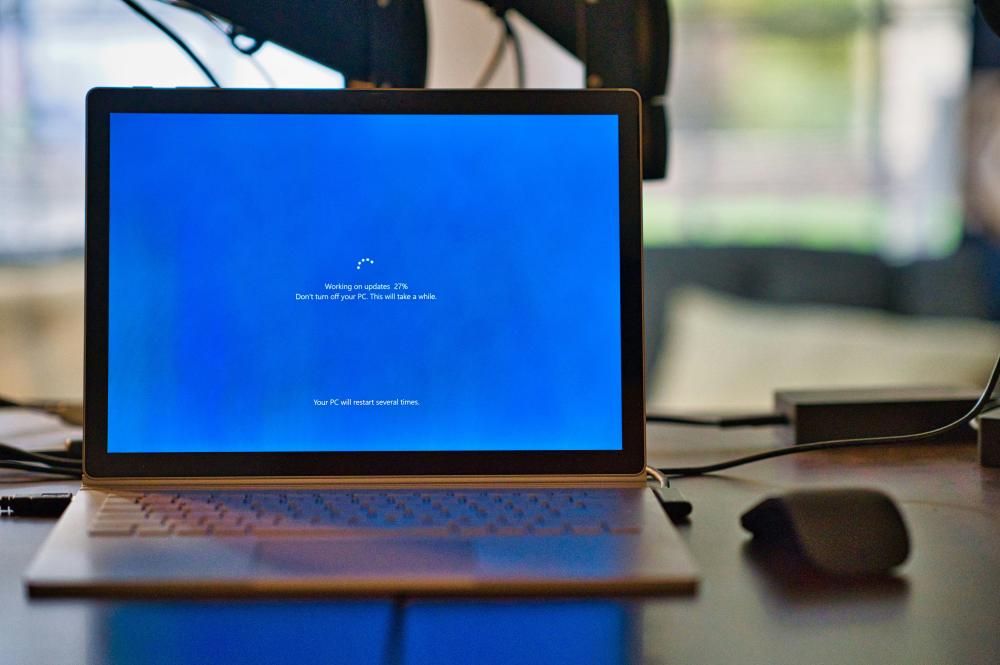
Learn more here on how to download, install and activate your Office 2021 Professional Plus key.
Conclusion
Microsoft Office 2021 is a big step forward in productivity software. It provides a set of tools for today's professionals. By using the tips in this article, users can get the most out of Office 2021. This will help them be more productive and efficient. Office 2021 has the tools you need for success. You can write documents in Word. You can analyze data in Excel. You can make presentations in PowerPoint. These tools help you in today’s fast-paced work environment.
Embrace the capabilities of Microsoft Office 2021, and transform your approach to digital productivity. With its new features and easy design, Office 2021 is set to be a key tool in your work.
If you haven't purchased an Office 2021 Professional Plus key yet, get it here.