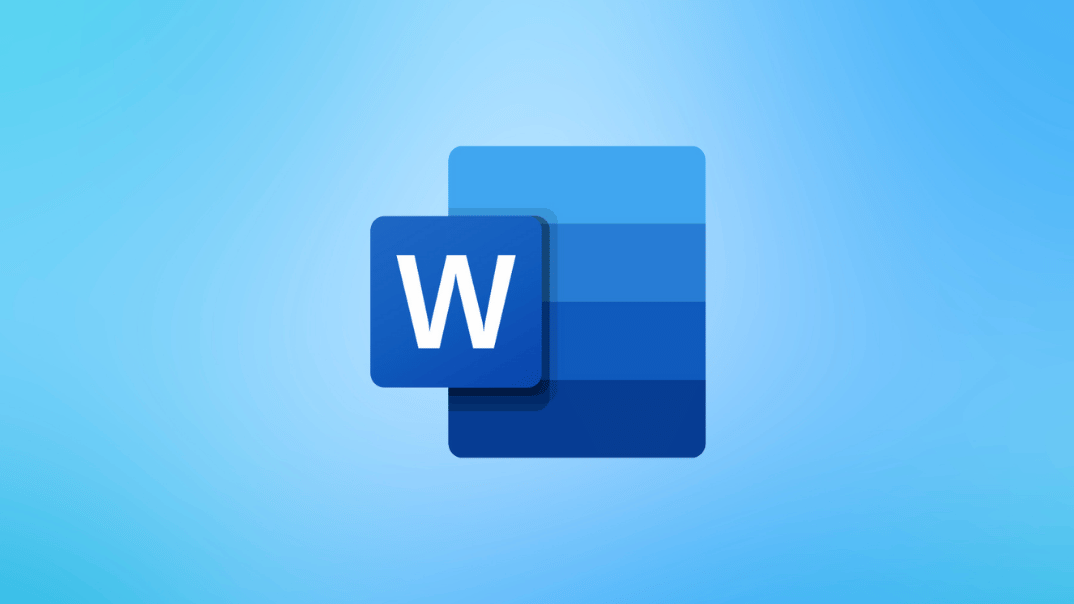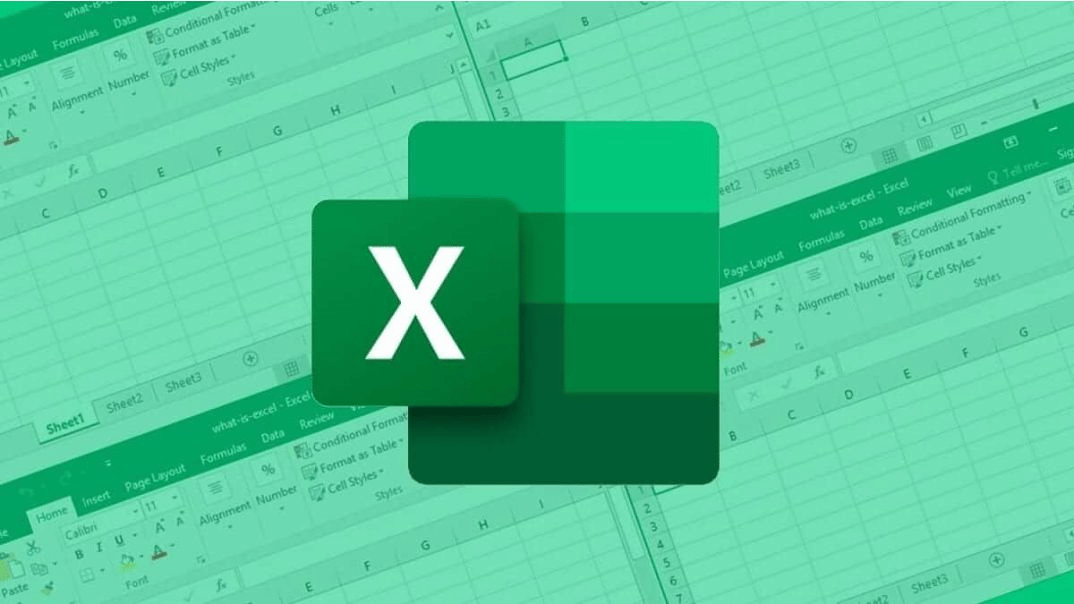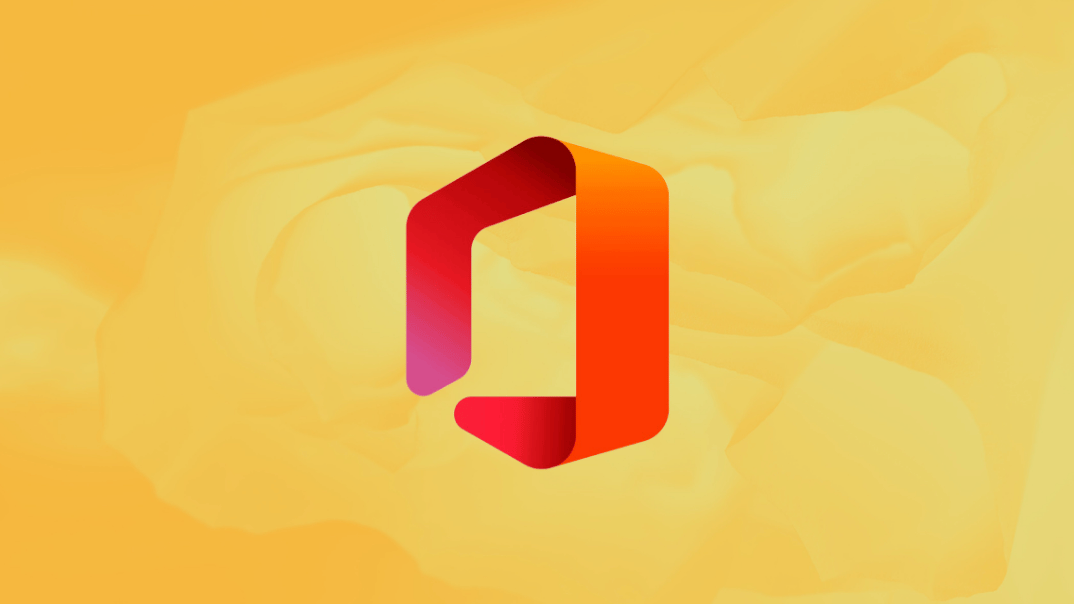Microsoft Office 2021 represents the latest iteration of the widely used Office suite, renowned for its utility in both personal and professional contexts. With a host of new features and enhancements, this release aims to bolster productivity, streamline collaboration, and furnish users with contemporary tools for document creation, spreadsheet management, and presentation design.
In this article, we'll explore the pivotal distinctions between Office 2021 and its predecessors, emphasizing notable improvements and fresh features. Besides, we'll provide you with a comprehensive guide on how to upgrade to Office 2021, covering the procurement process, installation procedures, activation, and data transfer.
Why Upgrade to Office 2021?
Transitioning to the newer Office versions brings forth a myriad of substantial enhancements and unexplored features, poised to elevate your productivity and efficacy. Below, we outline the key advantages of migrating to the latest release:
- Enhanced collaboration features: Office 2021 facilitates seamless collaboration across applications like Word, Excel, and PowerPoint, enabling multiple users to edit documents simultaneously in real time. This functionality, facilitated by tighter integration with OneDrive cloud storage, proves invaluable for remote teams and collaborative endeavors.
- New application features: Office 2021 introduces plenty of innovative features within individual suite applications. For instance, Word 2021 boasts the "Text Predictions" feature, while Excel 2021 heralds dynamic arrays — an advanced formula type capable of simultaneously returning multiple values and dynamically adjusting in size with data modifications. PowerPoint 2021 also receives notable enhancements, including improvements to the "Record Slide Show" feature.
Furthermore, Microsoft has dedicated considerable efforts to optimizing the performance, stability, and speed of application operations within Office 2021. Compared to its predecessors, the new suite demonstrates swifter application launches, reduced system resource consumption, and heightened interface responsiveness. These optimizations notably expedite tasks involving sizable and intricate documents, spreadsheets, and presentations, empowering users to allocate more time to productive endeavors with minimized wait times.
Preparing for Your Office 2021 Upgrade
Before embarking on the Microsoft Office 2021 upgrade journey, it's vital to undertake several preparatory measures to ensure a seamless transition. Here's a rundown of the essential steps:
- Check system requirements: ensure your system meets the prerequisites for Office 2021, including Windows 10 or later, a processor with a minimum clock speed of 1.6 GHz, 4 GB of RAM, and 4 GB of available disk space. If your computer falls short of these requirements, consider necessary hardware or software upgrades before proceeding with the installation.
- Remove conflicting Office versions: to circumvent potential conflicts and the Office 2021 compatibility issues, uninstall any existing Office versions before installation.
Before initiating the installation and activation of Office 2021, procure a valid product key from a reputable source. Safeguard this key for use during the installation process.
Backing Up Data Before the Upgrade
Before commencing the Office 2021 installation, it's strongly advised to create backups of crucial documents, spreadsheets, presentations, and associated files to avert data loss. Follow these steps:
- Create a backup folder: establish a new folder on your computer, designated as the repository for backup copies of Office files. Name it appropriately, such as "Office Backup", and position it on your desktop or another convenient location.
- Copy Office files: locate pertinent Office files stored in directories like "Documents" or "Downloads". Identify Word documents (.docx), Excel spreadsheets (.xlsx), PowerPoint presentations (.pptx), and other relevant file types. Copy these files to the designated backup folder.
- Export Outlook settings: if Outlook manages your email, contacts, calendar, and tasks, safeguard this data before updating Microsoft Office. Access Outlook, navigate to the "File" menu, select "Open & Export", then "Import/Export". Opt for "Export to a file" and follow the prompts to save Outlook data to a separate file. Transfer this file to the backup folder.
Consider storing these backups not only locally but also on an external drive or in cloud storage for added security against hardware failures.
How to Purchase and Install Office 2021
Acquiring and installing Office 2021 entails straightforward steps suitable for users of all skill levels. Here's a detailed guide on how to update Microsoft Office 2021:
- Purchase a product key: procure a legitimate Office 2021 Professional Plus key from a reputable software provider, avoiding offers for illicit free keys.
- Download the installation file: visit the Microsoft website to download the Office 2021 installation file, typically an ISO image encompassing all requisite components.
- Run the installer: upon download completion, locate the file on your computer and initiate the installation process by double-clicking it. Windows may automatically recognize the ISO image, prompting you to mount it as a virtual disk drive. Subsequently, a virtual disk drive housing the Office 2021 installation files will appear in Windows Explorer.
- Configure installation settings: navigate to the virtual disk drive, locate the setup.exe file, and execute it to commence the Office 2021 installation. Follow the on-screen instructions to specify your preferred language, agree to the license terms, and select the installation path and components.
Once you've configured all settings, click "Install" to initiate the Office 2021 installation process. Depending on your system's specifications and chosen components, installation may take several minutes to half an hour.
Choosing the Right Office 2021 Version for You
Microsoft presents various editions of Office 2021, each tailored to distinct user groups with specific application needs and features. Your selection hinges on individual requirements, budget constraints, and usage scenarios. Let's delve into the Office version comparison:
- Home & Business: tailored for small businesses, individual entrepreneurs, and those heavily reliant on email and contact management. This edition comprises core Office applications like Word, Excel, PowerPoint, and OneNote, alongside Outlook — an indispensable tool for email, calendar, contact, and task management.
- Professional: geared toward advanced users necessitating tools for database management, publication creation, and specialized tasks. In addition to applications in the Home & Business edition, Professional includes Access (a database management system) and Publisher (for professional publications like brochures and newsletters).
- Professional Plus: offered through corporate licenses for large organizations, Professional Plus encompasses all Professional edition applications and features, supplemented by Skype for Business for online meetings, video conferences, and instant messaging. It also integrates advanced security, management, and deployment functionalities vital for corporate IT environments.
- Visio Professional: a robust application facilitating the creation of professional diagrams, flowcharts, and floor plans. Featuring an extensive library of shapes, templates, and styles, Visio Professional 2021 is ideal for professionals in fields like business analysis, project management, and engineering design.
When selecting the appropriate Office 2021 edition, evaluate your primary usage scenarios and ascertain which applications align with your needs.
Transferring Your Settings and Data to Office 2021
Post-installation or update to Office 2021, transferring existing settings, data, and files ensures a seamless transition, allowing you to swiftly resume work. Here's a comprehensive guide:
- Import Outlook settings: open Outlook 2021, navigate to the “File” tab, and select “Open & Export” > “Import/Export”. Follow the prompts to import settings from a backup file.
- Transfer Office documents: open Word, Excel, and PowerPoint files in their respective applications or copy them from backup storage to your computer.
- Synchronize Office settings: enable settings synchronization across devices by signing in to Office 2021 applications with your Microsoft account.
- Integration with Windows 10/11: enhance accessibility by pinning frequently used Office applications to the taskbar or Start menu.
By following these steps, you'll efficiently migrate settings, data, and files to Office 2021, expediting your transition to the new software version. Regularly backing up critical files and settings is advisable to safeguard against potential loss or damage.
Troubleshooting Common Office 2021 Upgrade Issues
Encountering installation, activation, or compatibility challenges with Office 2021? Consider these troubleshooting Office installation measures:
- Run installation with administrator privileges: execute the installation process with administrative rights.
- Verify product key accuracy: ensure the correct entry of the product key from a legitimate source.
- Utilize the “Convert” option for older file formats: convert files from older formats to ensure compatibility.
For unresolved issues, consult Microsoft support or leverage online resources like the Office user community and technical forums for additional assistance.