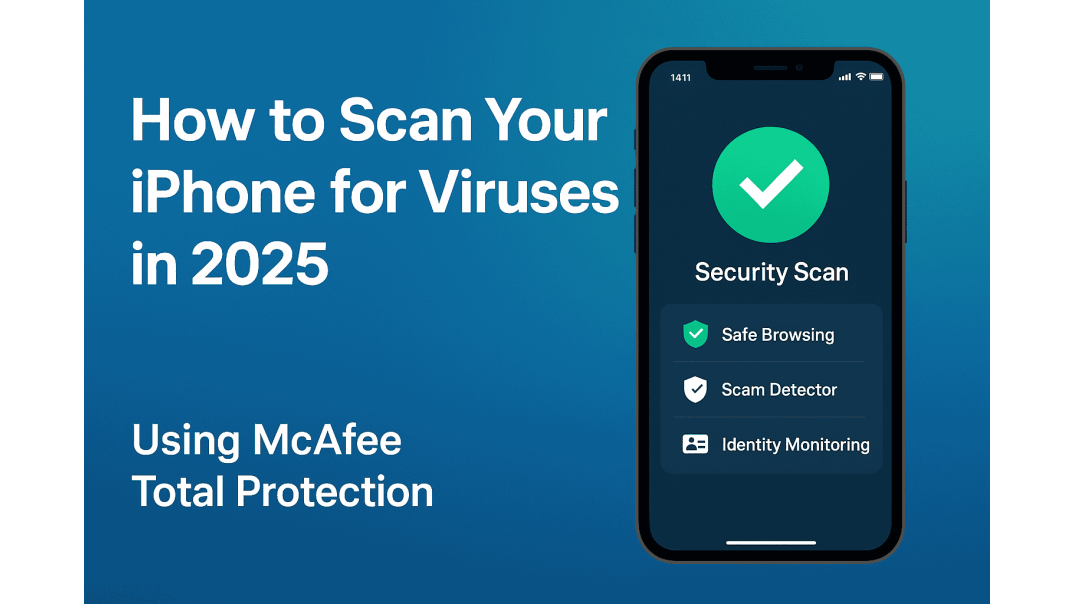How to Scan iPhone for Virus Using McAfee Total Protection
Many iPhone users believe their devices are immune to viruses, but in 2025, that’s no longer entirely true. While Apple’s iOS system is highly secure, your iPhone can still be vulnerable to phishing attacks, unsafe websites, and identity breaches. That’s why learning how to scan iPhone for viruses and protect it with the proper security tools is more important than ever.
One of the best solutions available is McAfee Total Protection, a comprehensive antivirus and privacy suite that safeguards all your devices, including Windows, macOS, Android, and iPhone. Let’s explore how it works and what it can do for your mobile security.
Why Antivirus Scanning Works Differently on iPhone
Unlike Windows or Android, Apple’s iOS operating system restricts how apps interact with files and system data. This design is intentional and helps keep malware from spreading between apps. However, it also means that no antivirus app can perform a full system scan on iPhone.
Instead, leading security companies like McAfee focus on real-time threat detection, network scanning, and identity monitoring to provide iPhone users with powerful protection within Apple’s security framework. This approach ensures that even without deep system scanning, your device stays safe from modern online threats.
What McAfee Total Protection Can Do on Other Devices
Before looking at the iPhone-specific features, it helps to understand the full power of McAfee Total Protection across platforms.
- Windows and Mac: You can run full antivirus scans that detect, quarantine, and remove malware, ransomware, spyware, and other threats. McAfee continuously monitors your system in real time to prevent infections before they spread.
- Android: McAfee runs complete app and file scans, blocking dangerous downloads and protecting against malicious apps, unsafe Wi-Fi, and identity theft.
When you subscribe to McAfee Total Protection, one license covers multiple devices. You get full antivirus coverage on your PC and Android devices, plus dedicated security protection for your iPhone.
How McAfee Total Protection Protects iPhone Users
Even though your iPhone cannot run a traditional antivirus scan, McAfee Total Protection offers strong, multi-layered protection through the McAfee Security app available on the App Store. Here’s what it includes:
- Smart Scan
This feature checks your iPhone, Wi-Fi connection, and personal information for vulnerabilities. It identifies weak security settings or unsafe networks that could expose your data. - Scam Detector
Scam Detector analyzes text messages, emails, and websites to identify potential phishing or scam attempts. It helps block harmful links before you tap them, protecting you from fake websites and data theft. - Identity Monitoring
McAfee continuously monitors your personal data, such as email addresses, phone numbers, and credit card details. If your information is involved in a data breach or appears on the dark web, you’ll receive an alert so you can act quickly to secure your accounts.
Each of these tools focuses on iPhone malware protection within Apple’s system limits. Together, they create a smart, proactive defense against evolving online threats.
How to Download and Activate McAfee Total Protection on iPhone
Setting up McAfee Total Protection iPhone security is quick and easy. You can either download the app directly or send yourself an installation link from your McAfee account.
Method 1: Download from the App Store
- Open the App Store on your iPhone.
- Search for “McAfee Security.”
- Tap Get to install the app.
- Open it and sign in using your McAfee account credentials.
- Your Total Protection subscription will activate automatically.
Method 2: Send a Link from Your McAfee Account
- On a computer, go to McAfee.com and sign in.
- Click My Account and select Add Device.
- Choose iPhone as your device type.
- Send the installation link to your email.
- Open the email on your iPhone and follow the link to install the McAfee Security app.
- Sign in to activate your subscription.
How to Scan Your iPhone for Threats with McAfee
Once the app is installed and your McAfee Total Protection subscription is activated, follow these steps to check your device for potential security issues:
- Open the McAfee Security app.
- Tap Smart Scan on the main dashboard.
- Wait while McAfee scans for unsafe Wi-Fi, compromised personal data, and scam risks.
- Review the results and apply the recommended fixes.
Although this is not a full system antivirus scan, the Smart Scan provides a clear overview of your device’s security and helps keep you safe from digital threats unique to iPhone users.
Learn how to download, install, and activate your McAfee Total Protection subscription key here.
Tips for Keeping Your iPhone Secure
- Keep your iOS software and apps up to date.
- Avoid opening suspicious links or attachments in messages and emails.
- Download apps only from the official App Store.
- Open the McAfee Security app regularly to check for Smart Scan alerts and identity breach notifications.
- Use McAfee Total Protection across all your devices for complete, synchronized protection.
For more detailed mobile protection tips, you can also read Brytesoft’s related guides:
Final Thoughts
While iPhones cannot run full antivirus scans due to Apple’s system restrictions, McAfee Total Protection keeps your device secure with advanced features such as Smart Scan, Scam Detector, and Identity Monitoring.
At the same time, McAfee provides full antivirus protection for Windows, Mac, and Android, giving you complete peace of mind across all your devices.
Stay safe, stay protected, and simplify your security with McAfee Total Protection from Brytesoft today.
FAQ About How to Scan iPhone for Viruses in 2025 (Using McAfee Total Protection)
Can iPhones get viruses in 2025?
While iPhones are generally secure, they can still be affected by phishing attacks, malicious websites, and data breaches. iOS restrictions prevent most traditional malware, but threats that target your personal data still exist. That’s why using McAfee Total Protection on your iPhone adds an extra layer of security against scams and identity theft.
How do I scan my iPhone for viruses using McAfee?
To scan your iPhone, install the McAfee Security app from the App Store. Open the app and tap Smart Scan to check for unsafe Wi-Fi, risky settings, and data exposure. While iPhones can’t run full antivirus scans, McAfee’s Smart Scan provides real-time protection and alerts for security issues.
Why can’t McAfee run a full antivirus scan on iPhone?
Apple’s iOS system prevents apps from scanning the entire file structure for security reasons. This restriction applies to all antivirus software. However, McAfee Total Protection for iPhone uses features like Smart Scan, Scam Detector, and Identity Monitoring to protect you from modern digital threats.
Does McAfee Total Protection offer full antivirus scans on other devices?
Yes. McAfee Total Protection provides full antivirus scanning and real-time protection on Windows, Mac, and Android devices. It can detect and remove viruses, malware, ransomware, and spyware. One subscription covers all your devices for complete, cross-platform protection.
How do I install McAfee Total Protection on my iPhone?
You can install McAfee Security directly from the App Store by searching for “McAfee Security” and signing in with your McAfee account. Alternatively, log in to your McAfee account on a computer, choose Add Device, and send an installation link to your iPhone via email.