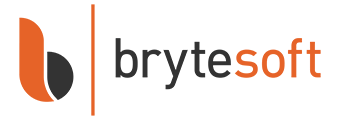Adobe Creative Cloud (CC) is the go-to toolkit for creatives, designers, and marketers. While most users are familiar with Photoshop, Illustrator, and Premiere Pro, there are hidden gems and underutilized features that can drastically boost your workflow and creativity. Whether you're a graphic designer, video editor, or content creator, this list will unveil ten surprising things Adobe CC can do that you might have missed.
1. Adobe Fonts: A World of Typography
App: All Creative Cloud apps
Typography can make or break a design. With Adobe Fonts, you have access to a vast library of fonts that you can use across all Adobe apps. The best part? You can activate and deactivate fonts without needing to download or install them. Simply activate a font from the CC dashboard, and it becomes immediately available in all your apps. This flexibility allows designers to experiment with different typographic styles without cluttering their system with unnecessary fonts.
Why it matters: No more cluttered font folders or licensing confusion.Exploring Adobe Fonts
Visit the Adobe Fonts website through your Creative Cloud account. Browse the extensive collection, and when you find a font you like, click "Activate." It will be available instantly in all your Adobe applications. You can also explore curated font packs tailored for specific design needs, such as web design or print, ensuring you always have the right typography at your fingertips.
2. Content-Aware Fill in Photoshop
App: Photoshop, Express
Photoshop's Content-Aware Fill is a game-changer for photo editing. This tool allows you to remove unwanted objects from your images seamlessly. It leverages Adobe's advanced algorithms to analyze and fill the selected area with content that blends naturally with the surrounding pixels.
Why it matters: Saves hours on product photography, social media visuals, and thumbnails.Using Content-Aware Fill
Select the area you want to remove using any selection tool. Then, go to Edit > Content-Aware Fill. Photoshop will analyze the surrounding pixels and fill in the selection naturally. This tool is ideal for quickly retouching images without extensive manual editing, saving time while maintaining high-quality results.
3. Auto-Reframe Videos in Premiere Pro
App: Premiere Pro
Creating videos for different platforms can be time-consuming. Premiere Pro's Auto-Reframe feature automatically adjusts your video's aspect ratio for Instagram, TikTok, YouTube, and more, saving you hours of manual editing. It keeps the subject in the frame without needing manual cropping. This is particularly useful for content creators who need to publish videos across various platforms with different aspect ratio requirements.
Why it matters: It saves hours of editing time, especially for social media content creators.How Auto-Reframe Works
Import your video into Premiere Pro, then select the sequence you want to reframe. Go to Sequence > Auto Reframe Sequence, and choose your desired aspect ratio. Premiere Pro will do the rest. You can also fine-tune the results to ensure key subjects remain in the frame, providing your videos with a polished and professional look.
4. Creative Cloud Mobile Apps
App: All Creative Cloud apps
Adobe's mobile apps are not just watered-down versions of their desktop counterparts. They offer powerful features that allow you to work on the go and sync seamlessly with the desktop apps. This mobility ensures that inspiration can be captured and developed wherever you are without being tied to your desktop.
Why it matters: It is excellent for photographers and influencers who edit on the go.Noteworthy Mobile Apps
- Adobe Fresco: Great for drawing and painting, offering a range of brushes and tools to bring your illustrations to life.
- Adobe Spark: Ideal for quick graphic design, allowing users to create stunning visuals for social media in just minutes.
- Adobe Capture: Transforms your photos into vector graphics, enabling you to turn the world around you into creative assets that can be used in your designs.
5. Adobe Stock Integration
App: All Creative Cloud apps
Finding the right image or video can be a hassle. Adobe Stock is integrated directly into Creative Cloud apps, making it easy to search and license stock assets without leaving your project. This seamless integration allows quick access to high-quality visuals that elevate your designs.
Why it matters: It saves time switching between platforms and ensures creative consistency, with access to premium content at your fingertips.Using Adobe Stock
Access Adobe Stock from the Libraries panel or directly from the File menu. Search for the perfect asset; when you find one, you can license it and add it to your project with just a few clicks. This integration saves time and ensures you always use legally compliant imagery in your projects.
6. Time-Saving Keyboard Shortcuts
App: Photoshop, Illustrator, Premiere Pro, and more
Every Adobe app features keyboard shortcuts that can significantly enhance your workflow. While some are well-known, others are hidden gems that can substantially impact your productivity. These shortcuts allow you to execute commands quickly without interrupting your creative process.
Why it matters: Boosts efficiency, reduces repetitive strain, and helps you work like a pro.Discovering Shortcuts
Check the Help menu in any Adobe app for a list of keyboard shortcuts. Additionally, you can customize your shortcuts in the app's preferences. By personalizing shortcuts to fit your workflow, you can enhance efficiency and spend more time on creative tasks rather than navigating menus.
Example Shortcuts:- Photoshop: Ctrl + Alt + Shift + S for Save for Web
- Illustrator: Ctrl + D to repeat the last action
- Premiere Pro: Ctrl + K to cut at the playhead
7. Cloud Document Collaboration
App: All Creative Cloud apps
Collaborating on a project with others? Creative Cloud's cloud documents allow multiple users to work on the same file simultaneously. This feature is a boon for teams, enabling real-time collaboration and reducing the back-and-forth that often comes with email exchanges.
Why it matters: Perfect for teams working remotely or in fast-paced environments.How to Collaborate
Save your document as a cloud document and share it with your team. Everyone can access the latest version and view each other's changes in real-time. This ensures everyone works with the most current project version, reducing errors and enhancing team productivity.
8. Adobe Color for Perfect Palettes
App: Adobe Color / Illustrator
Adobe Color is an online tool that helps you create and discover color schemes. Upload any image into Adobe Color or Illustrator and instantly generate harmonious color palettes. You can save and use them across your Creative Cloud apps. This tool is invaluable for designers looking to enhance their projects with harmonious color combinations.
Why it matters: Helps with brand consistency and creative inspiration.Using Adobe Color
Visit the Adobe Color website and start experimenting with different color combinations. You can save your favorite palettes to your Creative Cloud Libraries for easy access. This integration ensures that your chosen color schemes are readily available in your design projects, maintaining consistency and creativity.
9. Creative Cloud Desktop App: Your Hub
App: Creative Cloud Desktop
The Creative Cloud Desktop app serves as your command center for all Adobe products. From managing app updates and syncing files to accessing Adobe Fonts, Stock, and Libraries—all your tools are just a click away. It provides tutorials, collaboration tools, and cloud document access through a single, streamlined interface.
Why it matters: It simplifies your creative workflow by unifying tools, assets, and resources in one place.Maximizing the Desktop App
Use the app to manage software updates, access tutorials, and discover new features. It can also sync files and fonts across devices, ensuring your tools and assets are always up-to-date and accessible, regardless of your location.
10. Creative Cloud Libraries for Asset Management
App: All Creative Cloud apps
Creative Cloud Libraries enable you to store and access brand assets, colors, text styles, and more across all your Adobe applications. This feature ensures that you and your team can always access the latest branding elements, no matter which Adobe app you use. Not only does this eliminate the hassle of repeatedly searching for assets, but it also maintains a cohesive brand image across all projects.
Why it matters: It keeps everything consistent and saves time finding brand files.How to Use Libraries
To get started, open the Libraries panel in any Adobe app. You can add assets by simply dragging and dropping them into the panel. When you update an asset, it automatically syncs across all your projects, ensuring consistency. This feature is particularly valuable for remote teams, as it centralizes access to essential design elements, reducing miscommunication and ensuring everyone is on the same page.
Final Thoughts
Adobe Creative Cloud is more than just a bundle of powerful apps. It's an ecosystem built to support creativity, collaboration, and convenience. Exploring these lesser-known features can dramatically boost your productivity and streamline your creative process. 👉 Get Adobe Creative Cloud Now Happy creating!
Unlock the full power of Adobe Creative Cloud and experience all these hidden features—and more.
FAQ About Top 10 Hidden Adobe Creative Cloud Features
What is Adobe Creative Cloud and how is it different from Adobe Creative Suite?
Adobe Creative Cloud is a subscription-based service that gives users access to the latest versions of Adobe's creative apps, cloud storage, and collaboration tools. Unlike the older Creative Suite, which was a one-time purchase, Creative Cloud offers continuous updates and access to cloud-based features.
Can I use Adobe Creative Cloud on multiple devices?
Yes. Adobe CC allows installation on multiple devices, but you can only be signed in on two devices at a time and actively use it on one. This makes it convenient for working across desktops, laptops, or tablets.
Are all Adobe Fonts and Adobe Stock assets included in the subscription?
Adobe Fonts are fully included with your Creative Cloud plan. Adobe Stock is integrated into the apps, but assets are licensed separately unless you have a Stock plan add-on or credits included with your subscription.
How do I activate and manage lesser-known features, such as Libraries or Auto-Reframe?
These features are typically built into the applications. For example, Auto-Reframe is found in Premiere Pro under the Sequence menu. Libraries can be accessed from the Libraries panel in most Creative Cloud apps and synced via the Creative Cloud Desktop app.
Do I need internet access to use Creative Cloud features?
You need internet access to download and install apps, sync files, and use certain cloud features, such as Libraries or Fonts. However, once installed, most core app features work offline for up to 30 days before requiring re-verification.