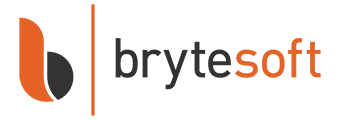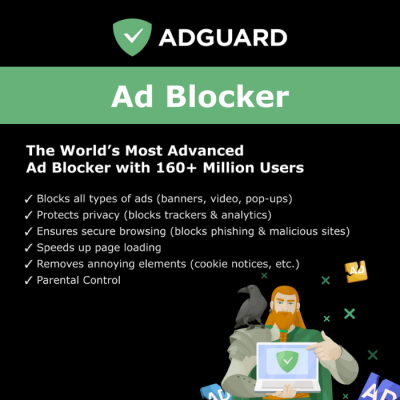How to Redeem, Download, Install, and Activate AdGuard Ad Blocker
AdGuard Ad Blocker Subscription gives you complete control over your browsing experience by removing intrusive ads, pop-ups, video ads, and trackers. To begin, you’ll first need to create an AdGuard account, bind your purchased license, and then install the application on your device.
Step 1: Sign Up and Bind Your License
Note: An AdGuard account must be created and have your purchased license bound. After this, you may sign in with the AdGuard account via the application on Windows, macOS, Android, or iOS.
- Click the Redemption Link provided in your email.
- Enter your email address and set a password.
- Accept the End User License Agreement (EULA).
- Click Sign Up.
- Sign in to your account here: https://adguard.com/welcome.html
- On the left menu, click Licenses.
- In the upper right corner, click Bind License.
- Enter your license key and click Bind.
✅ Your license is now linked to your AdGuard account.
Step 2: Download AdGuard Ad Blocker
- Go to the official AdGuard download page: https://adguard.com/en/download.html
- Select your platform: Windows, macOS, Android, or iOS.
- Click Download to start.
✅ You’ll receive an installer file (e.g., AdGuardInstaller.exe for Windows or AdGuard.dmg for macOS).
Step 3: Install AdGuard Ad Blocker
- Locate the downloaded file in your Downloads folder.
- Run the installer:
- Windows: Double-click the file, follow the setup wizard, and allow administrator permissions.
- macOS: Open the DMG file and drag AdGuard into the Applications folder.
- Once installed, launch AdGuard Ad Blocker from your Start Menu (Windows) or Applications folder (macOS).
Step 4: Sign In & Activate
- Open the AdGuard Ad Blocker app.
- Sign in using your AdGuard account credentials (email + password).
- Your subscription will be automatically detected and activated.
✅ You can now enjoy an ad-free, faster, and safer browsing experience.
Step 5: Configure AdGuard
- Open the AdGuard dashboard.
- Enable Ad Blocking to remove ads and pop-ups.
- Enable Privacy Protection to block hidden trackers and analytics.
- Enable Browsing Security to stay protected from phishing and malicious websites.
- Optional: Enable Parental Control (Family Plan only) to restrict adult content.
✅ AdGuard runs silently in the background, ensuring a cleaner, faster, and safer internet.
Frequently Asked Questions
1. Do I need an AdGuard account?
Yes. An account is required to bind your purchased license and use it across devices.
2. Can I use AdGuard Ad Blocker on multiple devices?
Yes. Personal plans cover up to 3 devices, while Family Plans cover up to 10 devices.
3. Can I change devices later?
Yes. You can unbind the license from an old device and activate it on a new one.
4. Where do I download AdGuard Ad Blocker?
Always download from the official site: https://adguard.com/en/download.html