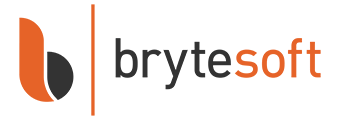Brytesoft Plus: Remote Installation Support for Microsoft Office LTSC 2024 Professional Plus
Microsoft Office LTSC 2024 Professional Plus is the latest one-time purchase version of Office, designed for users who prefer a stable, non-subscription option. It includes classic, fully installed versions of Word, Excel, PowerPoint, Outlook, and other core apps — with no need for a Microsoft 365 subscription.
Not sure how to deploy with Office Deployment Tool and want a hands-off, installation experience? With Brytesoft Plus, our technical support team offers remote installation support and will install Office LTSC 2024 Professional Plus for you using the official Office Deployment Tool.
What You Need to Prepare Before the Remote Session
| Item | Description |
|---|---|
| Availability | Set aside 15–20 minutes for our team to complete the remote session |
| Session Booking | Schedule a Google Meet session with our technical support team via this link. |
What We’ll Do
Once you opt in for Brytesoft Plus, here’s what you can expect:
| Step | Action |
|---|---|
| 1 | We will connect to your computer using Windows Quick Assist |
| 2 | Download and run the official Office Deployment Tool from Microsoft |
| 3 | Create and configure the setup file |
| 4 | Install Office LTSC 2024 Professional Plus |
Note: You don’t need to worry about running commands or editing files — we’ll handle everything remotely and securely. We’ll notify you once the installation is complete.
What You’ll Need to Do After Installation
Once Office is installed, you will need to complete the final step: activation by telephone. Here’s how:
- Open any Office application (e.g., Word or Excel)
- The Activation Wizard will appear
- Select “I want to activate the software by telephone” and click Next
- Choose your country/region and call the number provided
- Provide the Installation ID to the support agent
- Enter the Confirmation ID they give you and click Next
✅ Office will now be fully activated and ready to use. No Microsoft account is required.
System Requirements for Office LTSC 2024 Professional Plus
| Requirement | Details |
|---|---|
| Operating System | Windows 10 or 11 |
| Processor | 1.6 GHz or faster, dual-core (x64) |
| RAM | 4 GB or more |
| Disk Space | Minimum 4 GB of free space |
| Display | 1280 × 768 resolution |
| Graphics | DirectX 9 or later with WDDM 2.0 driver |
Note: Office LTSC 2024 is not compatible with macOS. Mac users should consider Office Home & Business 2024.
Frequently Asked Questions
1. What is Brytesoft Plus?
Brytesoft+ is our optional service that includes remote installation support for Office LTSC 2024.
2. Will I need to give you my product key?
No, all we need is your Brytesoft order number when scheduling the Google Meet session. We treat all customer information with confidentiality and use it solely for completing your setup.
3. Can you also help with telephone activation?
We’ll guide you on how to do it, but due to Microsoft’s policy, the telephone activation must be done by the end user. We will ensure everything is ready for that step.
4. Is this service safe?
Yes. We use Windows Quick Assist, a secure Microsoft remote support tool that allows you to see everything we do. You can end the session at any time.
5. What if I run into issues after installation?
We're here to help. Reach out to our support team via email or live chat, and we’ll assist you with any post-installation concerns.