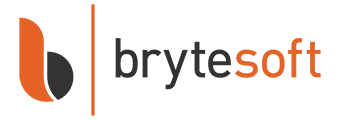Device CAL for Windows Server 2016 Remote Desktop Services (RDS)
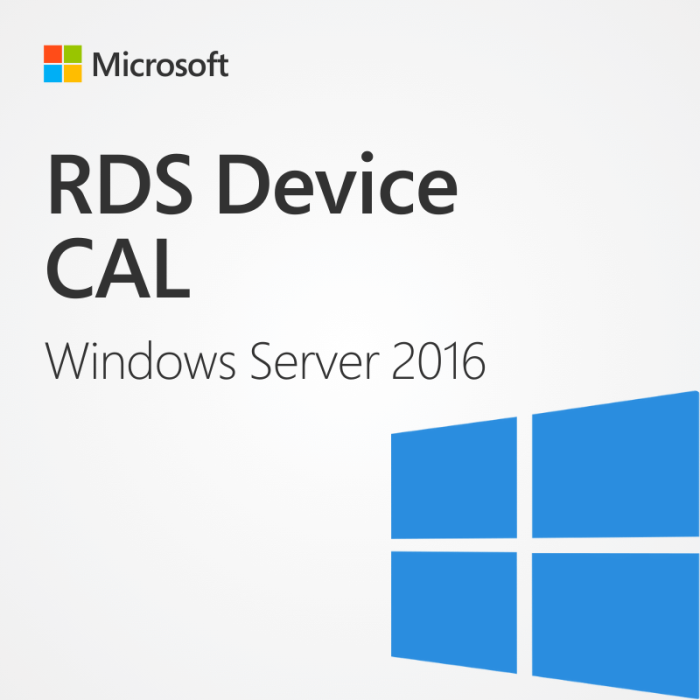


In stock


Key Features
- Compatible with Windows Server 2016, unrestricted use
- Secure remote access, session based and VM-based
- One-time purchase, no subscription, direct download from Microsoft
- Llifetime warranty, no expiration, money-back guarantee, instant delivery
- Have large licensing needs? Contact us for a customised, cost efficient quote.
Windows Server 2016 RDS – Device CAL
Utilizing the full power of a Windows Server 2016 operating environment requires the purchase of Client Access Licenses. At Brytesoft, not only do we offer fantastic savings on Windows Server 2016, but we can also help get you fully up and running by offering genuine Microsoft Device CALs at superb prices.
For genuine Microsoft Device CALs for Windows Server 2016, you can trust Brytesoft. With an emphasis on customer care, we deliver a seamless buying experience backed by amazing customer support.
Click add to cart to make savings on your software licensing costs.
What is a Device CAL for Windows Server 2016 RDS?
To fully utilize all the features of Windows Server 2016, a Client User License is essential. This is required for each device that uses Remote Desktop Services (RDS) to access the server.
Purchasing a Device CAL for Windows Server 2016 allows:
- Remote access to server-based apps
- Allows devices to use RDS to securely connect to remote servers
- Allows devices to connect to VM-based or session-based desktops
With more and more workplaces offering remote or hybrid working conditions, CALs are essential to facilitating a remote workforce.
Click Add to Cart and receive your device CAL for Windows Server 2016 within a few seconds.
Device CAL vs. User CAL – Which is best for your organization?
Client Access Licenses come in two distinct flavors: Device CALs and User CALs. Which is best for your organization depends on the circumstances in which the license is to be used.
This can be best understood by describing the differences in the licenses:
Device CAL for Windows Server 2016 – As the name suggests, this type of license allows a single device full access to the server environment. This is a better choice for workplaces where devices are often shared between users. This could be shift patterns or hot desking. These or similar types of working practices make Device CALs a more economical option.
User CAL for Windows Server 2016 – This User CAL is more suited to situations where users are likely to require server access from multiple devices. In this case, each user has a CAL, which allows them server access, even from unknown devices.
Once you decide which license type is best for you, then the rest is easy. Thanks to Brytesoft, purchasing your Device CAL is simple – Click add to cart, and within a few seconds, we will send you an email with the details of your purchase.
Why Purchase your Windows Server 2016 RDS Device CAL from Brytesoft?
At Brytesoft, we strive to help organizations and individuals save on the cost of software. But we don’t just offer software at amazing prices. Every purchase is backed by our commitment to unbeatable customer support.
Our customers are our number one asset, and we want every one of our customers to have a great buying experience. Each sale is backed by this commitment – from comprehensive support resources to quick and friendly online help, we are with you every step of the way.
Check out our Trustpilot reviews – With 4.9 out of 5 stars from over 4700 reviews, we must be doing something right.
Click add to cart to buy your Device CAL for Windows Server 2016 with complete confidence.
How To Apply and Activate RDS CALs on Windows Server
1. Make sure you have the following Roles and Features installed and running in your server: ![]()
a. Role: Remote Desktop Services
b. Features: Role Administration Tools > Remote Desktop Services Tools:
- Remote Desktop Licensing Diagnoser Tool
- Remote Desktop Licensing Tools
c. Role Services:
- Remote Desktop Licensing
- Remote Desktop Session Host
d. Make sure your Server is specified as Remote Desktop license server under your Group Policies.
2. After you have verified all of the requirements described above: ![]()
a. Go into Server Manager
b. Deploy the tools sub-menu
c. Select Terminal Services -> Remote Desktop Licensing Manager
d. Right click on your Server and choose “Activate Server”
3. This will start the Activate Server Wizard where you need to: ![]()
a. Select your connection method, we recommend to choose “Automatic connection”.
b. Fill in the required Information of your company.
c. At the end of the wizard make sure to check the option “Start Install Licenses Wizard now”
d. Under License Program, select “License Pack (Retail Purchase) and click next.
e. Apply the key.
f. Your server should now have its Activation Status as “Activated”.
System Requirements for Device CALs in Windows Server 2016 Remote Desktop Services (RDS)
| Requirement | Details |
|---|---|
| Operating System | Windows Server 2016 Standard or Datacenter (64-bit) |
| Processor | 1.4 GHz 64-bit processor with NX/DEP, SLAT, CMPXCHG16b, LAHF/SAHF, and PrefetchW support |
| RAM | 512 MB minimum (2 GB recommended for installations with Desktop Experience) |
| Disk Space | Minimum 32 GB of available disk space |
| Display | 1024 × 768 resolution |
| Network | Gigabit Ethernet adapter |
| License Server | Remote Desktop Licensing role installed and activated on a Windows Server 2016 machine |
| Client Devices | Each device accessing RDS must have a valid Device CAL assigned |
| CAL Compatibility | RDS Device CALs must match or be newer than the version of Windows Server being accessed |