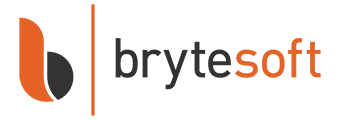How to Download, Install, and Activate Microsoft Office 2021 Professional Plus
System Requirements for Installation: Windows and Mac
Microsoft Office Professional Plus 2021 is a powerful suite of programs for working with documents, spreadsheets, and presentations. Before you download Microsoft Office 2021 Professional Plus, it’s crucial to ensure your computer meets the minimum system requirements.
System Requirements for Installing Microsoft Office Professional Plus 2021 on Windows
| Requirement | Details |
| Operating System | Windows 10 or newer |
| Internet Connection | Broadband connection with a download speed of at least 20 Mbps |
| Processor | 1.6 GHz or higher, dual-core |
| RAM | 4 GB (64-bit version) or 2 GB (32-bit version) |
| Free Disk Space | 4 GB |
Note: Office 2021 is incompatible with earlier versions of Windows, such as Windows 7 or Windows 8.1.
System Requirements for Installing Microsoft Office Professional Plus 2021 on Mac
| Requirement | Details |
| Operating System | macOS Big Sur (11.0) or later |
| RAM | Minimum 4 GB |
| Free Disk Space | 10 GB |
| Screen Resolution | 1280×800 or higher |
| Internet Connection | A stable connection is necessary for downloading and activating the product |
How to Uninstall the Previous Version of Microsoft Office
The Uninstallation Process for Windows Users
- Open the “Control Panel”.
- Select “Programs and Features”.
- Find Microsoft Office in the list, right-click, and select “Uninstall”.
- Follow the uninstallation wizard instructions.
Note: The process may take several minutes, depending on your computer’s configuration.
The Uninstallation Process for Mac Users
- Open Finder.
- Go to the “Applications” folder.
- Find all Microsoft Office applications (Word, Excel, PowerPoint, etc.).
- Drag them to the trash.
- Empty the trash.
Additionally, it is recommended to remove associated files from the user library.
System Restart
After uninstallation, be sure to restart your computer. This will help complete the uninstallation process and prepare the system for installing the new version of Office.
How to Download Microsoft Office Professional Plus 2021 on Windows
The process of downloading the MS Office 2021 Pro Plus on Windows includes several steps:
- Go to the official Microsoft website: setup.office.com.
- Create a new Microsoft account or sign in to an existing one.
- Enter the product key provided to you at the time of purchase.
- Download the product installation file.
- When downloading the file, you may see a security warning from your browser — this is normal, as the download is directly from Microsoft’s content delivery network (
officecdn.microsoft.com).
How to Install Microsoft Office Professional Plus 2021 on Windows
After you download Office 2021 Pro Plus:
- Go to the downloads folder.
- Double-click the downloaded file; the installation should start automatically.
Note: In Windows 10 or 11, the file usually opens automatically when double-clicked. However, in rare cases, especially if other programs (e.g., DVD software) are associated with these file types, problems may occur. If this happens:
- Right-click the file.
- Select “Mount”.
- A new disk will appear in Windows Explorer under “This PC”.
- Open this disk to start the installation.
This process is called mounting an image and is similar to inserting a DVD. Wait for the installation process to complete and close the window.
How to Activate Microsoft Office Professional Plus 2021 on Windows
- Open any of the newly installed Office programs, such as Word or Excel.
- If you can’t find them, open the Windows Start menu — there should be shortcuts to the programs.
- Apply the product key provided to you to activate the software.
How to Download and Install Microsoft Office Professional Plus 2021 for Mac
- Go to the official Microsoft website: setup.office.com.
- Create a new Microsoft account or sign in to an existing one.
- Enter the product key provided to you at the time of purchase.
- Download the product installation file.
After the download is complete:
- Open the “Downloads” folder on your Mac.
- Find the Microsoft Office installer file with the
.pkgextension. - Double-click this file to start the installation process.
- Review the software license agreement and click “Continue”.
- Choose how to install Microsoft Office for Mac.
- Check the disk space requirements and change the installation location if necessary.
- Click “Install”.
Note: During installation, you may be asked to enter your Mac login password — this is a standard security procedure.
Frequently Asked Questions
Can I download Office 2021 for free?
While you can download the Microsoft Office 2021 Pro Plus installer for free, a license must be purchased for use. Microsoft offers a free 30-day trial version to familiarize yourself with the product.
Does Microsoft Office Professional Plus 2021 expire?
Office 2021 is a perpetual license. After purchase and activation, you can use the product without time limitations.
Has support for Office 2021 been discontinued?
Office 2021 is fully supported by Microsoft. The company is committed to providing security updates and technical support until October 2026.
How do I update Microsoft Office Professional Plus 2021?
Office 2021 updates automatically through Windows Update. To check for updates manually:
- Open any Office application.
- Select “File” → “Account” → “Update Options” → “Update Now”.
On Mac, updates can be checked through Microsoft AutoUpdate.