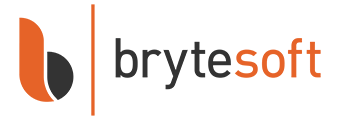Microsoft Visio Professional 2024 is a powerful tool for creating detailed diagrams, charts, and flowcharts. It is widely used by business professionals, engineers, and anyone who needs professional diagramming tools. This guide will walk you through the steps to download, install, and activate Visio Professional 2024 seamlessly.
Why Choose Visio Professional 2024?
Visio Professional 2024 comes with enhanced features and tools that make diagramming faster and more efficient. You can look forward to better templates, improved integration with Microsoft 365, and new collaboration features. These changes will make teamwork easier than ever.
Step-by-Step Guide to Download Visio Professional 2024
Step 1: Purchase or Access Your Visio Product Key
To start, you need a valid product key. Buy it from trusted resellers like Brytesoft.
Step 2: Sign in to Your Microsoft Account
Go to setup.office.com and sign in with your Microsoft account. If you don’t have one, create an account.
Step 3: Enter Your Product Key
Input your product key and click 'Next' to move to the download page.
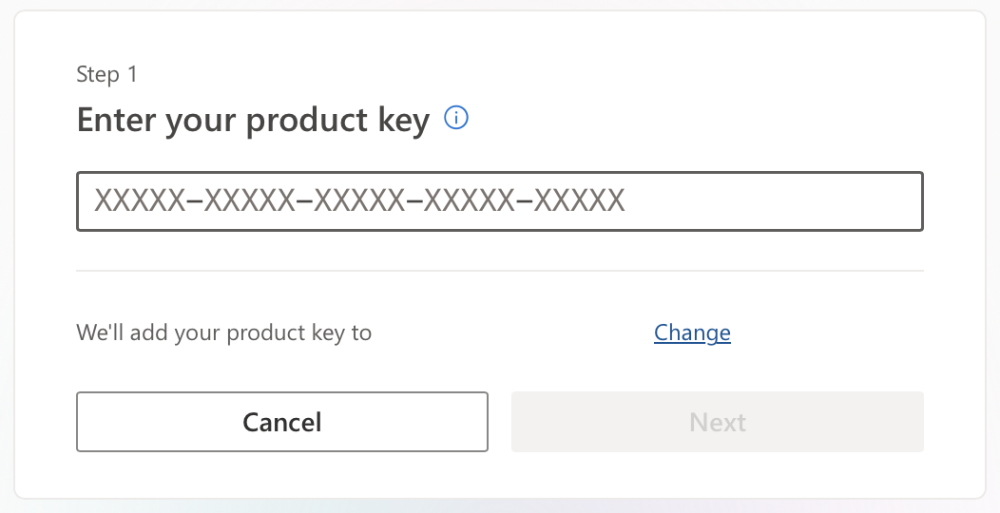
Step 4: Download Visio Professional 2024
Go to www.office.com and if you haven't signed in yet, click on Sign in. Then, from the Microsoft 365 Homepage, choose ‘Install Office’.
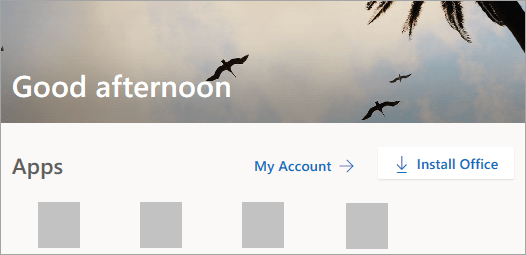
In the account.microsoft.com portal, click on Subscriptions in the top menu. Find the version of Visio you wish to install and click Install. The download for Visio should start now.
Installing Visio Professional 2024
Step 1: Run Installation
Open the downloaded file and allow installation when prompted.
Step 2: Complete Installation
Wait for the installation to complete, and then open Visio from your Start menu.
Activating Visio Professional 2024
Follow the guidelines in the window to locate Visio. For example, based on your Windows version, click Start and then scroll through your applications to find Visio.
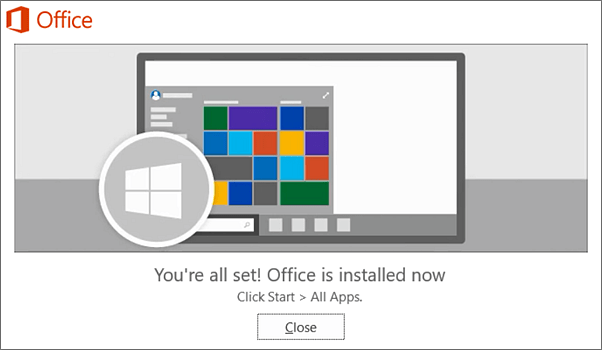
Troubleshooting Common Issues
Problem 1: Download Errors
If you encounter issues during the Visio Professional 2024 download, check your internet connection and disable VPNs or firewalls that may interfere.
Problem 2: Installation Failures
Ensure your device meets system requirements and has enough storage space.
Problem 3: Activation Issues
Double-check the product key and sign in with the correct Microsoft account. If issues persist, contact Brytesoft Support.
Tips for Getting the Most Out of Visio Professional 2024
- Explore Templates: Save time with pre-built templates.
- Collaborate with Teams: Share diagrams and edit in real-time.
- Integrate with Microsoft 365: Connect with Excel, Word, and Teams.
Frequently Asked Questions
What are the key features of Visio Professional 2024?
Visio 2024 includes advanced tools for creating flowcharts, organizational charts, network diagrams, and real-time collaboration.
Is Visio Professional 2024 a one-time purchase or subscription?
You can purchase it as a one-time purchase.
Can I use Visio Professional 2024 on Mac?
No, Visio 2024 is for Windows only. Mac users can use Visio for the web via Microsoft 365.
Does Visio Professional 2024 integrate with other Microsoft apps?
Yes, it works with Excel, PowerPoint, SharePoint, and Teams for seamless collaboration.