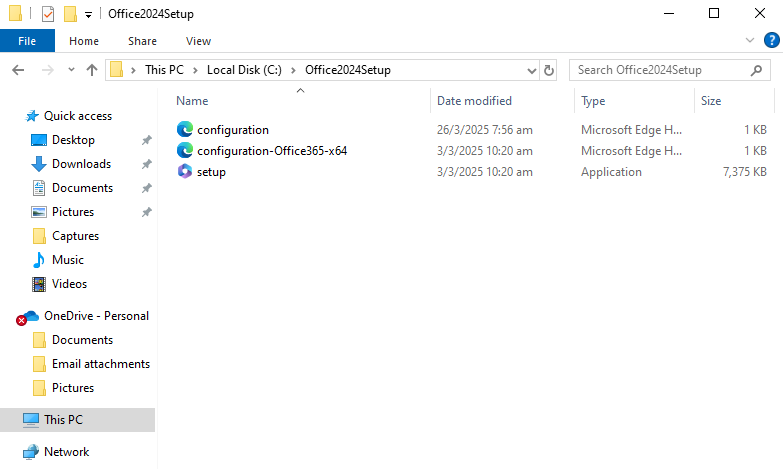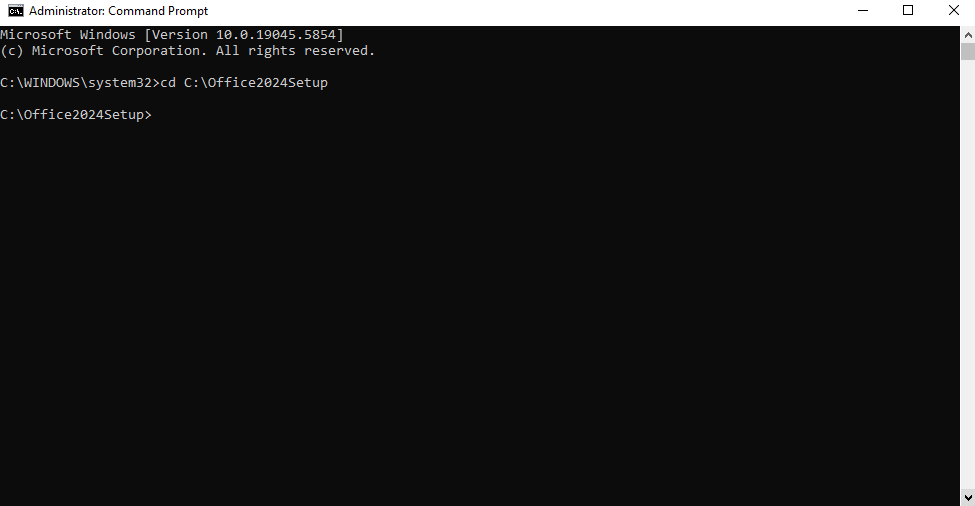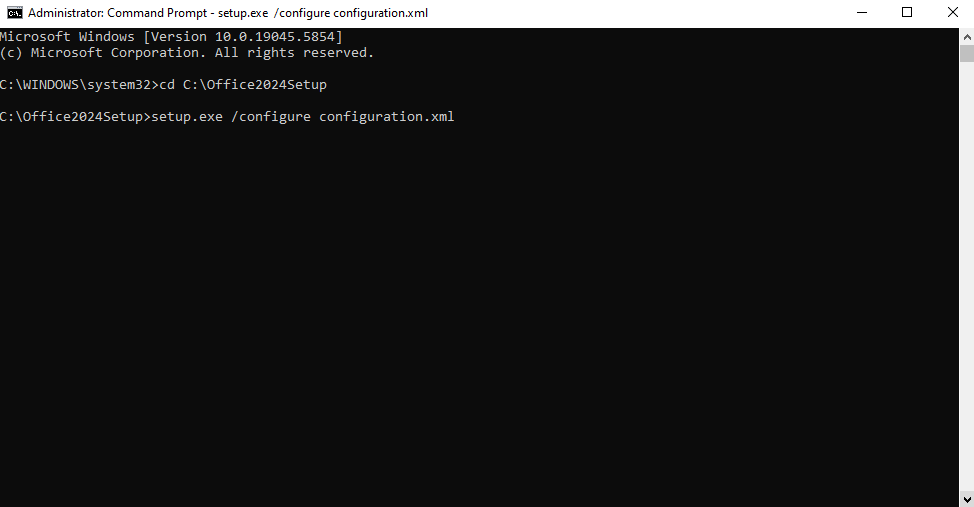How to Download, Install, and Activate Microsoft Visio LTSC 2024 Professional
Microsoft Visio LTSC 2024 Professional is the latest perpetual version of Visio, designed for professionals and organizations that need powerful diagramming tools without the need for a subscription. It includes advanced features for creating detailed diagrams, flowcharts, floor plans, engineering designs, and more — all in a stable, one-time-purchase model. Before you download Microsoft Visio LTSC 2024 Professional, it’s crucial to ensure your computer meets the minimum system requirements.
System Requirements for Installing Microsoft Visio LTSC 2024 Professional on Windows
| Requirement | Details |
|---|---|
| Operating System | Windows 10 or Windows 11 (LTSC is not supported on Windows 8/7 or macOS) |
| Processor | 1.6 GHz or faster, dual-core (x64) |
| RAM | 4 GB or more |
| Disk Space | Minimum 4 GB of free space |
| Display | 1280 × 768 resolution |
| Internet | Broadband internet (20 Mbps recommended for download) |
| Graphics | DirectX 9 or later, with WDDM 2.0 driver (for GPU acceleration) |
Note: Visio LTSC 2024 Professional is not available for macOS. Mac users can consider alternatives or cloud-based diagramming tools.
✅ What You Need
| Item | Description |
|---|---|
| Admin Privileges | Required to install Visio via command prompt |
| Internet Connection | Required for downloading Visio installation files |
| Office Deployment Tool | Free utility from Microsoft used to deploy and install Visio |
| Basic Command Prompt Usage | You’ll be running a few simple commands during installation |
How to Uninstall the Previous Version of Microsoft Visio
The Uninstallation Process for Windows Users
- Open the “Control Panel”.
- Select “Programs and Features”.
- Find Microsoft Visio in the list, right-click, and select “Uninstall”.
- Follow the uninstallation wizard instructions.
Note: The process may take several minutes, depending on your computer’s configuration.
System Restart
After uninstallation, be sure to restart your computer. This will help complete the uninstallation process and prepare the system for installing the new version of Visio.
How to Install Microsoft Visio LTSC 2024 Professional on Windows
Step 1: Download the Office Deployment Tool (ODT)
What is it?
The Office Deployment Tool allows you to download and install Visio using a custom setup file.
- Go to the Microsoft ODT Download Page
- Click Download.
- Create a new folder in your C: drive called Office2024Setup (e.g., C:\Office2024Setup).
- Then, run the downloaded file and select that folder as the destination when asked where to extract the files.
✅ You should see: setup.exe and sample XML files
❌ You may not see an EULA.txt file — that’s normal.
Step 2: Create a Configuration File
- Open Notepad
- Paste the following code:
<Configuration>
<Add OfficeClientEdition="64" Channel="PerpetualVL2024">
<Product ID="VisioPro2024Volume" PIDKEY="XXXXX-XXXXX-XXXXX-XXXXX-XXXXX">
<Language ID="en-us" />
</Product>
</Add>
<RemoveMSI />
<Display Level="None" AcceptEULA="TRUE" />
<Property Name="AUTOACTIVATE" Value="1" />
</Configuration>
Replace the placeholder with your actual product key.
Then go to File > Save As:
- File name:
configuration.xml - Save as type:
All Files - Encoding:
UTF-8
⚠️ Note: Save this file in the newly created Office2024Setup folder.
- Your Office2024Setup folder should now look like this:
Step 3: Install Visio 2024
- Open Command Prompt as Administrator. To do this, right-click on it and select "Run as administrator" from the context menu, as shown below.
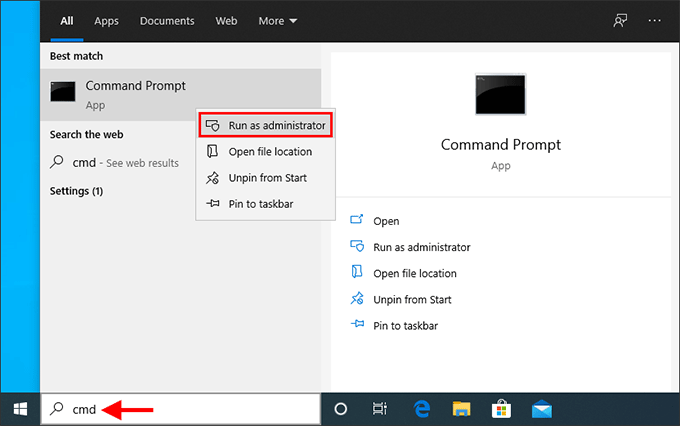
- In the Command Prompt window, run the command below to go to the folder where you saved the setup files:
cd C:\Office2024Setup
⚠️ Note: If you saved the setup files in a different folder, replace the path accordingly. - Next, run the installer:
setup.exe /configure configuration.xml
⚠️ Note: This command must be run from inside the folder where bothsetup.exeandconfiguration.xmlare located.
⚠️ Note: You won’t see a typical installer window. It may look like nothing is happening — but Visio is downloading and installing silently in the background.
✅ Installation is complete when:
- The command prompt returns to a blinking cursor and when CMD prompt returns to showing 'C:/Office 2024 Setup' (or whatever folder you chose).
- Visio appears in the Start Menu
- You can launch Visio
Step 4: Activate by Telephone
- Open Visio
- The Activation Wizard will launch
- Select “I want to activate the software by telephone” and click Next
- Choose your country/region and call the number provided
- Provide the Installation ID and get a Confirmation ID
- Enter the Confirmation ID and click Next
✅ Visio will now be fully activated and functional. No Microsoft account required.
Summary
| Step | Action |
|---|---|
| 1 | Download and extract the Office Deployment Tool |
| 2 | Create a custom configuration.xml file |
| 3 | Run setup.exe /configure configuration.xml via Command Prompt |
| 4 | Activate Visio by telephone |
Troubleshooting Installation & Activation Issues
If you encounter errors during installation or activation, please refer to the following common issues and their solutions:
1. “Couldn't install. We couldn't find the specified configuration file. Check the file path and file name.”
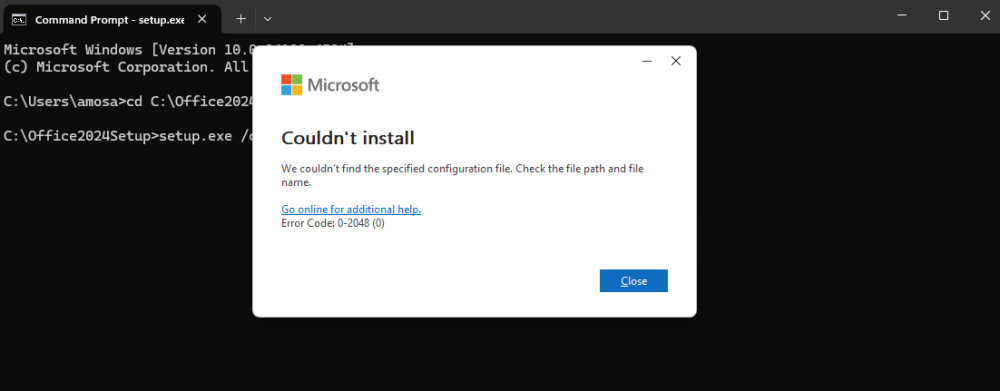
Cause: This error usually occurs if Command Prompt wasn’t run as Administrator or if the folder path was entered incorrectly.
Solution:
- Ensure you open Command Prompt as Administrator.
- Verify the folder name and path — for example, if your setup files are in
C:\Office2024Setup, the first command should be:cd C:\Office2024Setup - Make sure both
setup.exeandconfiguration.xmlexist in the same folder.
2. “Couldn't install. We're sorry, we had a problem installing your Microsoft 365 and Office program(s).”
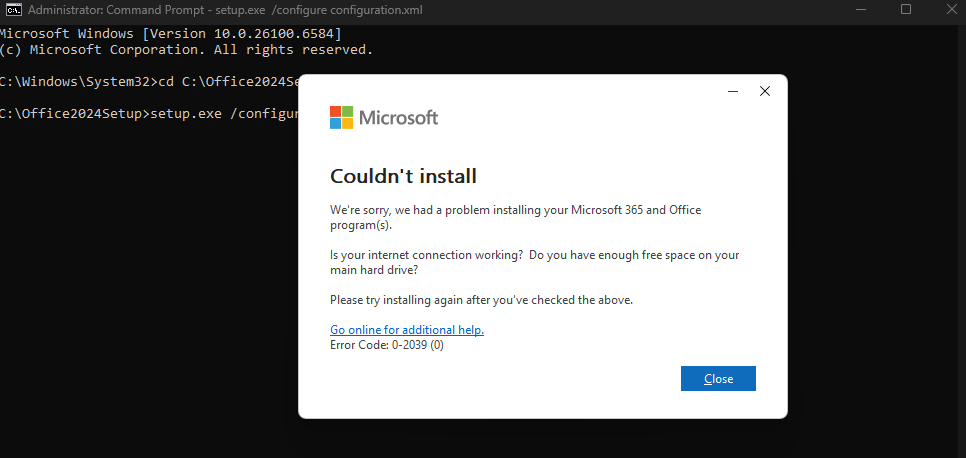
or “We can't install. To install this product, first uninstall the following product(s) and try again.”
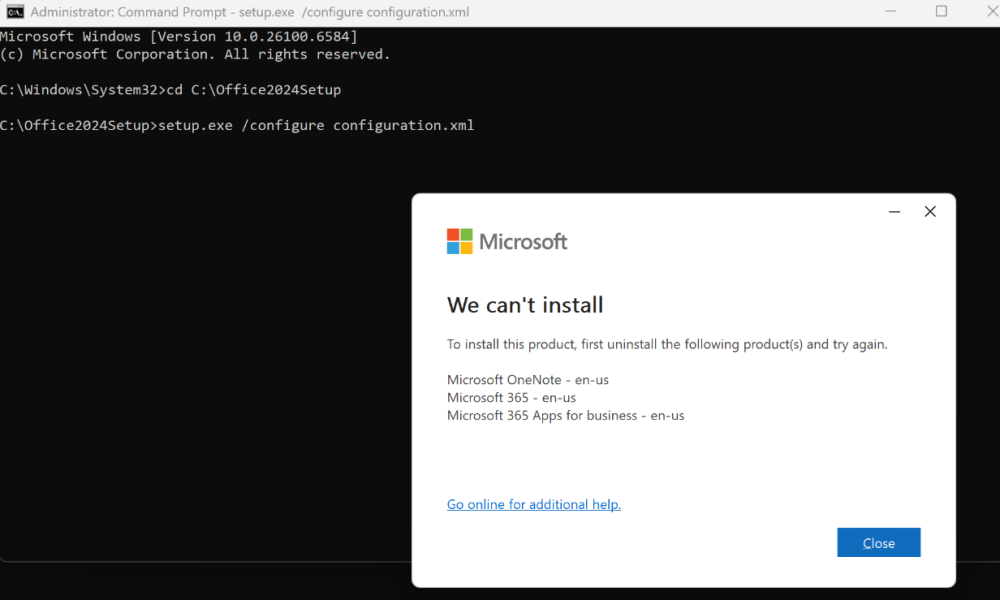
Cause: Remnants of previous Office editions or OneNote may still be present, preventing the LTSC 2024 installation from proceeding.
Solution: Perform a clean removal and reinstallation:
- Use the built-in Microsoft Get Help app:
Press Windows + S, type Get Help, and open the app.
In the search box, type Uninstall Office and follow the guided steps to fully remove previous Office installations. - If prompted, restart your PC when the process completes.
- Delete residual Office folders manually (after restart):
C:\Program Files\Microsoft OfficeC:\Program Files (x86)\Microsoft OfficeC:\ProgramData\Microsoft\Office
- Check for remaining Microsoft 365 Apps or OneNote installations:
- Go to Settings → Apps → Installed Apps (or Control Panel → Programs and Features).
- If you see any entries for Microsoft 365 Apps or OneNote, uninstall them — they can automatically reinstall older components.
- Restart your PC again, then proceed with a fresh Office LTSC 2024 installation.
3. “Your installation cannot be activated because you have activated up to the limit of your Multiple Activation Key. Consult your administrator for further help.”

Cause: This error occurs when using the internet activation option instead of the telephone activation method.
Solution:
- Open any Office app and select “I want to activate the software by telephone” in the Activation Wizard.
- Follow the prompts to provide your Installation ID and receive a Confirmation ID.
- Enter the Confirmation ID and click Next to complete activation.
Frequently Asked Questions
1. Can I use my Microsoft account to activate Visio LTSC 2024 Professional?
No. Visio LTSC 2024 Professional is a volume license product and does not require (nor support) activation via Microsoft accounts. It is activated using a product key or by telephone through Microsoft’s Volume Licensing system.
2. Is this a lifetime license?
Yes. Visio LTSC 2024 is a perpetual license, meaning it is a one-time purchase with no expiration. However, it only applies to the device it is installed on and cannot be transferred once activated.
3. Can I install this on a Mac?
No. Visio LTSC 2024 Professional is only compatible with Windows 10 and 11. Mac users should consider alternative diagramming solutions or Microsoft 365-based Visio web apps.
4. What does “LTSC” mean?
LTSC stands for Long-Term Servicing Channel. It refers to a version of Visio designed for stability, long-term support, and no feature updates—only essential security updates. This version is commonly used in business and government environments.
5. What happens if I reformat my computer or change hardware?
Reinstalling or reactivating Visio LTSC 2024 on the same device may require you to go through telephone activation again. If major hardware is changed, the license may not be accepted, and you may need to contact Microsoft support.
6. Can I install this on more than one PC?
No. Each product key for Visio LTSC 2024 Professional is meant for activation on a single device unless otherwise specified in a volume licensing agreement.
7. Is internet access required after installation?
Once installed and activated, Visio can be used offline. However, internet access is required for the initial installation and activation process.