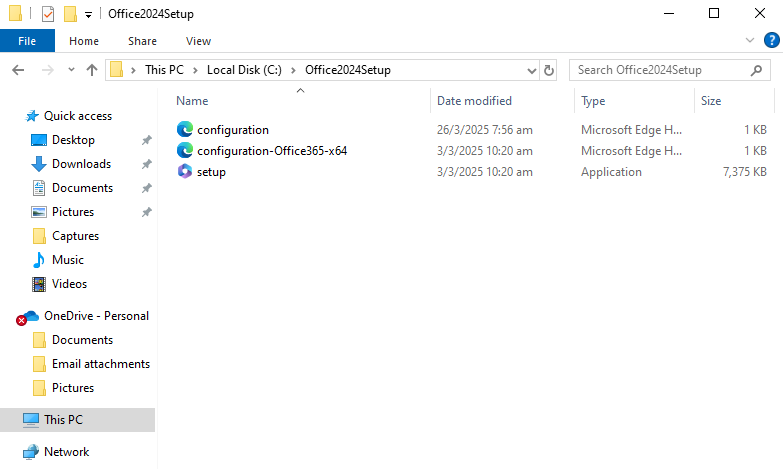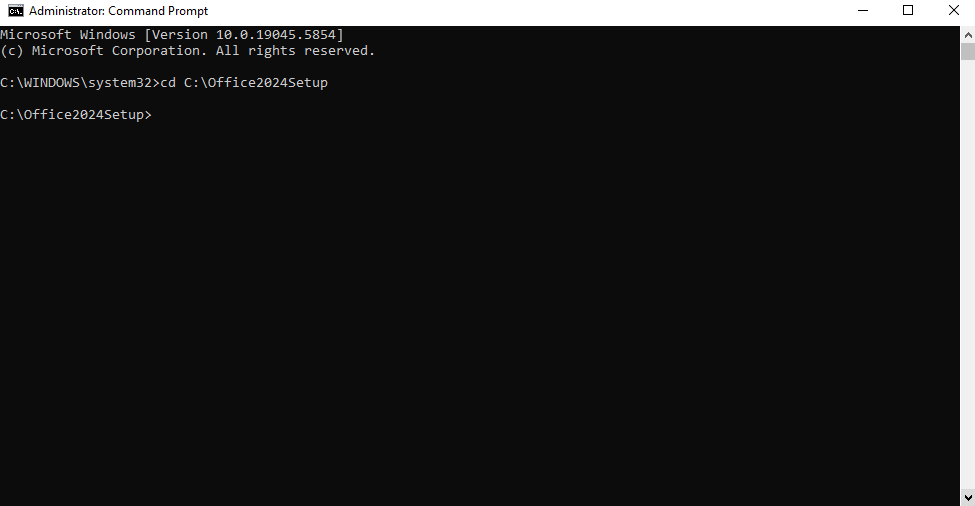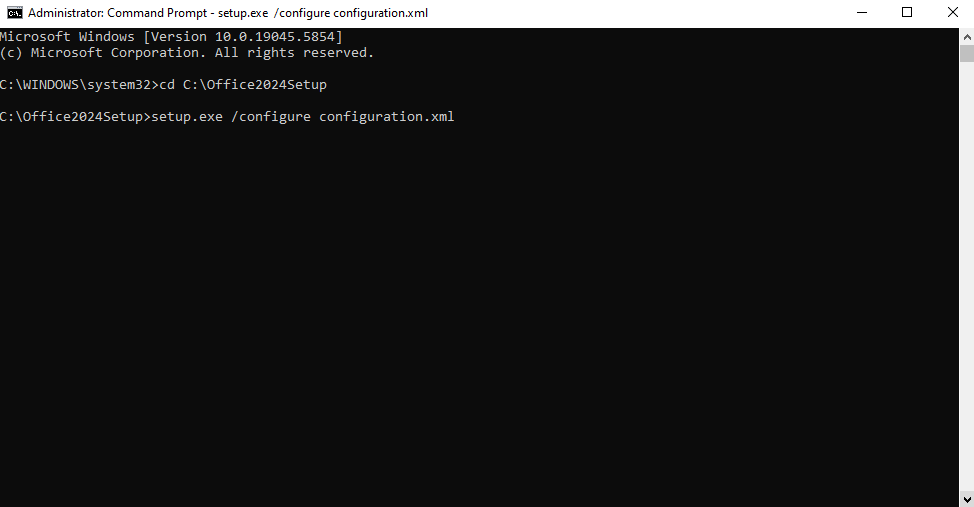Microsoft Visio LTSC 2024 Professional
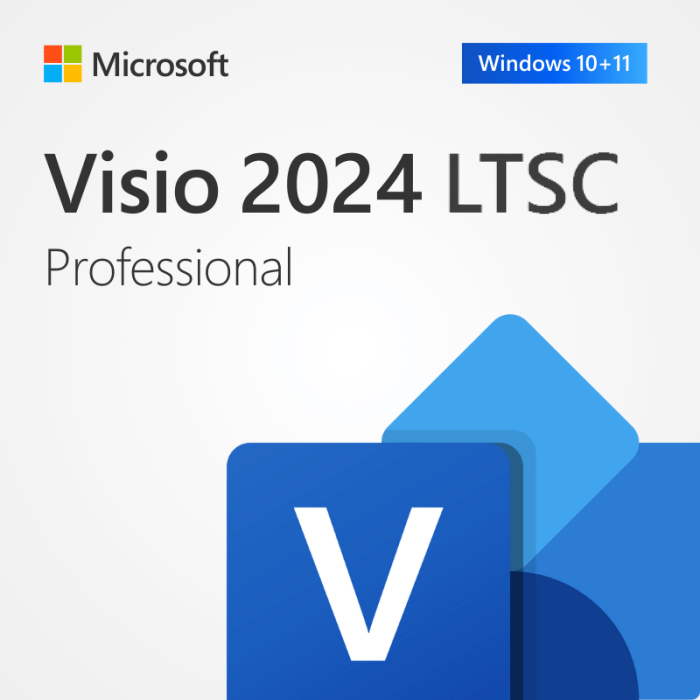


In stock


Key Features
- Compatible with Windows 10 or newer, full version, unrestricted use
- Includes 64-bit and 32-bit version with essential security updates
- One-time purchase, no subscription, direct download from Microsoft
- Lifetime warranty, no expiration, money-back guarantee, instant delivery
- Activation by phone, via Office Development Tool. View more info here.
Microsoft Visio LTSC 2024 Professional: Create Diagrams with Confidence and Precision
Microsoft Visio LTSC 2024 Professional empowers professionals, engineers, IT teams, and project managers to visualize complex information through powerful, industry-standard diagramming tools. With a one-time purchase, you get full access to advanced templates, shapes, and features — without being locked into a subscription. Designed for stability, security, and long-term support, Visio LTSC 2024 is ideal for organizations that demand high performance and consistency.
Key Features of Visio LTSC 2024 Professional:
Comprehensive Diagramming Tools: Easily create flowcharts, network diagrams, floor plans, engineering schematics, organizational charts, and more with rich templates and shapes.
Professional Templates: Get started quickly with built-in templates aligned to industry standards, including IT, architecture, engineering, and business process modeling.
Advanced Collaboration: Share diagrams and get feedback using familiar Office tools. Co-authoring is available on compatible on-premise setups.
Data-Linked Diagrams: Link real-time data from Excel, SQL Server, or other sources to your diagrams to create dynamic visuals that update automatically.
Enhanced AutoCAD Support: Improved AutoCAD file import with better shape recognition, scaling, and layer support.
Streamlined UI: Enjoy a cleaner, more modern interface with improved accessibility features, making it easier to focus on what matters — your work.
Secure and Stable: The Long-Term Servicing Channel (LTSC) release offers critical security updates and long-term reliability without disruptive feature updates.
No Internet or Microsoft Account Required: Fully install and activate locally, with no need to connect to cloud services or sign into a Microsoft account.
Note: Microsoft Visio LTSC 2024 Professional is not available for macOS. For Mac users, alternative web-based solutions may be considered.
Why Upgrade?
Microsoft Visio LTSC 2024 Professional offers powerful tools and advanced integrations in a stable, perpetual-license format. Whether you're mapping complex systems or presenting clear process flows, this version ensures productivity without the need for a subscription. Ideal for enterprises and individual professionals alike.
Buy once. Use for life. No subscriptions, no interruptions — just powerful diagramming when you need it.
Why Buy Visio LTSC 2024 Professional from Brytesoft?
Affordable Pricing
- Genuine product keys at unbeatable prices.
- No recurring fees — just a one-time payment.
Trusted by Professionals Worldwide
Thousands of customers choose Brytesoft for reliable software licensing and dedicated service.
Instant Download & Installation
After purchasing your product key, you’ll be able to download Visio LTSC 2024 Professional directly from Microsoft’s official deployment tool page.
Learn how to download, install, and activate your copy of Visio 2024 Professional here.
Dedicated Support Team
Need assistance? Whether it's installation, setup, or activation — our expert support team is here to help. Reach out to us anytime.
How to Download, Install, and Activate Microsoft Visio LTSC 2024 Professional
Microsoft Visio LTSC 2024 Professional is the latest perpetual version of Visio, designed for professionals and organizations that need powerful diagramming tools without the need for a subscription. It includes advanced features for creating detailed diagrams, flowcharts, floor plans, engineering designs, and more — all in a stable, one-time-purchase model. Before you download Microsoft Visio LTSC 2024 Professional, it’s crucial to ensure your computer meets the minimum system requirements.
System Requirements for Installing Microsoft Visio LTSC 2024 Professional on Windows
| Requirement | Details |
|---|---|
| Operating System | Windows 10 or Windows 11 (LTSC is not supported on Windows 8/7 or macOS) |
| Processor | 1.6 GHz or faster, dual-core (x64) |
| RAM | 4 GB or more |
| Disk Space | Minimum 4 GB of free space |
| Display | 1280 × 768 resolution |
| Internet | Broadband internet (20 Mbps recommended for download) |
| Graphics | DirectX 9 or later, with WDDM 2.0 driver (for GPU acceleration) |
Note: Visio LTSC 2024 Professional is not available for macOS. Mac users can consider alternatives or cloud-based diagramming tools.
✅ What You Need
| Item | Description |
|---|---|
| Admin Privileges | Required to install Visio via command prompt |
| Internet Connection | Required for downloading Visio installation files |
| Office Deployment Tool | Free utility from Microsoft used to deploy and install Visio |
| Basic Command Prompt Usage | You’ll be running a few simple commands during installation |
How to Uninstall the Previous Version of Microsoft Visio
The Uninstallation Process for Windows Users
- Open the “Control Panel”.
- Select “Programs and Features”.
- Find Microsoft Visio in the list, right-click, and select “Uninstall”.
- Follow the uninstallation wizard instructions.
Note: The process may take several minutes, depending on your computer’s configuration.
System Restart
After uninstallation, be sure to restart your computer. This will help complete the uninstallation process and prepare the system for installing the new version of Visio.
How to Install Microsoft Visio LTSC 2024 Professional on Windows
Step 1: Download the Office Deployment Tool (ODT)
What is it?
The Office Deployment Tool allows you to download and install Visio using a custom setup file.
- Go to the Microsoft ODT Download Page
- Click Download.
- Create a new folder in your C: drive called Office2024Setup (e.g., C:\Office2024Setup).
- Then, run the downloaded file and select that folder as the destination when asked where to extract the files.
✅ You should see: setup.exe and sample XML files
❌ You may not see an EULA.txt file — that’s normal.
Step 2: Create a Configuration File
- Open Notepad
- Paste the following code:
<Configuration>
<Add OfficeClientEdition="64" Channel="PerpetualVL2024">
<Product ID="VisioPro2024Volume" PIDKEY="XXXXX-XXXXX-XXXXX-XXXXX-XXXXX">
<Language ID="en-us" />
</Product>
</Add>
<RemoveMSI />
<Display Level="None" AcceptEULA="TRUE" />
<Property Name="AUTOACTIVATE" Value="1" />
</Configuration>
Replace the placeholder with your actual product key.
Then go to File > Save As:
- File name:
configuration.xml - Save as type:
All Files - Encoding:
UTF-8
⚠️ Note: Save this file in the newly created Office2024Setup folder.
- Your Office2024Setup folder should now look like this:
Step 3: Install Visio 2024
- Open Command Prompt as Administrator. To do this, right-click on it and select "Run as administrator" from the context menu, as shown below.
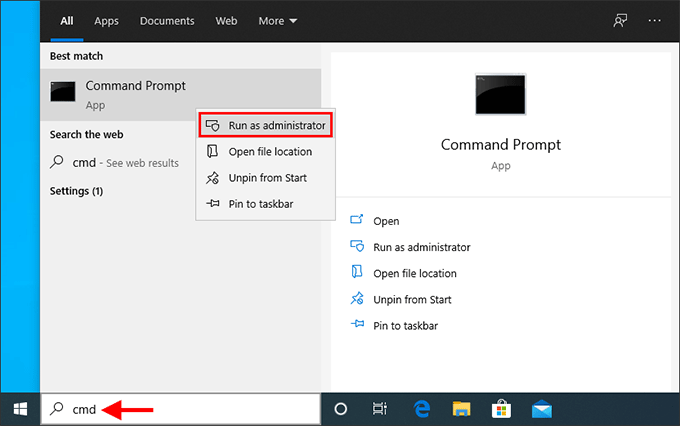
- In the Command Prompt window, run the command below to go to the folder where you saved the setup files:
cd C:\Office2024Setup
⚠️ Note: If you saved the setup files in a different folder, replace the path accordingly. - Next, run the installer:
setup.exe /configure configuration.xml
⚠️ Note: This command must be run from inside the folder where bothsetup.exeandconfiguration.xmlare located.
⚠️ Note: You won’t see a typical installer window. It may look like nothing is happening — but Visio is downloading and installing silently in the background.
✅ Installation is complete when:
- The command prompt returns to a blinking cursor and when CMD prompt returns to showing 'C:/Office 2024 Setup' (or whatever folder you chose).
- Visio appears in the Start Menu
- You can launch Visio
Step 4: Activate by Telephone
- Open Visio
- The Activation Wizard will launch
- Select “I want to activate the software by telephone” and click Next
- Choose your country/region and call the number provided
- Provide the Installation ID and get a Confirmation ID
- Enter the Confirmation ID and click Next
✅ Visio will now be fully activated and functional. No Microsoft account required.
Summary
| Step | Action |
|---|---|
| 1 | Download and extract the Office Deployment Tool |
| 2 | Create a custom configuration.xml file |
| 3 | Run setup.exe /configure configuration.xml via Command Prompt |
| 4 | Activate Visio by telephone |
Troubleshooting Installation & Activation Issues
If you encounter errors during installation or activation, please refer to the following common issues and their solutions:
1. “Couldn't install. We couldn't find the specified configuration file. Check the file path and file name.”
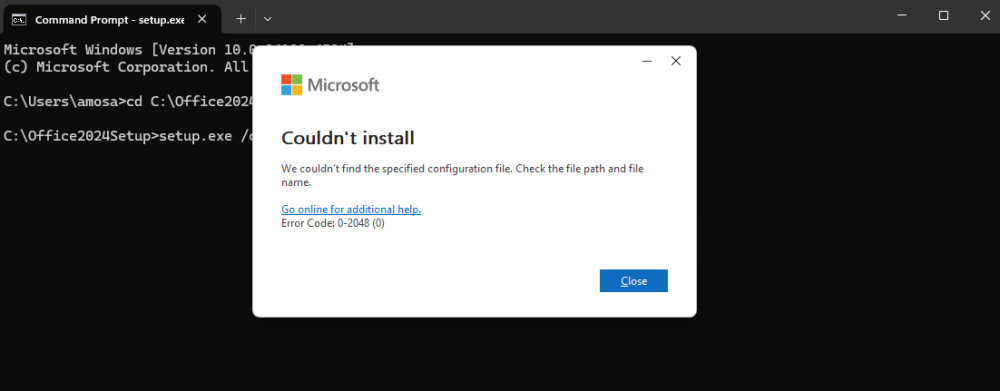
Cause: This error usually occurs if Command Prompt wasn’t run as Administrator or if the folder path was entered incorrectly.
Solution:
- Ensure you open Command Prompt as Administrator.
- Verify the folder name and path — for example, if your setup files are in
C:\Office2024Setup, the first command should be:cd C:\Office2024Setup - Make sure both
setup.exeandconfiguration.xmlexist in the same folder.
2. “Couldn't install. We're sorry, we had a problem installing your Microsoft 365 and Office program(s).”
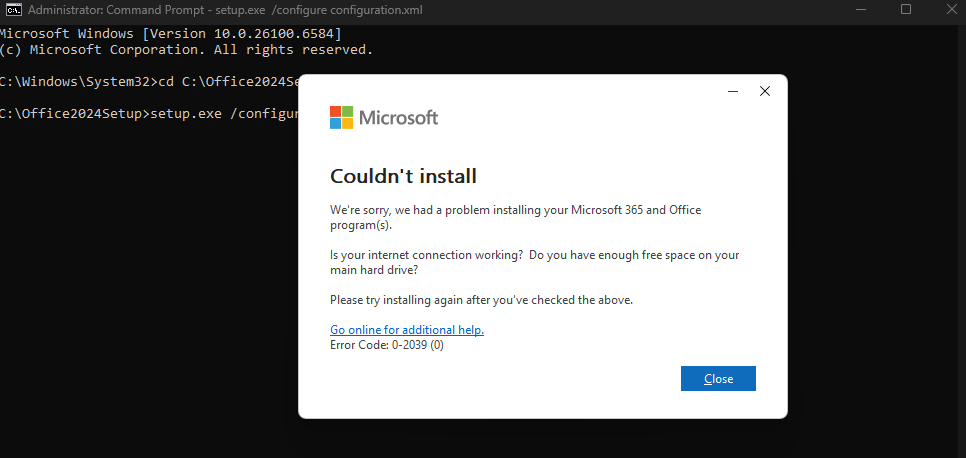
or “We can't install. To install this product, first uninstall the following product(s) and try again.”
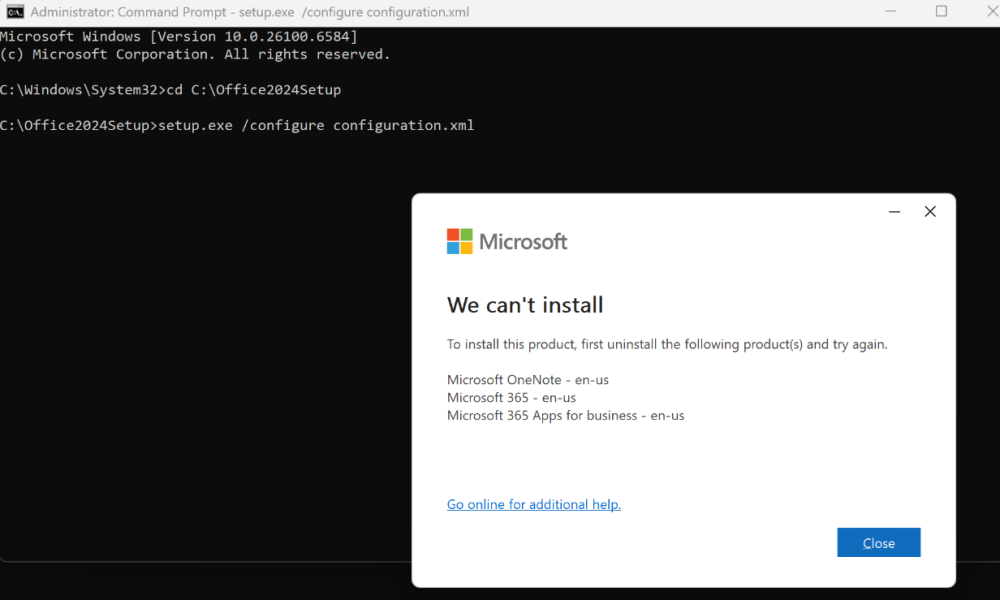
Cause: Remnants of previous Office editions or OneNote may still be present, preventing the LTSC 2024 installation from proceeding.
Solution: Perform a clean removal and reinstallation:
- Use the built-in Microsoft Get Help app:
Press Windows + S, type Get Help, and open the app.
In the search box, type Uninstall Office and follow the guided steps to fully remove previous Office installations. - If prompted, restart your PC when the process completes.
- Delete residual Office folders manually (after restart):
C:\Program Files\Microsoft OfficeC:\Program Files (x86)\Microsoft OfficeC:\ProgramData\Microsoft\Office
- Check for remaining Microsoft 365 Apps or OneNote installations:
- Go to Settings → Apps → Installed Apps (or Control Panel → Programs and Features).
- If you see any entries for Microsoft 365 Apps or OneNote, uninstall them — they can automatically reinstall older components.
- Restart your PC again, then proceed with a fresh Office LTSC 2024 installation.
System Requirements:
| Requirement | Details |
|---|---|
| Operating System | Windows 10 or Windows 11 (Not compatible with Windows 7/8 or macOS) |
| Processor | 1.6 GHz or faster, dual-core (x64) |
| RAM | 4 GB or more |
| Disk Space | Minimum 4 GB of free space |
| Display | 1280 × 768 resolution |
| Internet | Broadband internet (only required for download and activation) |
| Graphics | DirectX 9 or later, with WDDM 2.0 driver (for GPU acceleration) |