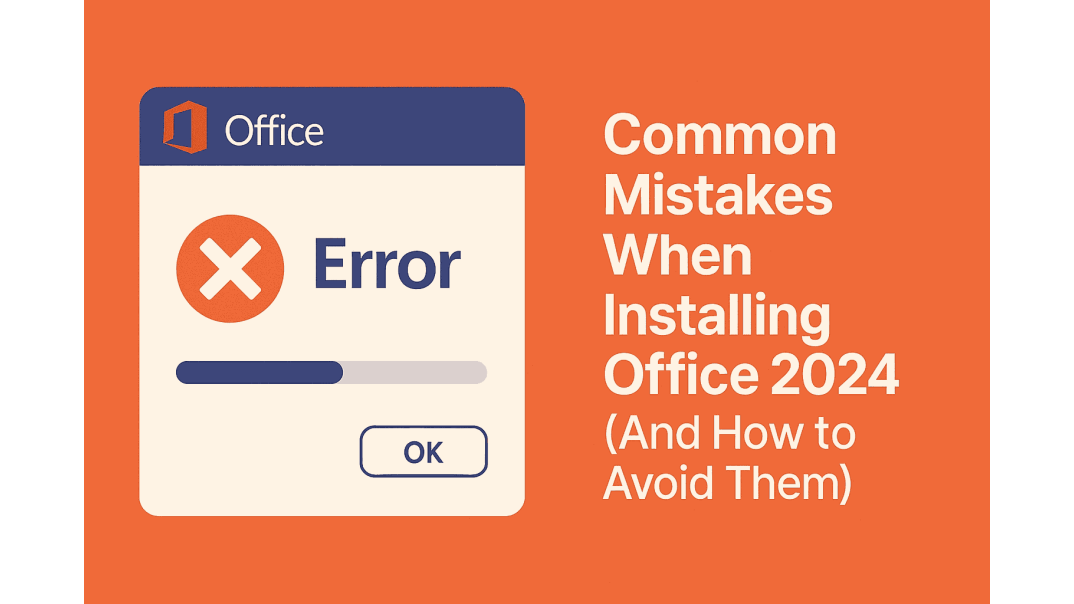Common Mistakes When Installing Office 2024
Microsoft Office 2024 comes in two major editions: Office 2024 (Non-LTSC) and Office LTSC 2024. Both offer the latest tools like Word, Excel, PowerPoint, and Outlook. However, they serve different use cases.
- Non-LTSC (Office 2024 Home & Business/ Home) is designed for individuals and small businesses. It includes feature updates and a more straightforward setup.
- LTSC (Office LTSC 2024 Professional Plus/ Standard) is designed for environments that require stability over frequent updates.
No matter which version you use, the installation process can go off track due to minor missteps. From Office 2024 installation errors to activation loops, the result is frustration and wasted time.
This guide walks through the most common Office 2024 setup issues, how to fix them, and includes a handy Office 2024 troubleshooting checklist.
Office 2024 Step-by-Step Installation Overview
Understanding the setup process helps identify where things go wrong.
Office 2024 Non-LTSC Installation:
- Run the setup.exe from the Microsoft Office download page.
- Run the installer directly.
- Enter the retail product key when prompted.
- Office activates and enables updates.
Office 2024 LTSC Installation:
- To install Office LTSC 2024, use the Office Deployment Tool (ODT) with a configuration XML file. For detailed instructions, please refer to our Office 2024 LTSC Download Guide.
Knowing your version and deployment method is key before Office 2024 troubleshooting begins.
Mistake #1: Using the Wrong Installer Version
The Problem:
Some users install the 32-bit version on a 64-bit Windows system or use mismatched installers (for example, trying to activate LTSC with a non-LTSC key).
What Happens:
- Installation fails or crashes.
- Apps open with errors or missing features.
How to Fix It:
- Check your system type in Settings > System > About under System type.
- Use the matching Office installer (32-bit or 64-bit).
- Always use the correct version for your license type.
This is one of the most common Office 2024 installation errors.
Mistake #2: Not Uninstalling Previous Office Versions
The Problem:
Older Office versions (Office 2016, 2019, or 2021) may leave behind files and registry entries that interfere with the new installation.
What Happens:
- Setup rolls back or freezes.
- Activation loops or errors occur.
- Office apps crash or fail to open.
How to Fix It:
- Go to Control Panel > Programs and Features and uninstall any older Office versions.
- If issues persist, open the built-in Microsoft Get Help app (in Windows 10/11: press Start → search “Get Help”) and in the search box, type Uninstall Office. The app will guide you through removing the previous Office versions.
- Reboot your PC before starting the new installation.
Mistake #3: Skipping Windows Updates or System Requirements
The Problem:
Office 2024 Professional Plus installation requires a modern system and software environment. Missing updates or dependencies can cause the installer to fail.
What Happens:
- The setup fails to start or crashes midway.
- Certain features do not work.
- Office behaves inconsistently.
How to Fix It:
- Run Windows Update and install all pending updates.
- Check your PC meets these basic system requirements:
- OS: Windows 10 (20H2 or later) or Windows 11
- RAM: 4 GB minimum
- Disk Space: 10 GB free
- .NET Framework: Version 4.8 or newer
- Processor: Dual-core, 1.6 GHz or faster
- Visual C++: 2015-2019 Redistributables
Mistake #4: Activation Problems
The Problem:
Even after a clean install, Office may not activate due to incorrect key usage, typos, or network connectivity issues.
What Happens:
- You see "Product key invalid" messages.
- Office stays in unlicensed mode.
- Activation fails repeatedly.
How to Fix It:
- Non-LTSC Users:
- Check that the key is typed correctly.
- Temporarily disable firewalls, antivirus, or VPN during activation.
- Go to File > Account > Activate Product in any Office app.
- LTSC Users:
Use command line activation:
cscript ospp.vbs /inpkey:XXXXX-XXXXX-XXXXX-XXXXX-XXXXX[
cscript ospp.vbs /act
ospp.vbs is in your Office installation directory (typically under C:\Program Files\Microsoft Office\Office16)].
Mistake #5: Add-in Compatibility or Missing Plugins
The Problem:
Legacy add-ins or third-party plugins may not work with Office 2024 and can cause the app to crash or freeze the user interface.
What Happens:
- Office apps launch slowly or not at all.
- Tabs or features disappear.
- Errors appear at startup.
How to Fix It:
- Launch the Office app in Safe Mode by holding the Ctrl key while clicking the app icon.
- Navigate to File > Options > Add-ins.
- At the bottom, set Manage to COM Add-ins and click Go.
- Uncheck non-essential add-ins.
- Restart the app normally.
Mistake #6: Expecting Deprecated Features
The Problem:
Some older tools and VBA libraries are no longer supported in Office 2024.
What Happens:
- Macros stop working.
- Mail merge templates break.
- Custom scripts fail.
How to Fix It:
- Review Microsoft's deprecated features list.
- Update scripts and templates to use supported features.
- Explore alternatives like Power Automate or Office Scripts.
Office 2024 Troubleshooting Checklist
| Step | What to Check |
|---|---|
| 1 | Uninstall all previous Office versions |
| 2 | Fully update Windows |
| 3 | Verify system requirements |
| 4 | Run setup as Administrator |
| 5 | Temporarily disable the antivirus or firewall |
| 6 | Use the correct activation method |
| 7 | Test apps and add-ins after installation |
Pro Tips for a Smooth Setup
- Download, install, and activate your Office 2024 from a trusted source, such as Brytesoft.
- Keep your product key stored securely and backed up.
- Back up any templates, dictionaries, and custom settings before installation.
- Avoid pirated activators or cracked installers. These can break Windows licensing and lead to security issues.
Conclusion
Installing Office 2024, whether the Non-LTSC or LTSC version, is straightforward. But minor missteps can cause big installation and activation problems.
By removing old versions, updating your system, and following the correct activation method, you can avoid most issues from the start.
➡️Ready to install? Get your Office 2024 software from Brytesoft for a smooth and worry-free download and installation experience.
FAQ About Common Mistakes When Installing Office 2024 (And How to Avoid Them)
Can I install Office 2024 Professional Plus on top of an older version like Office 2016 or 2019?
No. It’s strongly recommended to uninstall all older Office versions before installing Office 2024. Keeping both can lead to installation errors, registry conflicts, or activation issues.
What’s the difference between Office Non-LTSC 2024 and Office LTSC 2024?
Office Non-LTSC 2024 includes periodic feature updates and cloud-connected tools. Office LTSC 2024 is a static build intended for environments without feature updates. Activation and installation tools also differ.
Why won’t my Office 2024 product key activate?
Possible reasons include: entering the key incorrectly, using the wrong version (Non-LTSC vs LTSC), or being offline or behind a firewall. For LTSC, use command-line activation if needed.
Is Office 2024 compatible with Windows 8 or older versions?
No. Office 2024 requires Windows 10 (version 20H2 or later) or Windows 11. It will not install or run on Windows 8, Windows 7, or earlier versions.
How can I tell if I installed the 32-bit or 64-bit version of Office 2024?
Open any Office app, go to File > Account > About Word/Excel, and look for the version info. It will say either 32-bit or 64-bit next to the version number.