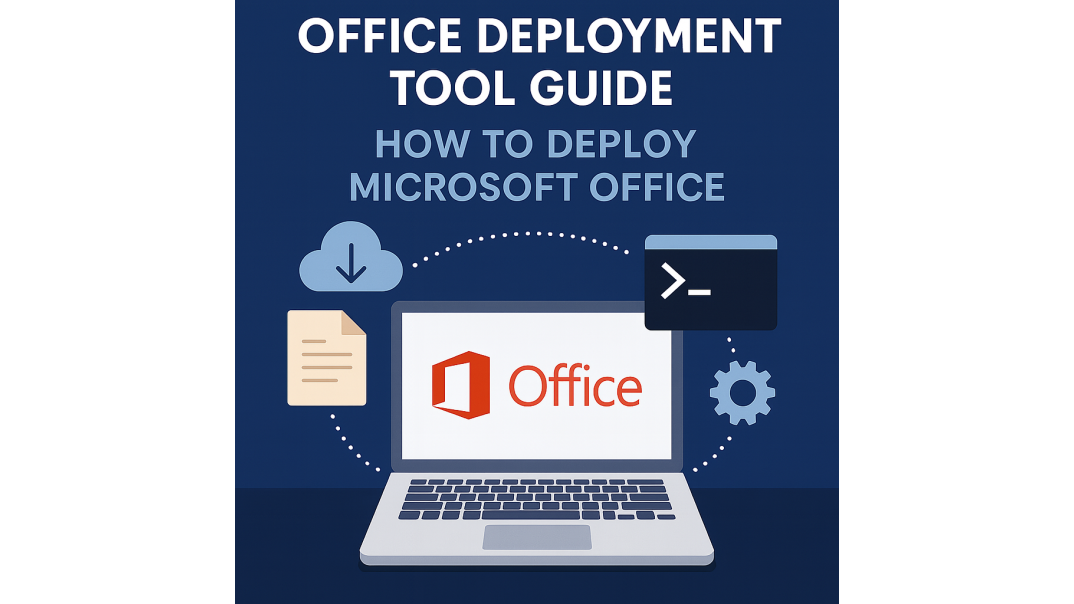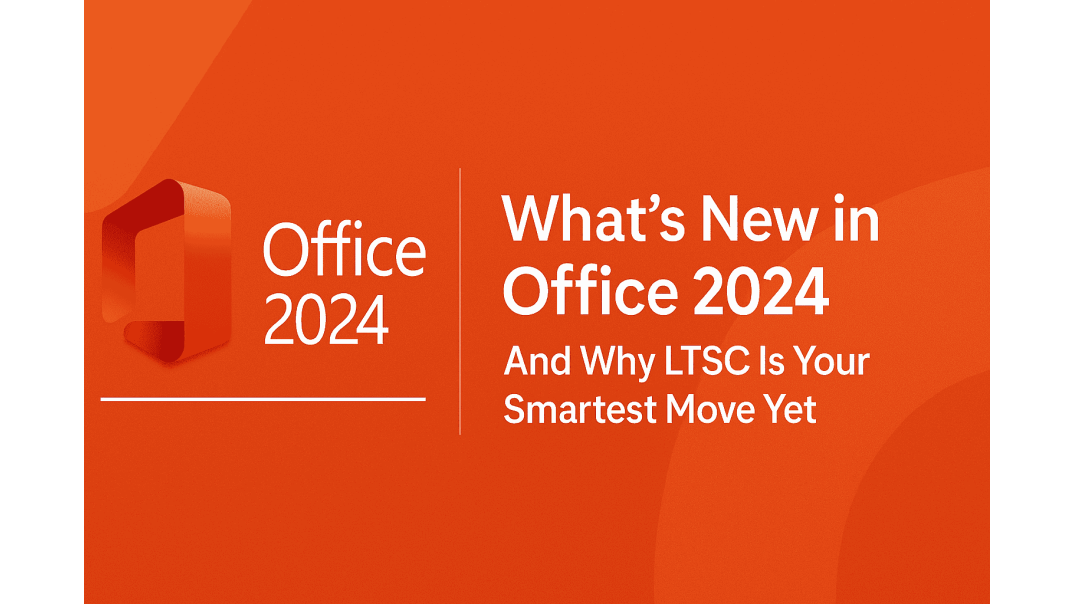Office Deployment Tool (ODT) Guide
Whether you’re deploying Office with the Office Deployment Tool 2021 or the latest Office Deployment Tool 2024, this guide shows you how to download ODT, create a configuration XML, and run the commands to deploy Office quickly and reliably. We also include product-specific XML samples for Office 2021 and Office LTSC 2024, along with troubleshooting tips. Download the latest ODT from Microsoft’s official page to ensure compatibility and fixes.
Download the Office Deployment Tool (ODT) from Microsoft before you start. You can also generate XMLs visually with the Office Customization Tool .
What is an Office Deployment Tool?
The Microsoft Office Deployment Tool (ODT) plays a pivotal role in efficient software management. Designed for ease, it effectively helps deploy Office suites such as Microsoft 365 Apps and Office LTSC products across multiple systems.
ODT stands out due to its command-line interface. ODT enables IT professionals to tailor and automate Office installations to meet specific needs and licensing requirements.
The tool uses a configuration XML file to specify installation settings such as product version, architecture (32-bit or 64-bit), languages, update channels, and licensing options for Office deployments. ODT can install Office from the Microsoft CDN or from a local source, making it useful for both large-scale deployments and personal setups that require more control than the standard installer allows. Here's what you can define in the configuration XML:
- Which Office applications to install
- Update preferences and schedules
- Language and locale settings
- Inclusion or exclusion of specific Office features
How to Download Office Deployment Tool?
To get started with the Office Deployment Tool, follow these steps:
- Go to the official Microsoft website and open the ODT download page: Download the Office Deployment Tool (ODT) — it’s free.
- Click the “Download” button to get the installer.
-
Run the downloaded file (
officedeploymenttool.exe), which is a self-extracting executable.setup.exe— the Office Deployment Tool.configuration.xml— a sample configuration file you can modify.
- (Optional) Create or customize your XML with the Microsoft Office Customization Tool (OCT) to avoid manual XML editing.
- Save the installer files to a dedicated folder on your PC for easy access.
- Ensure you have administrative rights before installing or running the tool.
- Follow the on-screen prompts to complete setup.
Once installed, you can begin configuring ODT to customize your Office deployment.
Creating the Configuration XML File
How to Create a configuration.xml for Office Deployment Tool
- Use the Microsoft Office Customization Tool to select Office apps, language, and settings.
- Export and save the configuration as an XML file.
- Place it in the same folder as the Deployment Tool.
- For advanced needs, manually edit options like apps, language, installation source, and update settings.
The configuration of the XML file is crucial for a tailored Office deployment. This file determines installation settings, allowing for customization.
How to Deploy Office Tool Using Office Deployment Tool?
To deploy Office with the ODT, follow these essential steps:
- Verify prerequisites. Ensure all systems have the necessary operating system updates and permissions.
- Set up a directory for ODT. This helps keep deployment files organized and accessible.
- Use your XML configuration file. Use the configuration file you prepared in the previous step to specify Office installation settings.
- Open Command Prompt as Administrator.
-
Navigate to the setup folder.
Enter the following command in Command Prompt:
cd C:\Office2024Setup
Note: Update the path if you saved the setup files elsewhere (such as Downloads or Desktop). -
Start the installation.
In Command Prompt (as Administrator), navigate to the ODT folder and run:
setup.exe /configure configuration.xml
Note: This command must be executed in the folder containing bothsetup.exeandconfiguration.xml.
⚠️ You won't see a typical installation window. The process runs silently in the background.
Monitor the process, then confirm Office apps are installed and working. -
Verify the installation.
Check that all Office applications are functioning correctly.
- The Command Prompt returns to a blinking cursor.
- Office apps (such as Word, Excel, etc.) appear in the Start Menu.
- You can successfully launch Office apps like Word or Excel.
- Update Office if needed. Use the ODT to ensure you have the latest features and security updates.
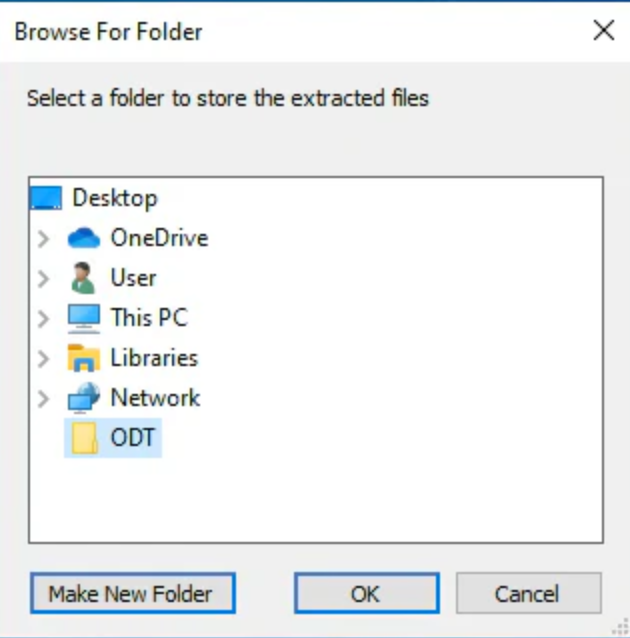
These steps ensure that Office is deployed efficiently across your network, streamlining the process and enhancing productivity.
Office Deployment Tool 2021: Install Office 2021 (XML Example)
Use ODT to deploy Office 2021 with the
PerpetualVL2021 update channel and 2021 product IDs such as
ProPlus2021Volume or Standard2021Volume.
Sample configuration-2021.xml
<Configuration>
<Add OfficeClientEdition="64" Channel="PerpetualVL2021">
<Product ID="ProPlus2021Volume">
<Language ID="en-us"/>
</Product>
</Add>
<RemoveMSI/>
<Display Level="None" AcceptEULA="TRUE"/>
</Configuration>
Commands
setup.exe /download configuration-2021.xml
setup.exe /configure configuration-2021.xml
Need a license? Get an Office 2021 product key .
Want to know if Office 2021 is still a smart choice? Read our guide: Is Microsoft Office 2021 Still Worth It in 2025?
Office Deployment Tool 2024: Install Office LTSC 2024 (XML Example)
For Office LTSC 2024, use the PerpetualVL2024 update channel
with 2024 product IDs such as ProPlus2024Volume or Standard2024Volume.
Sample configuration-2024.xml
<Configuration>
<Add OfficeClientEdition="64" Channel="PerpetualVL2024">
<Product ID="ProPlus2024Volume">
<Language ID="en-us"/>
</Product>
<!-- Optional proofing tools -->
<Product ID="ProofingTools">
<Language ID="de-de"/>
<Language ID="es-es"/>
</Product>
</Add>
<RemoveMSI/>
<Display Level="None" AcceptEULA="TRUE"/>
</Configuration>
Commands
setup.exe /download configuration-2024.xml
setup.exe /configure configuration-2024.xml
Planning a rollout? Get an Office 2024 product key .
Refer to our Office LTSC 2024 Download Guide for a more comprehensive guide on using the Office Deployment Tool to deploy Office 2024.
Office Deployment Tool 2021 vs 2024: Key Differences
- Channels:
PerpetualVL2021(2021) vsPerpetualVL2024(2024). - Product IDs: e.g.,
ProPlus2021Volume,Standard2021VolumevsProPlus2024Volume,Standard2024Volume(Project/Visio also have 2021/2024 IDs). - Best practice: Always download the latest ODT build before deployment (Microsoft’s page currently lists Version 16.0.18925.20138, published July 16, 2025).
Troubleshooting Common ODT Deployment Issues
How to Fix Common Office Deployment Tool Errors
- Check the
configuration.xmlfor errors. - Review Command Prompt for error messages.
- Ensure the operating system is updated.
- Confirm internet connection for downloading Office files.
Troubleshooting issues during Office deployment can save time and frustration. Begin by reviewing the configuration XML for any typos or errors. Even small mistakes in the XML can disrupt the installation process.
If the installation fails, look at the Command Prompt output for error messages. These messages often point to the root of the problem.
Ensure your system is up to date with the latest updates. Outdated operating systems can cause compatibility issues with the deployment tool.
Lastly, verify network connectivity if the installation stalls. Office would require internet access to download files from Microsoft's server. This is crucial for a successful deployment.
Conclusion and Next Steps
The Microsoft Office Deployment Tool is essential for cost-effective, efficient Office installations. It offers flexibility and control tailored to your needs.
Try out ODT for your Office LTSC Professional Plus 2024 installation. Leverage its powerful features to optimize your Office deployment and ensure your business operates smoothly and securely. Learn more about ODT installation for Office LTSC Office 2024 Professional Plus Download Guide.
FAQ About How to Use Office Deployment Tool (ODT) in 2025
What is Office Deployment Tool (ODT)?
The Office Deployment Tool (ODT) is a Microsoft utility that allows IT admins and advanced users to customize, install, and manage Microsoft Office products. It lets you control which apps and languages are installed, configure update settings, and deploy Office at scale across multiple devices.
Is the Microsoft Office Deployment Tool free?
Yes. The Office Deployment Tool is free to download from the Microsoft Download Center.
Is the Office Deployment Tool legal?
Yes. The Office Deployment Tool is an official Microsoft product. You still need a valid license or product key'e.g., an Office LTSC Professional Plus 2024 key from Brytesoft'to activate software installed using this tool.
What is the Office Deployment Tool 2021 used for?
The Office Deployment Tool 2021 installs Office LTSC 2021 using a configuration XML and the PerpetualVL2021 channel. You can create the XML with the Office Customization Tool or by editing it manually.
How do I use the Office Deployment Tool 2024?
Download the latest ODT, create a configuration XML with the PerpetualVL2024 channel and a 2024 product ID (for example, ProPlus2024Volume), then run setup.exe /download followed by setup.exe /configure.
How do I download the Office Deployment Tool for Office 2021 or 2024?
You can download the Office Deployment Tool directly from the official Microsoft Download Center. It comes as a small executable file, which you then use alongside configuration XML files to deploy Office 2021, Office 2024, or Microsoft 365 apps.
What are the benefits of using the Office Deployment Tool instead of regular installation?
The ODT provides flexibility and control that standard installations don’t offer. You can customize which Office applications to install, set preferred languages, choose update channels, and even perform offline deployments — making it ideal for business or enterprise environments.
How do I configure XML files for the Office Deployment Tool?
The Office Deployment Tool relies on XML configuration files to define installation settings. You can customize options such as which Office edition to install, the update channel, product language, and whether to enable or disable specific apps. Microsoft provides sample XML files you can adapt for your needs.
Can I use the Office Deployment Tool for both Office 365 and Office 2024?
Yes, the Office Deployment Tool works with multiple versions of Office, including Office 365 Apps, Office LTSC 2021, and Office LTSC 2024. This makes it a versatile solution for deploying both subscription-based and perpetual-license versions of Microsoft Office.