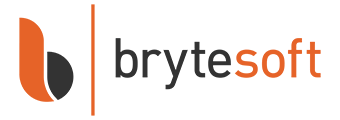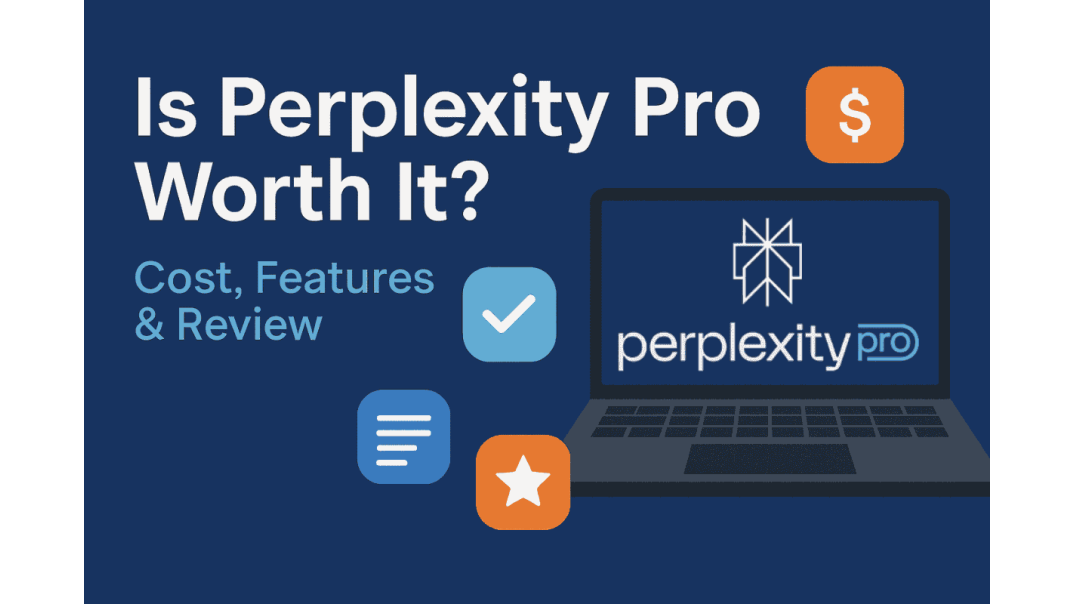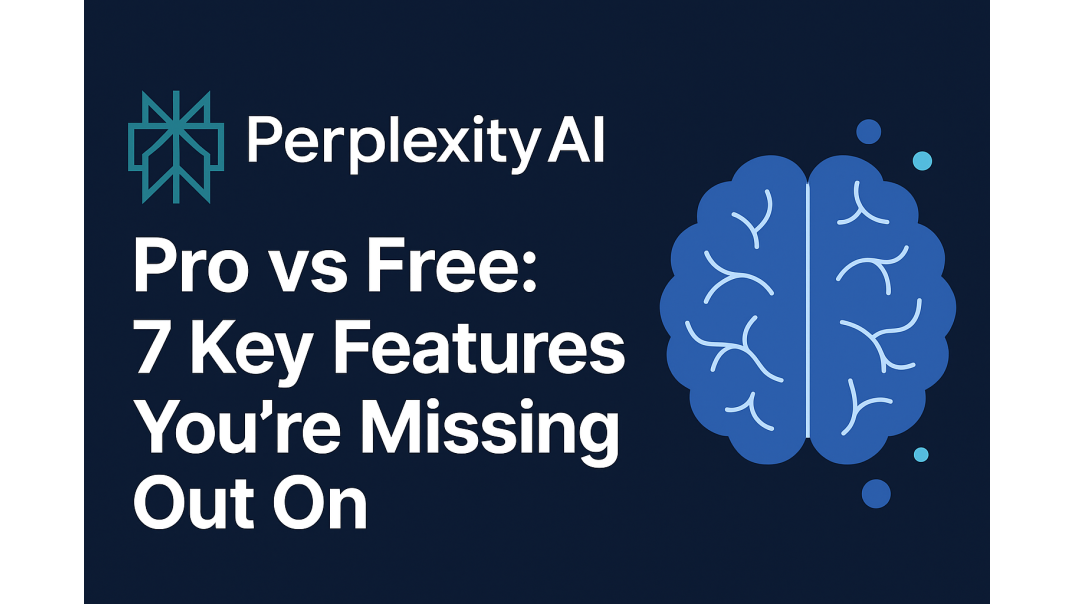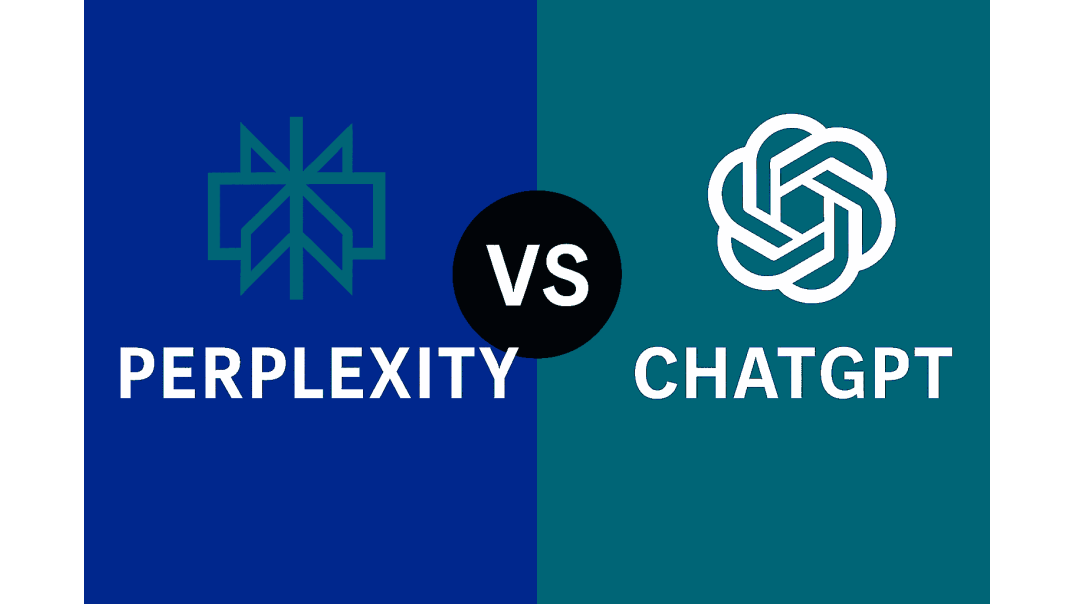How Microsoft’s Copilot Transforms Your Windows Usage
Artificial intelligence (AI) is reshaping how we interact with our computers, and Microsoft Copilot is at the heart of this transformation. Built directly into Windows, Copilot makes your PC smarter, faster, and more intuitive by turning ordinary commands into powerful productivity actions.
While there is plenty of buzz around Windows 12, most reports suggest that the next major version will not arrive until 2027. That means you do not need to wait to enjoy AI-powered tools because they are already available today with Windows 11.
What Is Microsoft Copilot?
Microsoft Copilot is an AI assistant integrated across Windows, Microsoft Office, Edge, and the broader Microsoft 365 suite. Using the same advanced language models that power ChatGPT, it understands your context and helps you perform complex tasks with simple commands.
You can ask Copilot to draft a paragraph, summarize a report, organize files, or adjust your PC settings without searching through menus or typing long commands.
How Copilot Works Inside Windows
Copilot is not just another app; it is built directly into the Windows experience.
- Smart System Commands: Tell Copilot to “Turn on Dark Mode,” “Free up storage,” or “Open File Explorer,” and it will execute instantly.
- Content Creation and Assistance: Copilot enhances productivity in Microsoft Office apps such as Word, Excel, and PowerPoint, making it perfect for professionals who handle documents or data daily.
- Seamless App Integration: From Microsoft Edge and Outlook to Teams, Copilot connects your workflow across apps. It can summarize emails, extract insights from web pages, and help you compose messages in seconds.
Copilot Features That Will Change How You Work
| Feature | What It Does | Why It Matters |
|---|---|---|
| Natural Language Control | Let's you talk to Windows like a person | Easier navigation and automation |
| Context Awareness | Understands what you are doing | Saves time and clicks |
| AI Assistance in Office Apps | Writes, analyzes, and organizes | Boosts productivity |
| Cross-App Integration | Connects Windows, Edge, Office | Enables smoother multitasking |
| Personalized Insights | Learns from your habits | Streamlines your routine |
With these tools, Windows 11 turns into a personal assistant that helps you work smarter every day.
Windows 11 vs Windows 12: Do Not Wait Until 2027
In Windows 11, Copilot is available through recent updates, giving users a preview of what’s to come. It can already assist with tasks, summarize web pages, and manage basic settings.
But Windows 12 will take this even further, embedding AI into the core operating system. Expect real-time optimization, predictive file access, and AI-driven personalization baked into every workflow.
However, given the rumored 2027 release window for Windows 12, waiting may not be practical. Upgrading to Windows 11 now ensures you’re Copilot-ready and future-proofed.
To learn more about Windows 12 features, check out our in-depth guide: Windows 12: Everything You Need to Know
How Copilot Boosts Productivity for Different Users
- Everyday Users: Use simple voice or text commands to open apps, adjust settings, or summarize web pages.
- Professionals: Automate reports, draft emails, and manage data across Word and Excel using natural language.
- Gamers and Creators: Let Copilot optimize performance, manage background apps, and balance GPU usage for gaming and content creation.
If you are upgrading a personal PC, Windows 11 Home offers the same AI tools in a streamlined and affordable package perfect for home users.
Getting Ready for Microsoft Copilot
Follow these steps to prepare your PC:
- Upgrade to Windows 11 today.
- Keep ‘Windows Update’ turned on for the latest Copilot features.
- Sign in with your Microsoft Account for personalized AI experiences.
The Future of Windows Is AI-Driven
Copilot marks the beginning of a new chapter in the Windows ecosystem. As it evolves, you’ll see even more automation, predictive performance tuning, and intelligent personalization built directly into Windows.
And since Windows 12 likely won’t debut until 2027, the smartest move is to embrace AI today by upgrading to Windows 11.
Experience Microsoft Copilot Now
Microsoft Copilot is changing how people use Windows, bringing AI directly into everyday workflows. While Windows 12 is still years away, Windows 11 Pro and Home editions already offer a smooth, AI-ready experience.
Upgrade today and start using Copilot to simplify your work and personal life.
FAQ About How Microsoft’s Copilot Will Transform the Way You Use Windows
What is Microsoft Copilot in Windows?
Microsoft Copilot is an AI assistant built into Windows 11 that helps users perform tasks, manage settings, and boost productivity using natural-language commands.
Is Microsoft Copilot available on Windows 11 Home?
Yes. Both Windows 11 Home and Windows 11 Pro receive Copilot through official updates, giving all users access to the new AI features.
Should I wait for Windows 12 to get Copilot?
No. Copilot is already available in Windows 11, and Windows 12 is not expected until 2027. Upgrading now lets you enjoy AI features immediately.
Will Windows 12 be a free upgrade?
Microsoft has not confirmed its pricing yet. Historically, upgrades between major versions are free for a limited time for licensed users.
How can I enable Copilot in Windows 11?
Make sure you have the latest Windows 11 update installed and your region supports Copilot. Then click the Copilot icon on your taskbar or press Windows + C to launch it.