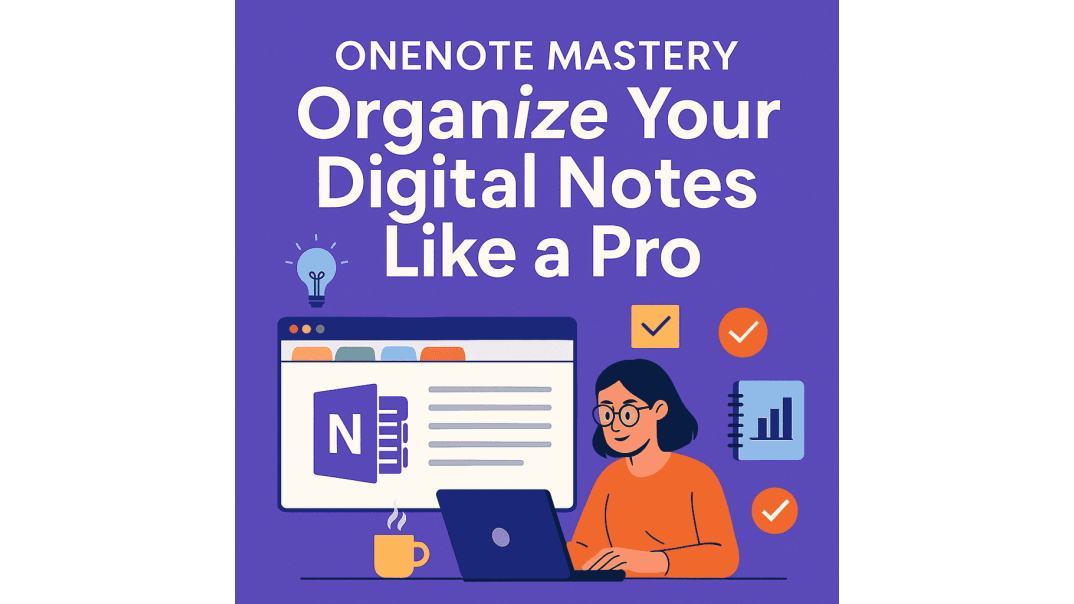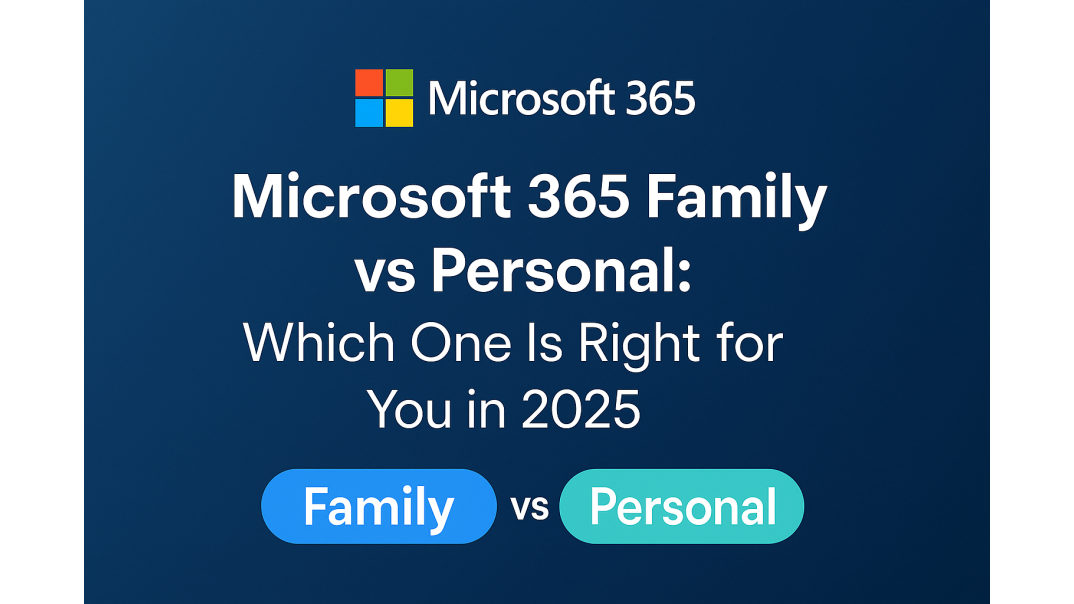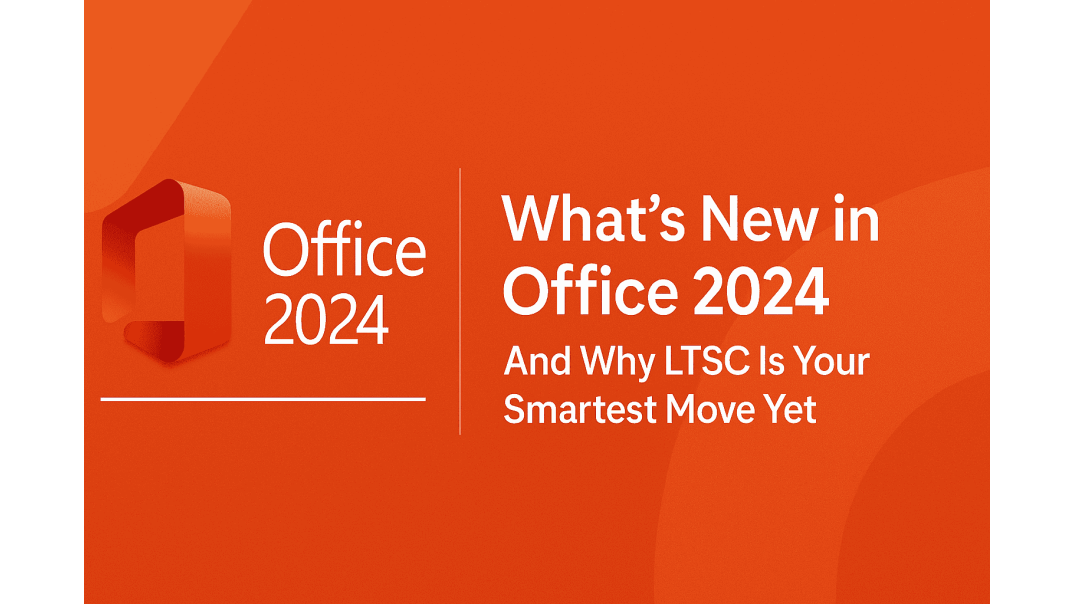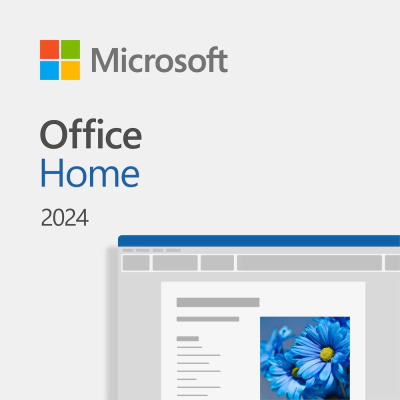In today’s fast-paced world, staying organized is essential to success. Microsoft OneNote is a powerful digital note-taking application designed to enhance your productivity by simplifying the way you capture, organize, and retrieve information. Whether you’re a student, a professional, or someone who loves staying organized, mastering OneNote can transform your digital note-taking experience.
This guide will walk you through expert note-taking tips and essential OneNote organization techniques, helping you create a streamlined and efficient workflow.
Why Choose OneNote?
OneNote stands out due to its versatility, intuitive design, cross-platform availability, and seamless integration with other apps. Key reasons to choose OneNote include:
- Cross-platform support (Windows, Mac, iOS, Android, and Web)
- Powerful search functionality
- Integration with Microsoft 365 apps
- Robust organizational structure (notebooks, sections, pages)
Where to Get Microsoft OneNote?
Microsoft OneNote is included with all Microsoft 365 subscriptions and Office 2024, ensuring seamless integration with other Office applications, such as Word, Excel, and Outlook. You can also download OneNote as a standalone app from the official Microsoft website or via Microsoft Store for Windows, macOS, Android, and iOS.
Want the full suite?
Explore Office 2024 at Brytesoft, featuring OneNote and all your essential Office applications.
Understanding OneNote Structure
OneNote mimics a physical notebook with a clear structure:
- Notebooks: Broad topics or categories (e.g., Work, Personal, School).
- Sections: Divisions within notebooks, categorizing notes by themes.
- Pages: Individual notes containing text, images, audio, and more.
This intuitive system simplifies note management and enhances organization.
Leveraging Tags for Efficient Retrieval
Tags act like digital sticky notes, helping categorize and highlight important information. Popular tags include:
- To-do items: Mark actionable items.
- Important: Highlight notes you need to reference frequently.
- Questions: Easily identify notes that require follow-up.
- Ideas: Quickly locate brainstorming and inspiration.
To use tags effectively:
- Highlight text and select the “Tag” option from the Home ribbon.
- Customize tags based on your needs.
- Regularly review and manage tags to keep notes accessible.
Boost Productivity with Templates
Another powerful yet underused feature is OneNote’s templates. Templates standardize your notes, making your digital note-taking more consistent and organized. OneNote offers pre-made templates or lets you create your own customized layouts.
Great uses for templates include:
- Meeting Notes: Standardize agendas, participants, and follow-ups.
- Project Plans: Consistent project outlines enhance readability and efficiency.
- Daily Planners: Stay on top of tasks, meetings, and personal reminders.
To apply or create templates, navigate to the "Insert" menu, select "Page Templates", and explore or build your ideal template.
Advanced OneNote Organization Techniques
OneNote offers several advanced features that can take your digital note-taking to the next level. These tools enhance structure, accessibility, and clarity, which are beneficial for large or complex notebooks.
Great techniques to try include:
- Color Coding: Visually organize notebooks by assigning colors to sections and pages for easy identification.
- Linked Notes: Create hyperlinks between related pages or sections to build a connected network of information.
- Table of Contents: Build a custom TOC page to simplify navigation in notebooks with multiple sections or chapters.
These methods not only make your notes easier to browse but also improve your overall productivity.
Integrate with Microsoft’s Collaboration Tools
OneNote integrates seamlessly with Microsoft 365 apps, helping you align your notes with your daily tools and tasks. This connectivity simplifies workflows and enhances team collaboration.
Top integrations include:
- Outlook: Send emails or meeting details directly into OneNote for consolidated note-taking.
- Microsoft Teams: Embed shared notebooks into Teams channels for real-time collaboration.
- SharePoint & OneDrive: Sync your notebooks online so you can access and update them from anywhere.
These collaboration tools turn OneNote into a centralized productivity hub.
OneNote Search and Navigation
Finding the right note when you need it is crucial to staying efficient. OneNote’s built-in search and navigation tools make it easy to locate content instantly.
Helpful tools include:
- Global Search: Quickly locate any keyword, tag, or phrase—even in handwritten notes.
- Hyperlinks: Link pages and sections to streamline your navigation path.
- Descriptive Page Titles: Assign each page a clear and concise title for easy navigation in the sidebar.
Mastering these functions ensures a smooth, hassle-free note retrieval experience.
Use Multimedia for Visual Note-Taking
Go beyond text by using OneNote’s multimedia features to capture ideas in dynamic formats. This is especially helpful for visual learners and complex subject matter.
Effective multimedia tools include:
- Audio Notes: Record and sync audio with your text notes—perfect for meetings or lectures.
- Handwriting Input: Use a stylus or touchscreen to jot down sketches or handwritten notes.
- Drawing Tools: Create visual diagrams or annotations to enhance understanding.
These features make OneNote a powerful, flexible tool for creative and information-rich note-taking.
Collaborate and Share with Ease
OneNote’s sharing capabilities make it simple to work with others, whether you’re on a team or collaborating on a group project.
Core collaboration features include:
- Real-Time Editing: Multiple users can simultaneously edit the same notebook.
- Easy Sharing: Share notebooks via link or email for seamless access.
- Commenting: Add feedback directly in shared notes to improve collaboration.
These tools help teams stay organized, aligned, and productive.
Take Notes on the Go
With OneNote’s cross-platform support, your notes go wherever you do. The mobile apps are feature-rich and perfect for staying organized on the move.
Maximize your mobile setup with:
- Device Syncing: Keep your notes up to date across all your devices.
- Offline Access: Read and edit notes even when you’re not connected.
- Voice-to-Text: Capture ideas quickly by speaking them into your device.
These tips help you stay productive anytime, anywhere.
Keep Notes Safe with Security and Backups
Security is crucial when managing sensitive or personal information. OneNote offers several built-in options to protect your data.
Essential security tools include:
- Password Protection: Lock individual sections to restrict access.
- Automatic Backups: Protect your notes with regular backups.
- Version History: Restore previous versions of a page if needed.
With these tools, you can take control of your note security and data recovery.
OneNote Pro Tips and Hidden Shortcuts
Unlock OneNote’s full potential by exploring lesser-known features and keyboard shortcuts that save time and boost efficiency.
Top tips include:
- Keyboard Shortcuts: Use shortcuts like Alt + N to quickly create new pages.
- Immersive Reader: Use read-aloud features to aid focus and comprehension.
- Researcher Tool: Gather and cite content for academic or research notes directly within OneNote.
These advanced features streamline your workflow and elevate your note-taking experience.
Regular Maintenance and Review
Keeping your OneNote environment clean and current is key to long-term organization.
Essential maintenance habits include:
- Clean Up Old Pages: Delete or archive notes you no longer need.
- Update Tags: Review and update tags and statuses regularly.
- Archive Notebooks: Move completed notebooks out of active rotation to reduce clutter.
Regularly auditing your notes ensures continued clarity and efficiency.
Conclusion: Mastering Your Digital Note Organization
Mastering Microsoft OneNote empowers you to organize digital notes efficiently and enhances productivity. By embracing these proven organizational strategies, templates, multimedia tools, and integrations, you’ll develop a professional and personalized workflow. Start mastering your digital note-taking today and transform your organizational efficiency.
FAQ About OneNote Mastery: Organize Your Digital Notes Like a Pro
What's the best way to organize notes in Microsoft OneNote?
Discover effective structuring with notebooks, sections, and pages, along with powerful features like tags and templates.
Where can I download or get Microsoft OneNote?
OneNote is included with Microsoft 365 subscriptions and Office 2024 or can be downloaded for free from Microsoft's website or app stores on Windows, macOS, Android, and iOS.
Can I access my OneNote notes from multiple devices?
Yes, OneNote supports cross-platform syncing on Windows, macOS, Android, and iOS, allowing seamless access from any device.
How can I integrate OneNote with other Microsoft apps like Outlook and Teams?
You can easily connect OneNote with Outlook for emails and Teams for collaborative note-taking, enhancing your workflow and productivity.
Does OneNote offer ways to secure and back up my notes?
Yes, OneNote provides password protection for sensitive notes, automatic backups, and version history to keep your data secure and recoverable.