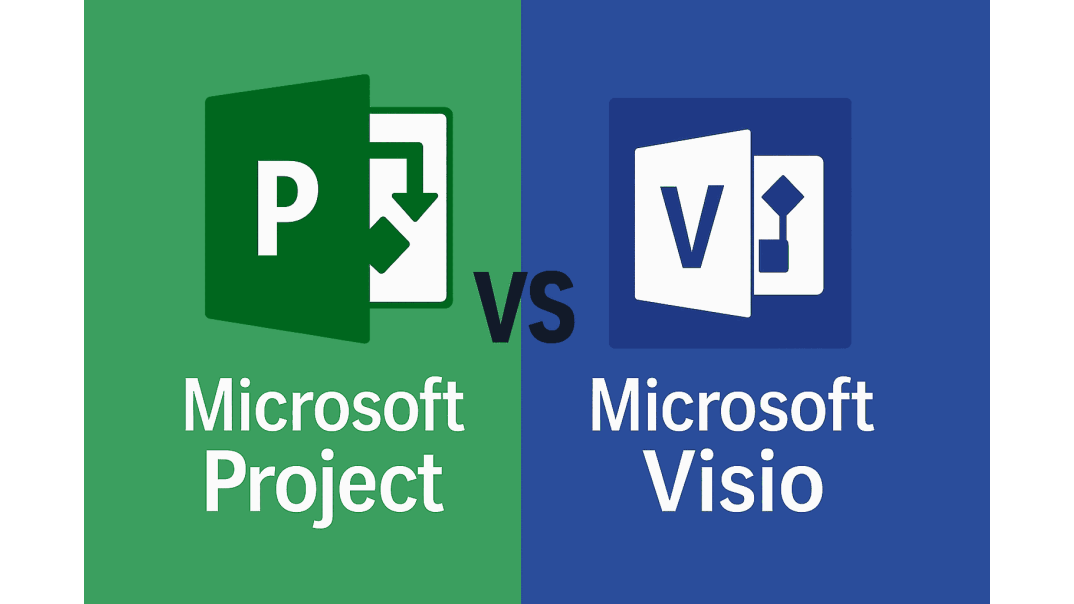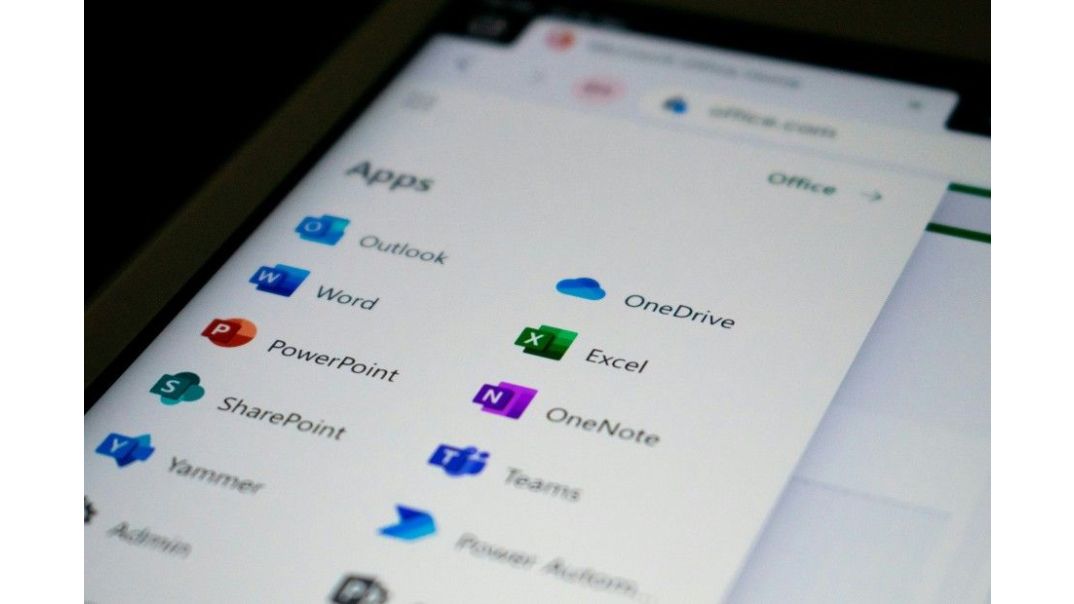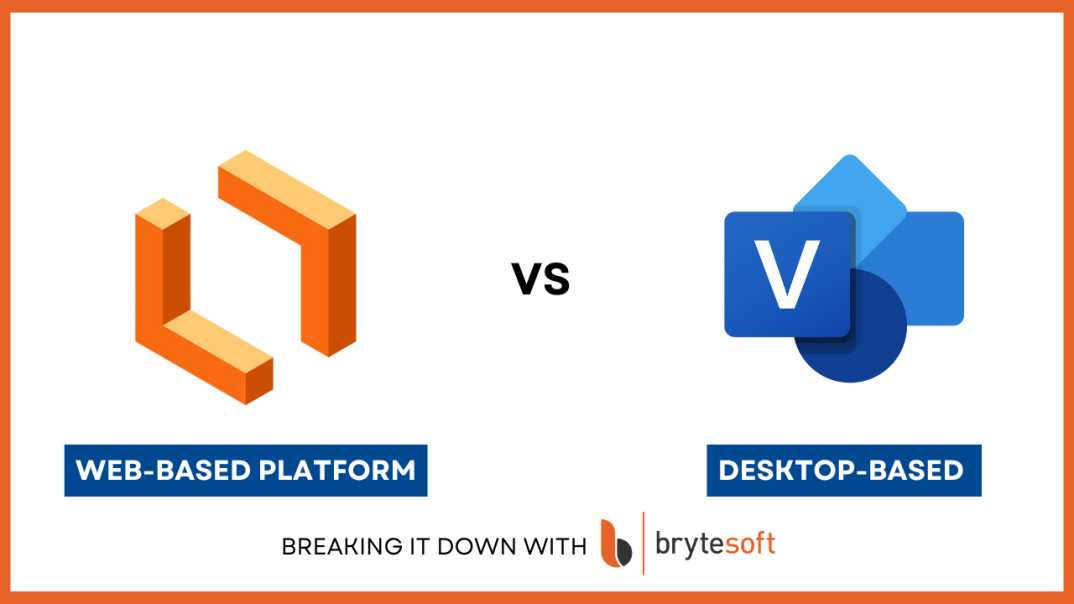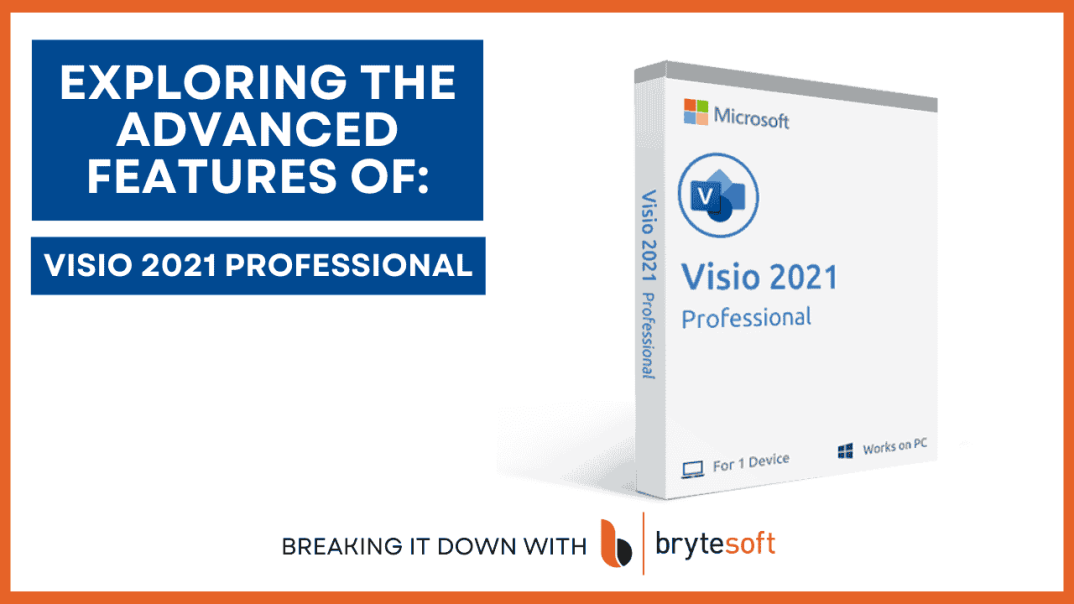Creating stunning diagrams quickly can be a game-changer for professionals and students alike. Microsoft Visio stands out as a powerful tool for transforming complex information into clear, visually appealing diagrams. Whether you're a beginner or a seasoned user, mastering Visio can significantly boost your productivity. In this guide, we’ll walk you through essential Visio tips and tricks to enhance your diagramming experience and help you craft impressive visuals in no time.
Getting Started with Microsoft Visio
To get the most out of Visio, start by familiarizing yourself with its user-friendly interface. Understanding key components such as the Ribbon, Shapes Pane, and Drawing Canvas sets the stage for smooth diagramming.
Essential Visio Components:
- Ribbon: The top toolbar is organized into tabs containing various tools.
- Shapes Pane: Located on the left, it offers a wide variety of pre-made shapes.
- Drawing Area: The main workspace for creating and editing diagrams.
- Built-in Templates: A collection of pre-designed templates for various diagram types to streamline your creation process.
Customizing your workspace can also enhance your efficiency. Arrange your tools and panels to suit your workflow, leading to quicker access and better focus on your tasks. Remember, a well-organized setup can make a significant difference in your diagramming experience.
Choosing the Right Template for Your Diagram
Selecting the correct template is crucial for creating effective diagrams quickly. Visio offers a variety of templates tailored for different diagram types, ensuring you find one that suits your needs.
When choosing a template, consider the purpose of your diagram. A well-suited template provides the proper starting structure, saving time and effort by reducing the need for custom adjustments.
Popular Visio Template Categories:
- Flowcharts Creation: Ideal for illustrating processes.
- Organizational Charts: Perfect for displaying hierarchical structures.
- Network Diagrams: Essential for visualizing IT infrastructure.
Using the appropriate template simplifies your work and enhances your diagram’s clarity. Take advantage of these ready-to-use templates to jumpstart your project efficiently.
Mastering Visio Shapes and Connectors
Understanding Visio's shapes and connectors is key to creating effective diagrams. Shapes represent diagram elements or actions, while connectors depict relationships or flows. Both are essential in conveying clear information through your visuals.
Tips for Managing Shapes and Connectors:
- Use connectors to define relationships between shapes.
- Leverage quick shapes for frequently used elements.
- Ensure proper alignment between connectors and shapes for readability.
Quick Visio Tips:
- Utilize quick shapes for frequent elements.
- Employ alignment tools to keep diagrams organized and professional.
- Manually adjust connectors for precise control over your diagram's layout.
- Experiment with different connector styles to find the one that enhances your diagram’s flow.
With practice, mastering shapes and connectors will boost the clarity and precision of your Visio diagrams.
Time-Saving Visio Tricks and Shortcuts
Efficiency is essential when working on complex diagrams. Visio offers various shortcuts and features to help streamline your process. By mastering these Visio shortcuts, you can significantly reduce the time spent on repetitive tasks.
Time-Saving Features:
- Keyboard Shortcuts:
- Ctrl + Drag: Duplicate objects easily.
- Ctrl + Arrow Keys: Precisely move shapes.
- Ctrl + Shift + Arrow Keys: Resize shapes proportionally.
- Additional key shortcuts expedite actions like copy-pasting shapes and zooming in and out. Customize your toolbar with frequently used tools to enhance productivity.
- Auto-Align and Space Shapes:
- Save time by using automatic alignment and spacing options: Select shapes > Home tab > Arrange group > Align and Position options.
- Quick Shapes and Connectors:
- Streamline diagram creation by hovering near a shape and using the blue arrow icons to add connected shapes instantly.
- Use pre-designed templates to save time on layout design, allowing you to focus more on content rather than configuration.
- Integration with Other Microsoft Office Applications:
- Don’t overlook Visio's integration with other Microsoft Office applications. Import data from Excel or export diagrams to PowerPoint, leveraging seamless workflows across tools. This integration can be a game-changer for collaborative diagramming projects.
Step-by-Step: Creating a Process Flow Diagram in Visio
Creating a process flow diagram in Visio is straightforward with the right approach. Follow these steps to get started:
- Select a Template: Choose "Flowchart" from the available options.
- Set Up Your Canvas: Arrange the workspace for optimal viewing.
- Add Flowchart Shapes: Drag shapes for each process step.
- Connect Steps: Use auto-connect or manual connectors.
- Review and Refine: Check for accuracy and flow continuity.
As you finalize your diagram, consider formatting options for clarity. Align and distribute shapes evenly, and use color coding to highlight crucial steps. With these steps, your process flow diagram in Visio will be both effective and professional.
Diagram Design Best Practices
Creating effective diagrams in Visio involves adhering to some best practices:
- Plan Your Diagram: Before starting, sketch out a rough outline to have a clear direction. This ensures a focused and effective diagramming process.
- Use Consistent Symbols: Stick to industry-standard shapes and symbols for clarity and easy interpretation by others.
- Keep It Simple: Simplicity is key in diagram design. Aim for clear, concise visuals without clutter.
- Logical Flow: Always check for logical flow and connectivity to enhance comprehension and effectiveness.
By following these practices, you create Visio diagrams that communicate your message effectively and look professional.
Advanced Visio Tips for Professional Diagrams
Once you've mastered the basics, leverage advanced Visio features to elevate your diagrams:
- Data Linking: Connect diagrams with external data sources like Excel or databases to dynamically update your diagrams: Data tab > Quick Import to link external data.
- Layers for Complex Diagrams: Use layers for complex diagrams to manage and visualize specific aspects separately: Home tab > Editing group > Layers.
- Hyperlinking and Interactivity: Make your diagrams interactive by adding hyperlinks: Right-click shapes > Hyperlink to add internal or external links.
- Automate Tasks: Automate repetitive tasks by creating macros or using built-in automation features to speed up your workflow: Use the View tab > Macros group to record and manage macros.
By adopting these advanced tips, you can create not only visually appealing diagrams but also functional and efficient visual tools.
Exporting, Sharing, and Collaborating in Visio
Exporting diagrams in Visio is simple and versatile. Save your work in various formats such as PDF, SVG, or JPEG, ensuring compatibility with different software and sharing platforms.
For effective teamwork, Visio offers collaboration features such as co-authoring, enabling multiple users to work on a document simultaneously. Cloud integration with OneDrive or SharePoint facilitates seamless sharing and collaboration.
Key Points for Exporting and Collaborating:
- Export Formats: PDF, SVG, JPEG
- Co-Authoring: Work together in real-time
- Cloud Integration: Use OneDrive or SharePoint
Visio for Different User Groups
- Visio for Project Managers: Project managers can benefit from Visio’s timeline and Gantt chart templates to visualize tasks, milestones, and deadlines.
- Visio for Students: Students can use Visio to create mind maps, flowcharts, or simple diagrams for projects and presentations, making their work visually appealing and easy to understand.
- Visio for IT Professionals: IT professionals can leverage detailed network diagrams and data flow diagrams to illustrate system architecture clearly and efficiently.
Common Mistakes to Avoid
- Ignoring Alignment: Poor alignment makes diagrams look messy and unprofessional.
- Overusing Colors: Too many colors can distract and confuse viewers.
- Skipping Proofreading: Typos or grammatical errors undermine credibility.
Final Thought: Create Stunning Diagrams with Visio Confidently
Mastering Visio can transform your diagramming tasks into efficient, creative workflows. By using the tips and techniques shared in this guide, you’ll boost both your productivity and the visual appeal of your projects.
Explore the latest Microsoft Visio 2024 LTSC Professional to elevate your diagramming further today!
FAQ About Visio Diagram Tips & Tricks: Create Fast Stunning Diagrams
What is Microsoft Visio used for?
Microsoft Visio is a powerful diagramming and vector graphics application designed to simplify the visual representation of complex information. It allows users to quickly create flowcharts, network diagrams, organizational charts, floor plans, and various other professional diagrams.
How to make Visio look better?
Enhance your Visio diagrams by using built-in themes, customizing shapes and texts, applying professional color schemes, adding relevant images or icons, and ensuring precise alignment and spacing for a polished appearance.
What are the best shortcuts in Visio for diagram creation?
Key shortcuts include Ctrl + Drag to duplicate, Ctrl + Arrow keys to move shapes, and Ctrl + Shift + Arrow keys to resize shapes proportionally.
Can Microsoft Visio diagrams be linked to external data?
Yes, Visio supports linking diagrams to external data sources like Excel spreadsheets and databases to update diagrams dynamically.
What are the common mistakes to avoid when creating Visio diagrams?
Users should avoid poor alignment, cluttered visuals, excessive colors, and neglecting proofreading to ensure diagrams remain clear and professional.