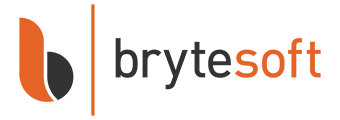Windows 10 Pro Download: How to download, install and activate
Option 1: Performing a clean installation
Please proceed with this when you are currently using an older Windows version than Windows 10 or a PC without an operating system
1. Download Windows Media Creation tool directly from Microsoft:
https://www.microsoft.com/en-us/software-download/windows10
2. Run the Media Creation Tool
- Create installation media for another PC
- Select preferred language
- Select Edition: Windows 10 (it includes both, Pro and Home)
- Select architecture (64-bit or 32-bit)
- Select the media you want to create (USB flash drive or ISO file to create a DVD)
3. Perform a clean installation
- Boot from the USB flash drive or the DVD you have created
- Select your language, time, and keyboard preferences
- Enter product key provided by us
- Installation type: Custom: Install Windows only (advanced)
- Remove all partitions and create a new one to install Windows
- Proceed and perfrom the installation
Option 2: Upgrading from Windows 10 Home to Pro
Please proceed with this when you are currently using Windows 10 Home and want to upgrade to Pro
1. Press the "Windows key" + "R", type "slui.exe" and hit "Enter"
2. Enter your Windows 10 Pro product key. If it's not accepted, apply the default product key: "VK7JG-NPHTM-C97JM-9MPGT-3V66T"
If error code "0x800f0805" appears after applying the default product key, please make sure that you have at least 20 GB of free disc space and that Windows is updated to it's latest version. If those two points apply to you, it is obvious that some important system files are missing. In that case it is necessary to perform a clean installation (see Option 1).
3. Go to "System" - "About" and "Change product key" (Click "Yes", if User Account Control comes up)
4. Enter your Windows 10 Pro product key and make sure all open applications are closed and your work is saved, then start the upgrade.
Wait while the upgrade process kicks off - your computer will be restarted several times throughout this process. The amount of time the upgrade takes will vary between systems. But in our experience, it only takes 5 to 10 minutes.
Troubleshooting
Unable to Select Windows 10 Pro During Clean Installation?
If you're unable to select the Pro edition of Windows 10 during a clean installation, it is usually due to your system's pre-existing configuration or the way the installation media was created. Below is a step-by-step guide to address this issue.
-
Open Notepad (or any basic text editor) and add the following lines to the new document:
[Channel] Retail [VL] 0 -
Click File > Save As:
- In the Save As dialog:
- Set the File name as ei.cfg.
- In the Save as type dropdown, select All Files.
- Ensure the file is saved with the .cfg extension (not .txt).
-
Save the file in the
\sourcesfolder on your installation media and retry the installation.
How do I fix error code 0xc004c060?
-
Run Command Prompt as Administrator:
- Press
Win + S, type cmd, and right-click on Command Prompt. - Select Run as administrator.
- Press
-
Delete the Pre-installed License Key:
- In the Command Prompt, type the following command to delete the current product key:
slmgr /upk - Press Enter. You should see a message confirming the uninstallation of the product key.
-
Clear the License Information from the System:
- Run the following command to clear the residual license data:
slmgr /cpky - Press Enter.
-
Enter the New Product Key:
- Input the new product key using this command:
slmgr /ipk <NEW_PRODUCT_KEY> - Replace
<NEW_PRODUCT_KEY>with the new license key provided. -
Activate the License Key:
- Activate the key by running the following command:
slmgr /ato - Press Enter. This will attempt to activate the product key online.
-
Verify Activation Status:
- To check if the activation was successful, run:
slmgr /dlv - Press Enter. A detailed licensing information window will appear. Look for the status indicating that Windows is activated.
How do I fix error code 0xc004f050?
Follow the steps below to resolve error code 0xc004f050:
- Disconnect your device from the internet.
- Press Windows key + I, navigate to System > Activation > Change product key.
-
Enter the generic key below to upgrade to Windows 10 Pro:
VK7JG-NPHTM-C97JM-9MPGT-3V66T - Once the system has been upgraded to Windows 10 Pro, reconnect to the internet and use your valid Windows 10 Pro product key to activate the system.
- If upgrading does not work, please try a fresh installation.