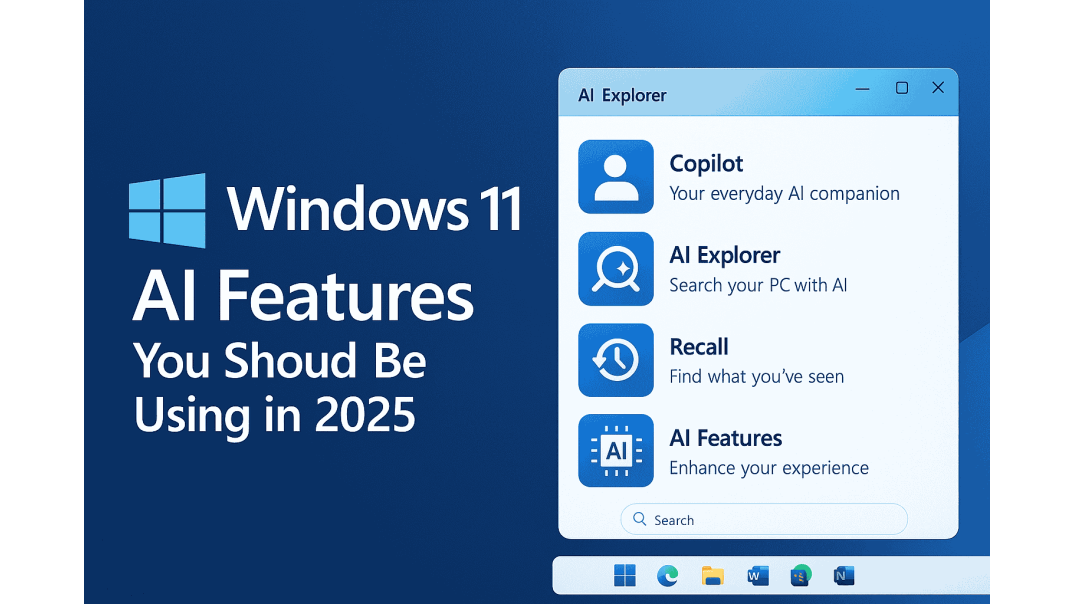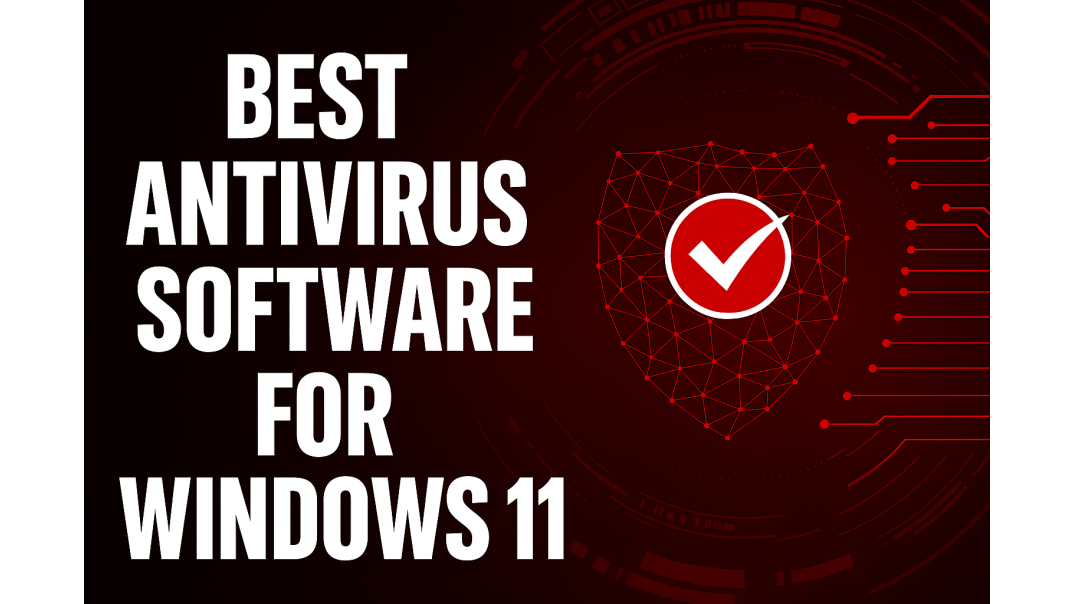Windows 11 AI Features
The world of Windows has changed dramatically in the last two years. What used to be a traditional desktop operating system is now transforming into an intelligent, context-aware, always-ready assistant powered by new advances in artificial intelligence. With Windows 11 2025, Microsoft has shifted focus from routine features to truly smart experiences that help users save time, recover forgotten work, automate tasks, and stay productive on any device.
In this guide, we explore all the major Windows AI features that arrived or expanded in 2025, including Copilot, AI Explorer, and Microsoft Recall. We look at how they work, why they matter, and how you can start using them to improve your daily life on Windows.
Windows 11 AI in 2025: A Quick Overview
Microsoft has made it clear that local and cloud-based AI will power the future of Windows. Modern PCs, especially Copilot Plus devices, now include neural processing units (NPUs) that accelerate on-device AI tasks. This allows features like AI Explorer, enhanced Copilot, and Microsoft Recall to run smoothly without relying entirely on the cloud.
Here are the most significant changes for Windows AI in 2025:
- The entire productivity workflow is now assisted by smart features powered by machine learning.
- Natural language search lets you talk to your PC like you would speak to a human.
- New privacy controls keep your data on your device without sending it to Microsoft servers.
- AI is deeply integrated into Windows Search, the Photos app, the Snipping Tool, File Explorer, Teams, and more.
- New AI-powered creativity tools support image editing, writing, summarization, meeting analysis, and multitasking.
If you have updated your system to Windows 11 2025, you already have access to many of these new capabilities.
👉 If you haven't upgraded to Windows 11 yet, explore Brytesoft’s Windows 11 editions here.
AI Explorer: The New Way to Find Anything on Your PC
One of the most innovative new features in Windows 11 2025 is AI Explorer. If you have ever struggled to find a file, a tab you closed earlier, or a document you worked on but forgot to save, AI Explorer is designed to solve those problems instantly.
What Is AI Explorer?
AI Explorer works like a memory for your entire PC. Instead of manually hunting through folders, tabs, and history, you can ask natural language queries such as:
- “Find the chart I made last night.”
- “Show me the article I was reading before lunch.”
- “Find the recipe webpage I looked at last week.”
Windows will show results from screenshots, files, emails, browser sessions, apps, and more. The system continuously indexes your activity so it can retrieve results that match your intent, not just your file names.
How AI Explorer Helps You
AI Explorer is especially useful for:
- Students who need to revisit study materials or previous lessons.
- Professionals juggling dozens of tasks and documents.
- Creators working with multiple design or editing apps.
- Anyone who frequently loses track of their open windows and files.
How to Find AI Explorer in Windows 11
AI Explorer is available only on Copilot Plus supported hardware.
- Start Menu
Press the Windows key, type AI Explorer, and select it. - Taskbar Icon
Some devices display the AI Explorer icon directly on the taskbar. - Search Box
Open Search and type queries like “Find my recent files” and Windows may suggest opening AI Explorer. - Settings Menu
Go to:
Settings > Privacy and Security > Activity History
Privacy and Control
Microsoft has learned from feedback surrounding the Microsoft Recall, which we will cover later. AI Explorer places a strong emphasis on privacy. Data is stored locally. You can turn the feature off, pause it temporarily, or exclude apps you do not want it to track.
Microsoft Copilot: The Assistant Built Into Windows
If you want help writing, summarizing, generating ideas, or managing your system, you should be using Copilot. It is now available more directly inside Windows 11 2025 and integrates with many built-in apps.
What Copilot Can Do Today
In 2025, Copilot is your AI helper for:
- Writing emails, reports, articles, and summaries.
- Summarizing large documents or meeting notes.
- Adjusting Windows settings such as brightness, Bluetooth, network, or accessibility.
- Creating images or graphics.
- Helping with research, planning, and task organization.
- Troubleshooting system issues.
- Working inside Microsoft Office, Teams, and Outlook.
How Copilot Saves Time
Here are real examples of how users take advantage of Copilot:
- Ask it to “summarize this PDF” while you continue working.
- Have it generate social media captions for your photos.
- Request a shopping comparison between two products.
- Tell it to “optimize my battery settings” or “free up storage”.
Because Copilot is now built into the system-level interface, it can access your apps, documents, and settings more reliably than third-party tools.
How to Find Copilot in Windows 11
- Taskbar Shortcut
Look for the Copilot icon on the right side of the taskbar. Click it once. - Keyboard Shortcut
Press Windows key + C on supported devices. - Start Menu Search
Press the Windows key and type Copilot. - Enable From Taskbar Settings
If the icon is missing:- Right-click on the taskbar
- Select Taskbar settings
- Enable the Copilot toggle
Microsoft Recall: Your PC’s Smart Timeline
Microsoft Recall is one of the most unique AI features Microsoft has created. It works like a snapshot memory of everything you do on your PC. While controversial when first announced, the 2025 version includes stricter privacy options and on device encryption.
What Microsoft Recall Does
Microsoft Recall periodically captures your screen and saves the snapshots to a searchable timeline. Using natural language search, you can ask:
- “Show me the clothing website I checked this morning.”
- “Find the screenshot with the login instructions.”
- “Show the presentation slide I was editing last week.”
Why This Helps
The ability to search through everything you saw makes Microsoft Recall one of the most powerful AI tools for:
- Recovering forgotten ideas or visual content.
- Reopening apps or webpages you closed hours or days ago.
- Revisiting past research without bookmarking everything.
- Helping creative teams search through their visual tasks.
Privacy Upgrades
Due to user feedback, Microsoft added new protections:
- Microsoft Recall data stays entirely on your device.
- You can delete entries or pause snapshots.
- Access to Recall is protected by Windows Hello login verification.
- Sensitive apps like banking, private messaging, and password managers are excluded.
How to Find Microsoft Recall in Windows 11
- Start Menu
Press the Windows key and search for Recall. - Settings Menu
Go to:
Settings > Privacy and Security > Recall and Snapshots
From here you can:- Enable or disable Recall
- Delete saved history
- Exclude apps or content
- Adjust privacy controls
Copilot Integration
Ask Copilot to “open my Recall timeline” or “find what I saw earlier today.”
Copilot vs AI Explorer: What You Should Use and When
Users often ask about the difference between Copilot and AI Explorer, especially since both appear in Windows 11 2025. Here is the simplest way to think about it:
| Feature | Copilot | AI Explorer |
|---|---|---|
| Purpose | Assistant that does tasks | Tool that finds your past content |
| Input | Chat-based (voice/text) | Natural-language search |
| Scope | Apps, web, OS settings | Local device activity |
| Best For | Productivity & automation | Retrieval & workflow history |
If you need something to be done, use Copilot.
If you need something that you previously worked on, use AI Explorer.
Many users find they rely on both every day.
Other Useful Windows AI Features You Should Not Ignore
The prominent features get most of the attention, but Windows AI improvements expand across the entire operating system. Here are several bonus tools worth exploring:
- AI-Powered Snipping Tool
Extract text directly from screenshots, redact sensitive information, and auto-organize captures. - Windows Search With AI
You can now search for concepts, ideas, and incomplete phrases, not just exact names. - Studio Effects
Automatically enhance your webcam with background blur, eye contact correction, and noise reduction. - Real Time Translation and Live Captions
Turn spoken audio into translated captions instantly during meetings or videos. - AI Photo Editing
Remove objects, fix lighting, and improve images directly inside the Photos app. - Edge Browser AI Tools
Rewrite content, summarize web pages, and generate quick drafts inside the sidebar.
All of these smaller features build up to make Windows AI feel more like a true assistant rather than a collection of isolated tools.
Should You Upgrade to a Copilot Plus PC?
To unlock the most advanced features in Windows 11 2025, you may need a Copilot Plus PC with a powerful NPU. Without this hardware, features like AI Explorer and Microsoft Recall may be limited or unavailable.
You should upgrade if:
- You want the full suite of on-device AI capabilities.
- You do regular multitasking, meetings, design work, or writing.
- You want faster content generation and smart search performance.
You can skip the upgrade if:
- You only need basic Copilot features.
- You have an older device and do not want to invest in new hardware.
- You do not use AI-heavy workflows.
Conclusion: Windows 11 Is Becoming the AI Operating System of the Future
The transformation happening in Windows 11 2025 signals a major shift for the future of computing. With features like Copilot, AI Explorer, and Microsoft Recall, Windows is no longer just a platform for apps. It is becoming an intelligent partner that remembers your work, assists with your tasks, and helps you stay organized.
If you have not explored these new Windows AI features yet, start today. Whether you want to save time, unlock productivity, or simply enjoy a smarter computer experience, Windows now gives you tools that genuinely make everyday tasks easier.
FAQ About Windows 11 AI Features You Should Be Using in 2025
Is Windows AI safe to use?
Yes. Most Windows AI features run entirely on your device. You can always disable tracking or delete data.
Does Microsoft Recall record everything?
No. Sensitive apps like banking and private messaging are excluded. You can turn Recall off at any time
Can Copilot replace Office or other apps?
No. Copilot enhances your apps but does not replace them. It works exceptionally well with Office 2024 and Office 2021.
Why is AI Explorer not showing on my PC?
You need a supported Copilot Plus device running the latest version of Windows 11 2025.
Do I need a new Windows license to use Windows AI?
You only need a genuine activation. If you upgrade your hardware or reinstall Windows, you can buy an affordable software key at Brytesoft. Buy Windows 11: https://brytesoft.com/operating-systems/windows-11.html