Device CAL for Windows Server 2025 Remote Desktop Services (RDS)
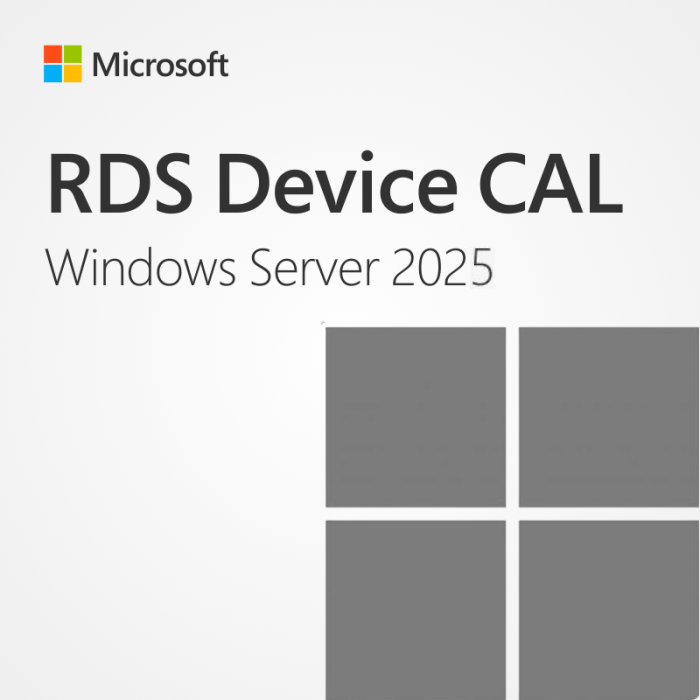


In stock


Key Features
- Compatible with Windows Server 2025, unrestricted use
- Secure remote access, session based and VM-based,
- One-time purchase, no subscription, direct download from Microsoft
- Llifetime warranty, no expiration, money-back guarantee, instant delivery
- Have large licensing needs? Contact us for a customised, cost efficient quote.
Device CAL for Windows Server 2025 Remote Desktop Services (RDS)
With the Remote Desktop Services (RDS), one of the multi-layered Windows Server 2025 features, you can access graphic desktops and Windows applications remotely. However, Client Access Licenses (CALs) are indispensable for access to a remote desktop session host. When you buy a Microsoft Remote Desktop Services 2025 Device CAL, you can authorize a specific device to establish a connection. The licensed client device can be used by any number of users. PCs that are used by several users due to shift work are predestined for the use of Microsoft Remote Desktop Services 2025 Device CAL. With the outsourcing of programs to a server, hardware upgrades for client devices are unnecessary, even if the applications involved are computationally intensive, since only the performance of the server is decisive. This helps to save costs to a considerable extent.
What are the benefits of the latest version?
Windows Server 2025 RDS is the latest version for Windows Remote Desktop Services. It has numerous advantages compared to the previous version. Easier management of access licenses is of great importance. Windows Server 2025 RDS is also characterized by forward compatibility. You can therefore continue to use this program even if a new version of the Windows server should appear. Security has also been further improved. For example, the virtual machines now have better isolation. In addition, Windows Defender has been optimized for these applications. Finally, the 2025 version is characterized by single sign-on. This ensures optimum safety and a high level of user convenience. The latest version also offers the option of simply encrypting the data. The development of a new technique for processing graphics-intensive processes is also very advantageous.
This significantly reduces the required network capacity and therefore ensures a smoother process. Remote Desktop CAL: Microsoft's licensing model If you use Windows Server, you don't just have to license the actual operating system. In addition, it is necessary to purchase a license for each individual user or for each end device used. This also applies if you are using RDS. You therefore need a so-called Windows Server CAL for this. The term CAL stands for Client Access License. You have two different options: You can license either the individual users or the individual devices.
Windows Server 2025 RDS User CAL: ideal for employees with many devices. In some companies, employees have a large number of terminals. In addition, it is possible that they not only access the services of the server with the computers available at the workplace but also with their personal devices - with smartphones, tablets, or laptops. If the number of devices used is significantly higher than the number of users, it makes sense to purchase a Windows Server 2025 RDS User CAL. It is only necessary to license each user once.
How To Apply and Activate RDS CALs on Windows Server
1. Make sure you have the following Roles and Features installed and running in your server: ![]()
a. Role: Remote Desktop Services
b. Features: Role Administration Tools > Remote Desktop Services Tools:
- Remote Desktop Licensing Diagnoser Tool
- Remote Desktop Licensing Tools
c. Role Services:
- Remote Desktop Licensing
- Remote Desktop Session Host
d. Make sure your Server is specified as Remote Desktop license server under your Group Policies.
2. After you have verified all of the requirements described above: ![]()
a. Go into Server Manager
b. Deploy the tools sub-menu
c. Select Terminal Services -> Remote Desktop Licensing Manager
d. Right click on your Server and choose “Activate Server”
3. This will start the Activate Server Wizard where you need to: ![]()
a. Select your connection method, we recommend to choose “Automatic connection”.
b. Fill in the required Information of your company.
c. At the end of the wizard make sure to check the option “Start Install Licenses Wizard now”
d. Under License Program, select “License Pack (Retail Purchase) and click next.
e. Apply the key.
f. Your server should now have its Activation Status as “Activated”.
System Requirements for Device CALs in Windows Server 2025 Remote Desktop Services (RDS)
| Requirement | Details |
|---|---|
| Operating System | Windows Server 2025 Standard or Datacenter (64-bit) |
| Processor | 1.4 GHz 64-bit processor with support for NX/DEP, SLAT, CMPXCHG16b, LAHF/SAHF, and PrefetchW |
| RAM | 512 MB minimum (2 GB recommended for installations with Desktop Experience) |
| Disk Space | Minimum 32 GB of available disk space |
| Display | 1024 × 768 resolution |
| Network | Gigabit Ethernet adapter |
| License Server | Remote Desktop Licensing role installed and activated on a Windows Server 2025 machine |
| Client Devices | Each device accessing RDS must have a valid Device CAL assigned |
| CAL Compatibility | RDS Device CALs must match or be newer than the version of Windows Server being accessed |

