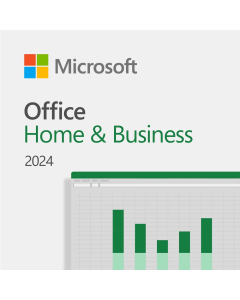Windows Server 2025 Datacenter
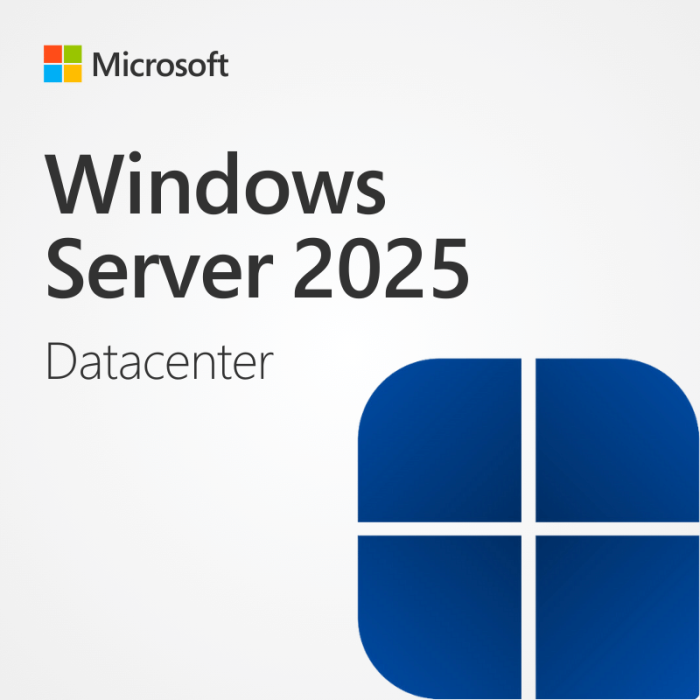


In stock


Key Features
- OEM version, permanently linked, full version, unrestricted use
- Activation for 16 cores & unlimited virtual machines
- Includes 64-bit and 32-bit version with automatic updates
- One-time purchase, no subscription, direct download from Microsoft
- Llifetime warranty, no expiration, money-back guarantee, instant delivery
- Have large licensing needs? Contact us for a customised, cost efficient quote.
Windows Server 2025 Datacenter
Empower your business with Windows Server 2025 Datacenter, built for large-scale virtualization, advanced security, and seamless hybrid cloud integration. Get affordable genuine product keys from Brytesoft with instant download at Microsoft.
Why Choose Windows Server 2025 Datacenter?
Designed for enterprises, Windows Server 2025 Datacenter provides unmatched performance, supports unlimited virtualization, and offers top-tier security features with robust cloud capabilities.
Key Features of Windows Server 2025 Datacenter
- Unlimited virtualization with Hyper-V
- Advanced threat protection and Zero Trust security model
- Seamless hybrid cloud integration with Microsoft Azure
- High scalability for large data centers and enterprises
- Automated management with AI-driven performance optimization
Compare Windows Server 2025 Standard vs. Datacenter Editions
| Feature | Standard | Datacenter |
|---|---|---|
| Target Audience | Small to Medium-sized Businesses | Large Enterprises and Data Centers |
| Virtualization Support | Limited virtualization capabilities | Unlimited virtualization capabilities |
| Cloud Integration | Hybrid cloud integration | Advanced hybrid and multi-cloud integration |
| Security | Improved security features | Enhanced security features for enterprise-level needs |
| Scalability | Suitable for smaller-scale deployments | Designed for large-scale, high-density environments |
| Use Case | Ideal for businesses with moderate virtualization needs | Ideal for enterprises requiring extensive virtualization and data center capabilities |
How to Buy and Activate Windows Server 2025 Datacenter from Brytesoft
- Select Windows Server 2025 Datacenter and add it to your cart.
- Complete the purchase with our secure payment system.
- Receive your genuine product key instantly and download hassle-free at Microsoft.
Learn more here on how to download, install and activate your Windows Server 2025 Datacenter product key.
How Brytesoft Ensures a Superior Customer Experience
Affordable Pricing
- Genuine product keys at discounted rates.
- No hidden costs or subscription fees.
Trusted by Thousands
Positive customer reviews reflect our commitment to quality.
Fast and Hassle-Free Downloads
The software can be downloaded instantly from Microsoft upon purchasing the Windows Server 2025 Datacenter product key.
Customer Support
Got questions? Our friendly team is always here to help, whether it's about installation, activation, or troubleshooting. Contact us today.
Buy Windows Server 2025 Datacenter Now!
Upgrade to Windows Server 2025 Datacenter Today and experience enhanced security, unlimited virtualization, and multi-cloud capabilities!
Frequently Asked Questions About Windows Server 2025 Datacenter
Is Windows Server 2025 Datacenter a lifetime Product Key?
Yes, it’s a one-time purchase.
Can I upgrade from Windows Server 2019/2022?
No, direct upgrades are not supported if using our Product Keys.
How many cores does Windows Server 2025 Datacenter support?
Includes support for up to 16 cores.
What’s the Difference Between Windows Server 2025 Standard and Datacenter?
The Windows Server 2025 Standard Edition is ideal for small to medium-sized businesses (SMBs) with limited virtualization needs and hybrid cloud integration, while the Datacenter Edition is designed for large enterprises and data centers, offering unlimited virtualization, advanced cloud integration, and enhanced security for high-density environments.
1. Overview of Windows Server 2025 Datacenter
Windows Server 2025 Datacenter is the latest server operating system from Microsoft, developed for the constantly changing requirements of modern IT infrastructures. With greater stability, faster speed, and easy integration with cloud services, it offers a powerful and scalable environment—perfect for any business.
2. Prerequisites
Setup Media
Installation media for Windows Server 2025 Datacenter can be obtained from various sources, including Original Equipment Manufacturer (OEM), Retail, Visual Studio subscription, and the Volume Licensing Service Center (VLSC). The installation must be performed on a local machine and not within an Azure environment. For installing in Azure, refer to Microsoft's official documentation.
Hardware Requirements
Your system must meet or exceed the minimum hardware specifications. For detailed information, refer to the official Hardware requirements for Windows Server.
- A minimum of an 8 GB USB flash drive.
- A DVD drive capable of burning dual-layer DVDs.
- A dual-layer 8.5 GB DVD (if opting for physical installation media).
Software Requirements
Choose the appropriate Windows Server edition based on your requirements. For a detailed comparison, refer to the Comparison of Windows Server editions. Ensure you have a valid product key or subscription license; activation may vary based on your distribution channel (Retail, OEM, or Commercial Licensing).
3. Windows Server 2025 Datacenter Downloads
-
Join the Windows Insider Program:
- Visit the Windows Insider Program page.
- Sign up with your Microsoft account to gain access to preview builds.
-
Download the ISO File:
- Navigate to the Microsoft Evaluation Center.
- Select "Windows Server 2025" and choose the appropriate language.
- Click on the download link to obtain the ISO file.
Note: Ensure you download the ISO from official Microsoft sources to guarantee authenticity and security.
4. Creating Installation Media
Before installation, prepare a bootable USB drive:
For Windows Users:
- Use the built-in Windows tool to create a bootable USB.
- Insert a USB drive with at least 8GB capacity.
- Open Command Prompt as Administrator and use the
diskpartcommand to format the USB drive and make it bootable. - Copy the downloaded ISO files to the USB drive.
For macOS/Linux Users:
- Use the built-in Terminal commands to create a bootable USB.
- Insert a USB drive with at least 8GB capacity.
- Use the
ddcommand to flash the ISO to the USB drive.
5. Install Windows Server 2025 Datacenter
Boot from USB:
- Insert the USB drive into the server or PC.
- Restart the system and access the boot menu (typically by pressing F12, F10, or Esc during startup).
- Select the USB drive as the boot device.
Installation Steps:
- Language and Region Settings: Choose your preferred language, time, and keyboard settings.
- Install Now: Click "Next" to begin the installation process.
- Product Key: Enter your product key when prompted, or choose "I don't have a product key" to enter it later. If you don't have a Windows Server 2025 Datacenter key yet, get it here now.
- Select Edition: Choose "Windows Server 2025 Datacenter (Desktop Experience)" for a GUI-based installation.
- License Terms: Accept the license terms to continue.
- Installation Type: Choose "Custom: Install Windows only" for a fresh installation.
- Disk Selection: Select the disk where you want to install the OS. Format the disk if necessary.
- Begin Installation: Click "Install" to start. The system will copy files and install features, which may take some time and involve automatic restarts.
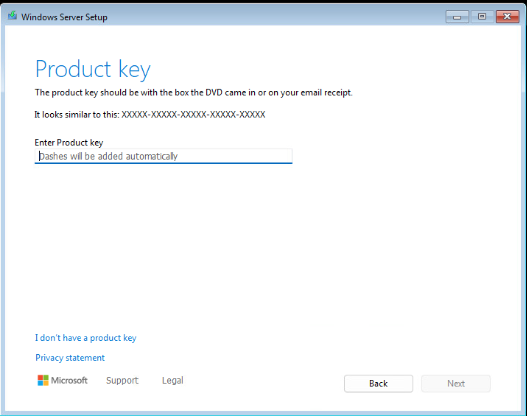
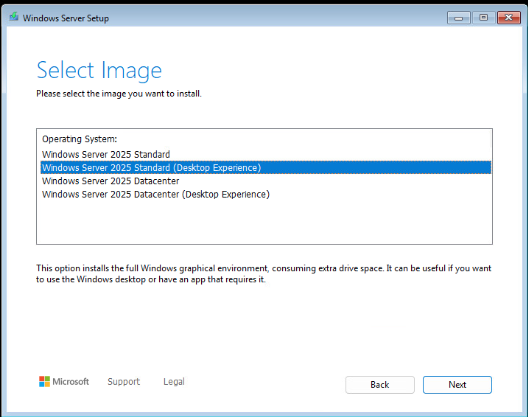
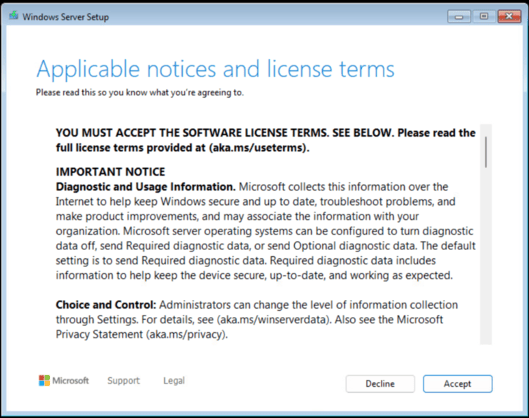
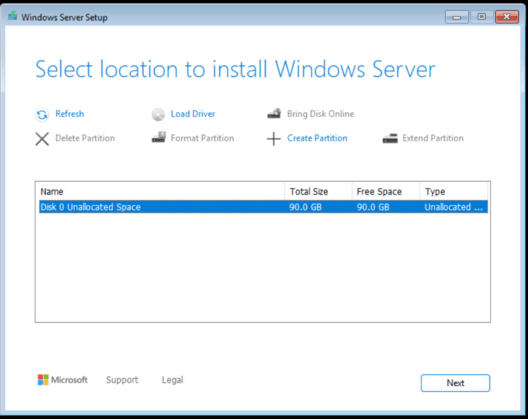
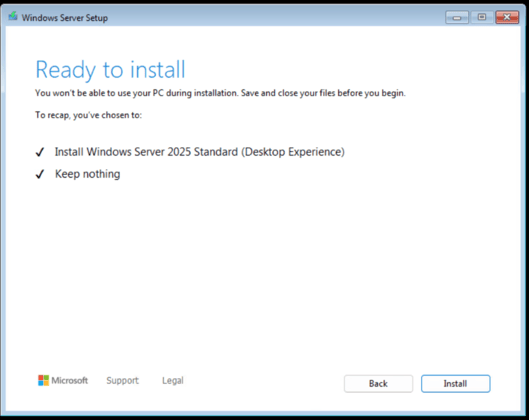
Post-Installation Configuration:
- Administrator Password: Set a strong password for the Administrator account.
- Login: Press
Ctrl + Alt + Deleteand enter the Administrator credentials. - Initial Configuration: Configure network settings, install necessary drivers, and run Windows Update to keep the server up-to-date.
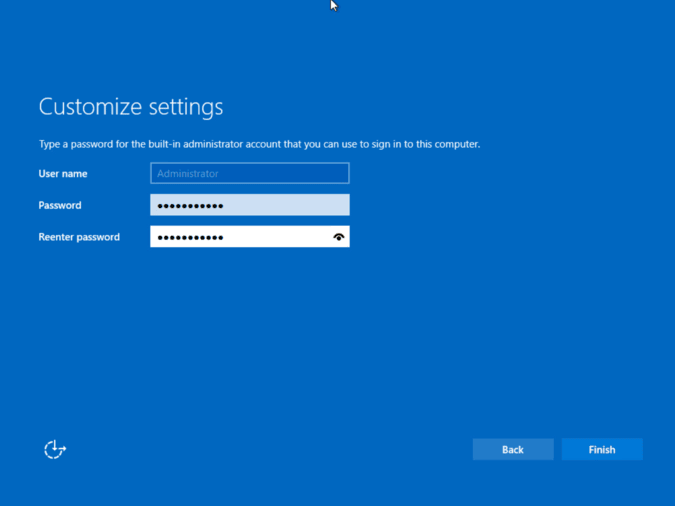
6. Activate Windows Server 2025 Datacenter
Using Command Prompt:
- Open Command Prompt with administrative privileges.
- Execute the following command, replacing
XXXXX-XXXXX-XXXXX-XXXXX-XXXXXwith your product key:
Dism /online /Set-Edition:ServerDatacenter /AcceptEula /ProductKey:XXXXX-XXXXX-XXXXX-XXXXX-XXXXX
- Press Enter. The system will process the command and activate your server.
Using the Settings Menu:
- Navigate to Settings > System > Activation.
- Click on "Change product key" and enter your valid product key.
- Follow the on-screen instructions to complete the activation.
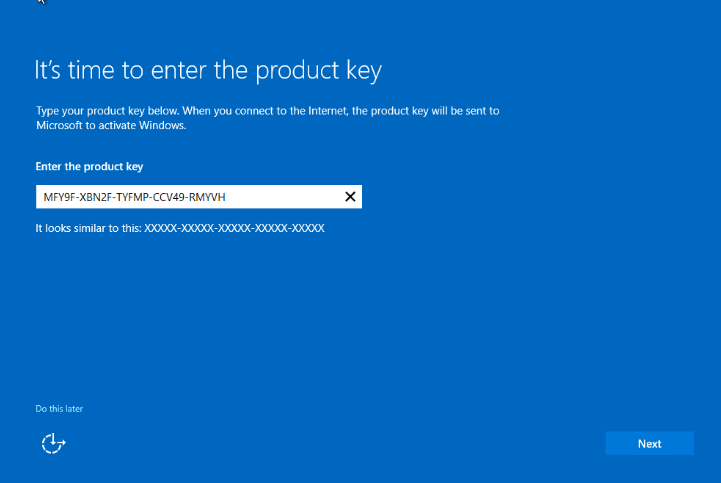
Note: Activation requires an internet connection. Ensure your system is connected to the internet during this process.
7. Post-Activation Recommendations
- Install Roles and Features: Use Server Manager to add necessary roles (e.g., Active Directory, DNS, DHCP).
- Regular Updates: Keep the server updated by installing Windows updates regularly.
- Security Measures: Implement best practices such as configuring firewalls, enabling antivirus software, and scheduling regular backups.
By following this guide, you can efficiently set up and activate Windows Server 2025 Datacenter, laying a strong foundation for your IT infrastructure.
System Requirements for Windows Server 2025 Datacenter
| Requirement | Details |
|---|---|
| Processor | 1.4 GHz 64-bit processor with support for x64 instruction set, including NX/DEP, SLAT, CMPXCHG16b, LAHF/SAHF, PrefetchW, SSE4.2, and POPCNT instructions |
| RAM | Minimum: 512 MB (2 GB for installations with Desktop Experience); 4 GB or more recommended for optimal performance |
| Disk Space | Minimum: 32 GB; more space required if system has more than 16 GB RAM or additional roles/features are installed |
| Display | Super VGA (1024 × 768) or higher-resolution monitor |
| Network | Gigabit Ethernet adapter; PCI Express compliant; supports PXE boot |
| Other Requirements | UEFI 2.3.1c-based system with Secure Boot (optional); Trusted Platform Module (TPM) version 2.0 (required for certain features); DVD drive (if installing from DVD media); keyboard and mouse (if applicable) |