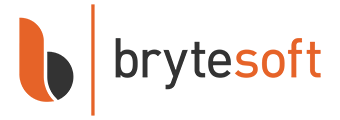User CAL for Windows Server 2025 Remote Desktop Services (RDS)
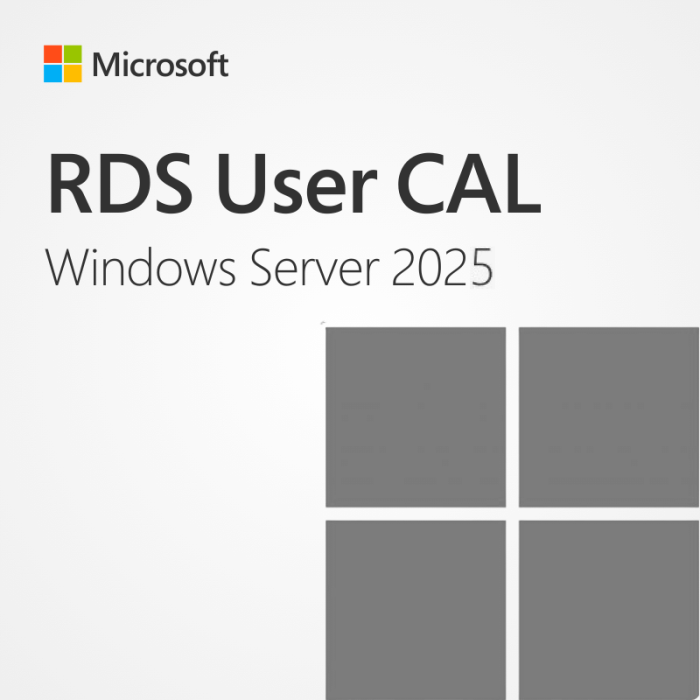


In stock


Key Features
- Compatible with Windows Server 2025, unrestricted use
- Secure remote access, session based and VM-based,
- One-time purchase, no subscription, direct download from Microsoft
- Llifetime warranty, no expiration, money-back guarantee, instant delivery
- Have large licensing needs? Contact us for a customised, cost efficient quote.
Windows Server 2025 RDS – User CAL
At Brytesoft, we don’t believe that software needs to cost the earth. Not only can we supply cut-price, full, and unrestricted copies of Windows Server 2025, but we can also supply user CAL licenses to help slash software costs further!
In today’s turbulent times, isn’t it nice to know that Brytesoft has your back – Click Add to Cart to make massive savings on User CALs.
What is a user CAL for Windows Server 2025 RDS?
For organizations that run Windows Server 2025, Client Access Licenses unlock the full potential of the operating system. Purchasing a User CAL for Windows Server 2025 allows the user to:
- Use RDS services to get secure remote access to the server
- Connect to session-based or VM-based desktops
- Access server-based apps remotely
A user CAL is required for every user that needs to remotely access server settings. This makes it the perfect option for users that frequently access the server from different locations and/or multiple devices.
It is also a fantastic option for organizations that have more devices than users. In these instances, using User CALs is a great way to ease the strain on IT budgets.
Contact us today to find out more about our range of CAL licenses, or click Add to Cart and unlock the full power of Windows Server 2025 for a fraction of the usual cost.
User CAL vs. Device CAL – What is the difference?
When selecting the ideal CALs for your business, the major decision is whether to purchase a User or Device CAL. As the names suggest, the two licenses differ as to what “entity” is the actual licensee.
Choosing the right license is essential to keep costs as low as possible. The circumstances that have a bearing on the choice include:
- User access – Is the user likely to access the server from multiple and/or unknown devices? If the answer is yes, then opt for a user license for ultimate flexibility.
- Device access – Do users frequently “hot desk,” or do different shift patterns share the same devices? In these instances, it is better to opt for a Device CAL.
Whatever your CAL needs are, Brytesoft can help. Click add to cart to take advantage of our stunning offers on Windows Server 2025 CALs.
Why Purchase your Windows Server 2025 RDS User CAL from Brytesoft?
At Brytesoft, we don’t just offer incredible prices on CALs. We also pride ourselves on our commitment to providing outstanding customer support. This commitment means you can buy your CALs with complete confidence knowing that we have your back should any issues arise.
To assist you, we have created an extensive library of troubleshooting guides and walkthroughs. These are designed to make sure your customer experience is as smooth as possible.
But don’t just take our word for it – Check out our Trustpilot reviews. With 4.9 out of 5 stars from over 4700 reviews, we must be doing something right.
Click add to cart to purchase your Windows Server 2025 User Cals with complete confidence.
How To Apply and Activate RDS CALs on Windows Server
1. Make sure you have the following Roles and Features installed and running in your server: ![]()
a. Role: Remote Desktop Services
b. Features: Role Administration Tools > Remote Desktop Services Tools:
- Remote Desktop Licensing Diagnoser Tool
- Remote Desktop Licensing Tools
c. Role Services:
- Remote Desktop Licensing
- Remote Desktop Session Host
d. Make sure your Server is specified as Remote Desktop license server under your Group Policies.
2. After you have verified all of the requirements described above: ![]()
a. Go into Server Manager
b. Deploy the tools sub-menu
c. Select Terminal Services -> Remote Desktop Licensing Manager
d. Right click on your Server and choose “Activate Server”
3. This will start the Activate Server Wizard where you need to: ![]()
a. Select your connection method, we recommend to choose “Automatic connection”.
b. Fill in the required Information of your company.
c. At the end of the wizard make sure to check the option “Start Install Licenses Wizard now”
d. Under License Program, select “License Pack (Retail Purchase) and click next.
e. Apply the key.
f. Your server should now have its Activation Status as “Activated”.
System Requirements for User CALs in Windows Server 2025 Remote Desktop Services (RDS)
| Requirement | Details |
|---|---|
| Operating System | Windows Server 2025 Standard or Datacenter (64-bit) |
| Processor | 1.4 GHz 64-bit processor with support for NX/DEP, SLAT, CMPXCHG16b, LAHF/SAHF, and PrefetchW |
| RAM | 512 MB minimum (2 GB recommended for installations with Desktop Experience) |
| Disk Space | Minimum 32 GB of available disk space |
| Display | 1024 × 768 resolution |
| Network | Gigabit Ethernet adapter |
| License Server | Remote Desktop Licensing role installed and activated on a Windows Server 2025 machine |
| Client Access | Each user accessing RDS must have a valid User CAL assigned |
| CAL Compatibility | RDS User CALs must match
Loading...
|