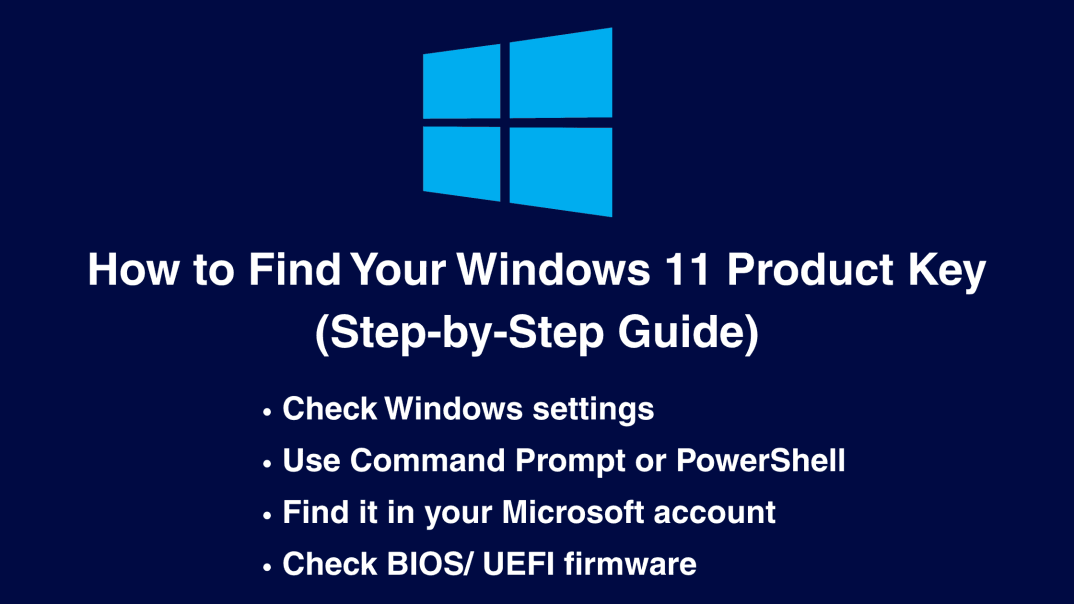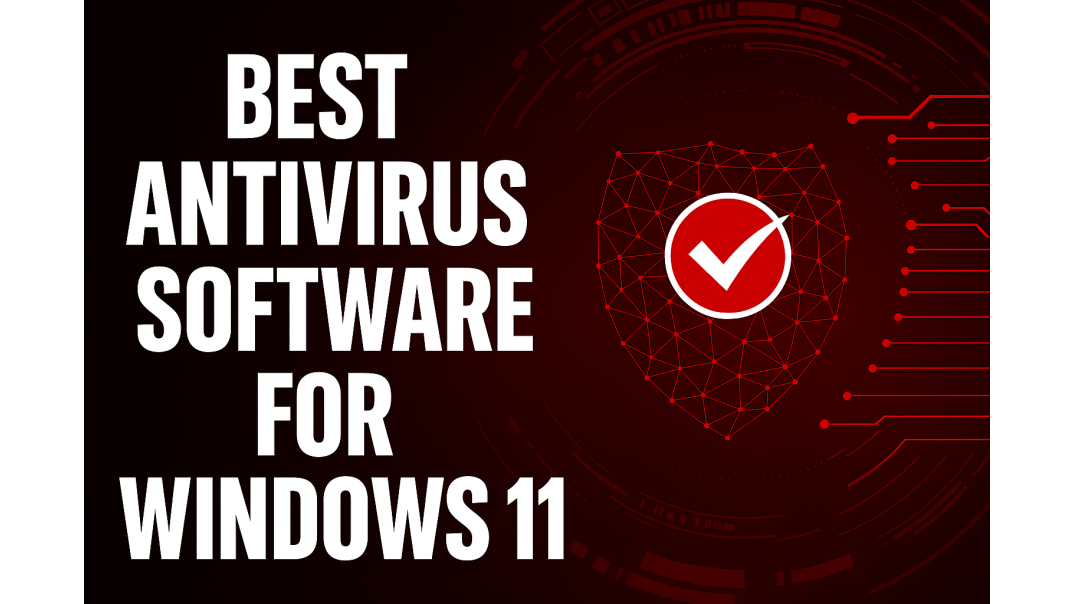How to Find My Windows 11 Product Key?
When it comes to reinstalling Windows, transferring a license, or setting up a new device, one of the most common questions users ask is: “How do I find my Windows 11 product key?”
If you’ve misplaced your activation details, don’t worry. There are multiple reliable ways to retrieve your product key or confirm your license status. This guide explains what a product key is, when you need it, how to find it, and what to do if you can’t recover it.
What Is a Windows 11 Product Key?
A Windows 11 product key is a 25-character alphanumeric code that looks something like this:
XXXXX-XXXXX-XXXXX-XXXXX-XXXXX
This code verifies that your copy of Windows is genuine and eligible for updates and support from Microsoft.
It’s also important to understand the difference between a product key and a digital license:
- Product Key: A traditional code entered during installation or activation.
- Digital License: A newer activation method that links your Windows entitlement to your Microsoft account instead of requiring a key.
Both are valid ways to activate Windows 11. However, in scenarios like reinstalling the OS, transferring Windows to new hardware, or troubleshooting activation, you may need your product key as proof of authenticity.
Common Scenarios Where You Need Your Product Key
There are several situations where knowing your Windows 11 product key location is crucial:
- Reinstalling or upgrading Windows 11: If you perform a clean install, the product key ensures activation after setup.
- Moving your license to a new device: Retail permits can often be transferred, but you’ll need the original product key.
- Verifying a genuine installation: Useful if you purchased a prebuilt PC or secondhand device.
- Troubleshooting activation issues: If Windows shows errors or reports it isn’t genuine, the key can help resolve the problem.
How to Find Your Windows 11 Product Key
A. From Windows Settings (if available)
- Open Settings.
- Go to Update & Security.
- Select Activation.
- Your activation status and digital license details will be displayed.
⚠️ Note: In many cases, Windows 11 only shows activation status here, not the actual product key.
B. Using Command Prompt or PowerShell
If your product key is stored in the BIOS/UEFI or system registry, you can retrieve it using these commands:
Command Prompt (Admin):
wmic path softwarelicensingservice get OA3xOriginalProductKeyPowerShell (Admin):
(Get-WmiObject -query 'select * from SoftwareLicensingService').OA3xOriginalProductKeyIf available, your key will appear on the screen. If not, it means the key is linked digitally instead.
C. From Microsoft Account (Digital License)
If you upgraded from Windows 10 or purchased Windows 11 directly through the Microsoft Store, your license may be digital.
- Log in to your Microsoft Account.
- Go to Devices and select your PC.
- If the license is linked, Windows will auto-activate after reinstalling, even without entering a key.
This is the easiest method if you’re working with a Windows 11 digital license vs a product key scenario.
D. From a Preinstalled Windows 11 Device
If you bought a laptop or desktop with Windows 11 preinstalled (OEM license), the product key is often embedded in the BIOS/UEFI firmware. Windows should detect it automatically during installation.
Older PCs may still have a COA sticker (Certificate of Authenticity) with the key printed, but this is rare for modern devices.
E. From Purchase Confirmation or Packaging
- Digital purchase: Check your confirmation email from Microsoft Store or an authorized reseller such as Brytesoft.
- Retail box: Look inside the packaging for the key card or insert.
Always keep a backup of this information in case you need to reinstall later.
F. Using Third-Party Tools (With Caution)
Programs like ShowKeyPlus or Belarc Advisor can scan your system and reveal the product key.
⚠️ Only download these tools from trusted sources. Avoid using unofficial software, as it may contain malware.
Troubleshooting: What If You Can’t Find Your Product Key?
If none of the above methods work, here are your fallback options:
- Contact Microsoft Support: Provide purchase proof, and they may be able to help recover or reissue a key.
- Use your digital license: If linked to your Microsoft account, Windows can often auto-activate without a key.
- Buy a new product key: If the key is lost permanently, the most reliable option is purchasing a replacement.
Best Practices for Storing Your Product Key
To avoid repeating the process, keep your key safe:
- Save a digital copy in a password manager or cloud storage.
- Keep a physical copy written down or printed.
- Always link your license to a Microsoft account for future recovery.
- Buy from trusted sellers such as Brytesoft and avoid unofficial marketplaces offering free or suspiciously cheap keys.
When to Consider Buying a New Windows 11 Product Key
- The original is lost and cannot be recovered.
- Your PC shows “non-genuine Windows” and won’t activate.
- You’re moving to new hardware with an OEM license that cannot be transferred.
👉 Need a genuine software key? Buy Windows 11 product keys with instant activation from Brytesoft.
Conclusion
Finding your Windows 11 product key doesn’t need to be stressful. Whether you check through system commands, your Microsoft account, OEM firmware, or purchase records, there are multiple ways to retrieve it.
If you still can’t recover your key, the safest option is to buy a software key replacement from trusted sources such as Brytesoft. This ensures your system remains secure, supported, and fully activated.
FAQ About How to Find Your Windows 11 Product Key (Guide 2025)
Is my Windows 10 product key valid for Windows 11?
Yes, many Windows 10 product keys are still valid for Windows 11, especially if they are linked to a Microsoft account.
Can I use the same product key on multiple PCs?
No. A retail license is tied to a single PC at a time unless you purchase additional licenses.
Do I need a product key if I have a digital license?
No. If your license is digital and tied to your Microsoft account, Windows can auto-activate without a key.
Are free product keys safe?
No. Free or pirated keys from unauthorized websites are often invalid, unsafe, or blacklisted by Microsoft. Always buy genuine keys from authorised reseller such as Brytesoft.