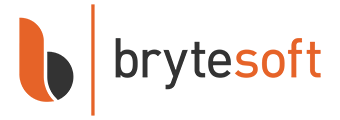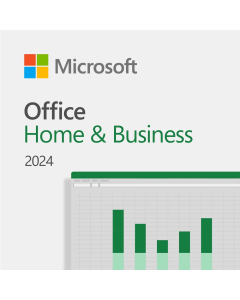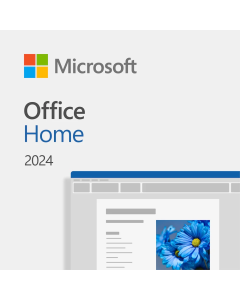Microsoft Office LTSC 2024 Standard
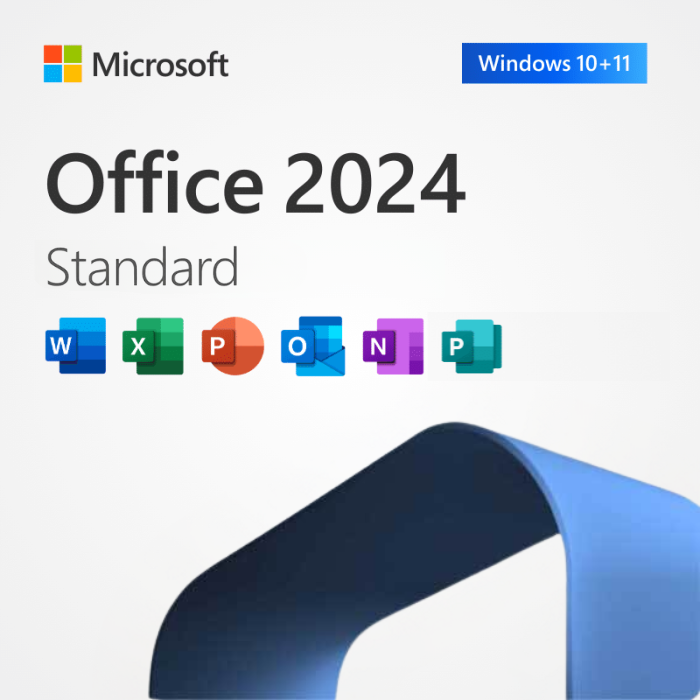


In stock


Why Buy From Brytesoft
- Authentic Keys: Genuine Microsoft Office software at a fraction of retail, with dedicated support.
- Instant Delivery: Receive your product key within minutes and download directly from Microsoft.
- Full Retail Edition: Complete Office suite with 32-bit & 64-bit support, automatic updates, and all features unlocked.
- One-Time Purchase: Pay once, use for life. No recurring subscriptions or hidden fees.
❗Activation by phone, via Office Development Tool. View more info here.
Microsoft Office LTSC 2024 Standard: Trusted Tools for Everyday Productivity
Microsoft Office LTSC 2024 Standard is built for professionals and businesses that value reliability, performance, and a one-time-purchase solution. With the core Microsoft applications — Word, Excel, PowerPoint, Outlook, and Publisher — Office 2024 Standard delivers a consistent and streamlined experience without the need for ongoing subscriptions. Designed for stability and long-term support, it's ideal for offices, schools, and government use.
Key Features of Office LTSC 2024 Standard:
Core Office Applications: Includes the essential apps: Word, Excel, PowerPoint, Outlook, and Publisher — all in their latest 2024 versions.
Improved User Interface: Benefit from a refreshed, modernized layout with improved accessibility and performance enhancements.
Enhanced Excel Tools: New functions, performance improvements, and extended data types help you work smarter and faster.
Smarter Email Experience: Outlook 2024 helps you stay organized with better search, categorization, and built-in security controls.
Streamlined Presentations: PowerPoint enhancements support better design recommendations and smoother transitions for clearer communication.
Security and Stability: Long-Term Servicing Channel (LTSC) means no disruptive feature updates — just vital security patches and stability improvements over time.
No Internet or Microsoft Account Required: Office LTSC installs and runs locally without needing Microsoft cloud services.
Note: Office LTSC 2024 Standard is not available for macOS. Mac users can consider Office Home & Business 2024 for Mac or Microsoft 365.
Why Upgrade?
Upgrading to Microsoft Office LTSC 2024 Standard ensures long-term compatibility, improved productivity features, and security enhancements — all without being tied to a subscription. It’s the perfect solution for teams and individuals who want a dependable, modern Office suite with a perpetual license.
Take control of your productivity with a Microsoft Office LTSC 2024 Standard Product Key. One purchase. Lifetime use. No ongoing fees.
Why Buy Office LTSC 2024 Standard from Brytesoft?
Affordable Pricing
- Genuine product keys at discounted rates.
- No hidden costs or subscription renewals.
Trusted by Thousands
Positive customer reviews reflect our commitment to quality.
Fast and Hassle-Free Downloads
The software can be downloaded directly from the Microsoft ODT Download Page after purchasing your Office LTSC 2024 Standard product key from Brytesoft.
Learn more here on how to download, install, and activate your Microsoft Office LTSC 2024 Standard.
Customer Support
Need help? Our friendly support team is ready to assist you with installation, activation, or troubleshooting. Contact us today.
How to Download, Install, and Activate Microsoft Office LTSC 2024 Standard
Microsoft Office LTSC 2024 Standard is designed for organizations that need essential Office apps with long-term stability and a one-time purchase model. It includes the classic desktop versions of Word, Excel, PowerPoint, and Outlook, making it ideal for everyday productivity without the ongoing costs of a Microsoft 365 subscription. Built for business environments, it offers dependable performance and security updates — with no feature changes over time.
Note: Office LTSC 2024 Standard is not compatible with macOS.
✅ What You Need
| Item | Description |
|---|---|
| Admin Privileges | Required to install via command prompt |
| Internet Connection | Required to download installation files |
| Office Deployment Tool | Utility from Microsoft to install Office using a config file |
| Command Prompt Basics | Needed for running setup commands |
Uninstall Previous Versions
Steps:
- Open “Control Panel”
- Go to “Programs and Features”
- Right-click on any existing Microsoft Office version and select “Uninstall”
- Restart your PC after completion
Note: The process may take several minutes, depending on your computer’s configuration.
How to Install Microsoft Office LTSC 2024 Standard
Step 1: Download the Office Deployment Tool (ODT)
- Visit the ODT download page
- Click Download.
- Create a new folder in your C: drive called Office2024Setup (e.g., C:\Office2024Setup).
- Then, run the downloaded file and select that folder as the destination when asked where to extract the files.
✅ You should see: setup.exe and sample XML files
❌ You may not see an EULA.txt file — that’s normal.
Step 2: Create a Configuration File
- Open Notepad
- Paste the configuration below (replace with your key):
<Configuration>
<Add OfficeClientEdition="64" Channel="PerpetualVL2024">
<Product ID="Standard2024Volume" PIDKEY="XXXXX-XXXXX-XXXXX-XXXXX-XXXXX">
<Language ID="en-us" />
</Product>
</Add>
<RemoveMSI />
<Display Level="None" AcceptEULA="TRUE" />
<Property Name="AUTOACTIVATE" Value="1" />
</Configuration>
- Save as:
configuration.xml - Save as type: All Files | Encoding: UTF-8
Step 3: Run the Installer
- Open Command Prompt as Administrator
- In the Command Prompt window, run the command below to go to the folder where you saved the setup files
cd C:\Office2024Setup
⚠️ Note: If you saved the setup files in a different folder (e.g., Downloads or Desktop), replace the path accordingly. - Still in the Command Prompt, start the installer by typing this command:
setup.exe /configure configuration.xml
⚠️ Note: This command must be run inside Command Prompt and only works when you're in the correct folder where bothsetup.exeandconfiguration.xmlare located.
⚠️ Note: You won’t see a typical installer window. It may look like nothing is happening — but Office is downloading and installing silently in the background.
✅ Installation is complete when:
- The command prompt returns to a blinking cursor and when CMD prompt returns to showing 'C:/Office 2024 Setup' (or whatever folder you chose).
- Office apps appear in the Start Menu
- You can launch Word, Excel, etc.
Step 4: Activate by Telephone
- Launch any Office app
- Follow the activation wizard
- Choose “I want to activate the software by telephone”
- Call the number shown and follow the voice prompts
- Enter the Confirmation ID provided
✅ Activation is complete — no Microsoft account required.
Quick Summary
| Step | Description |
|---|---|
| 1 | Download ODT and extract it |
| 2 | Create configuration.xml using Standard2024Volume ID |
| 3 | Install Office using setup.exe via CMD |
| 4 | Activate by telephone |
Troubleshooting Installation & Activation Issues
If you encounter errors during installation or activation, please refer to the following common issues and their solutions:
1. “Couldn't install. We couldn't find the specified configuration file. Check the file path and file name.”
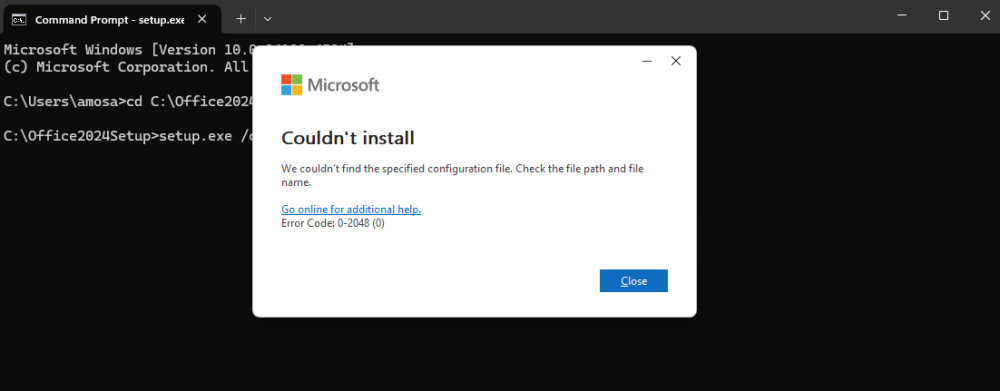
Cause: This error usually occurs if Command Prompt wasn’t run as Administrator or if the folder path was entered incorrectly.
Solution:
- Ensure you open Command Prompt as Administrator.
- Verify the folder name and path — for example, if your setup files are in
C:\Office2024Setup, the first command should be:cd C:\Office2024Setup - Make sure both
setup.exeandconfiguration.xmlexist in the same folder.
2. “Couldn't install. We're sorry, we had a problem installing your Microsoft 365 and Office program(s).”
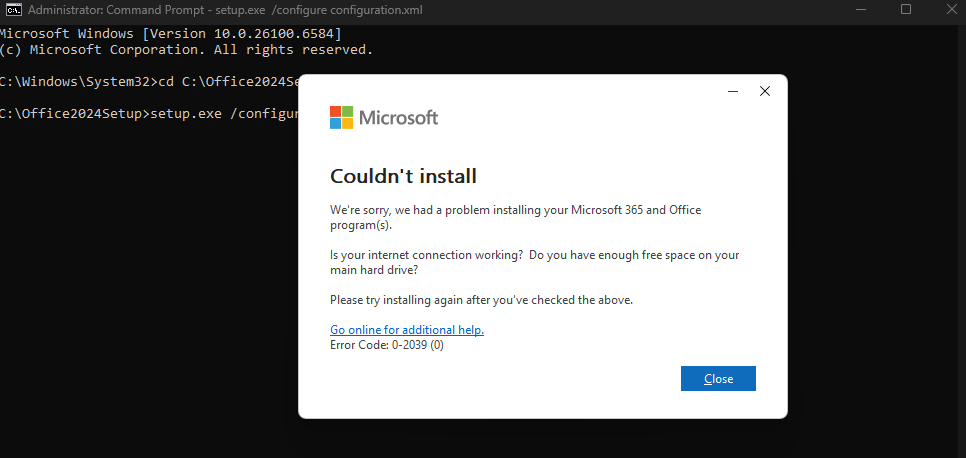
or “We can't install. To install this product, first uninstall the following product(s) and try again.”
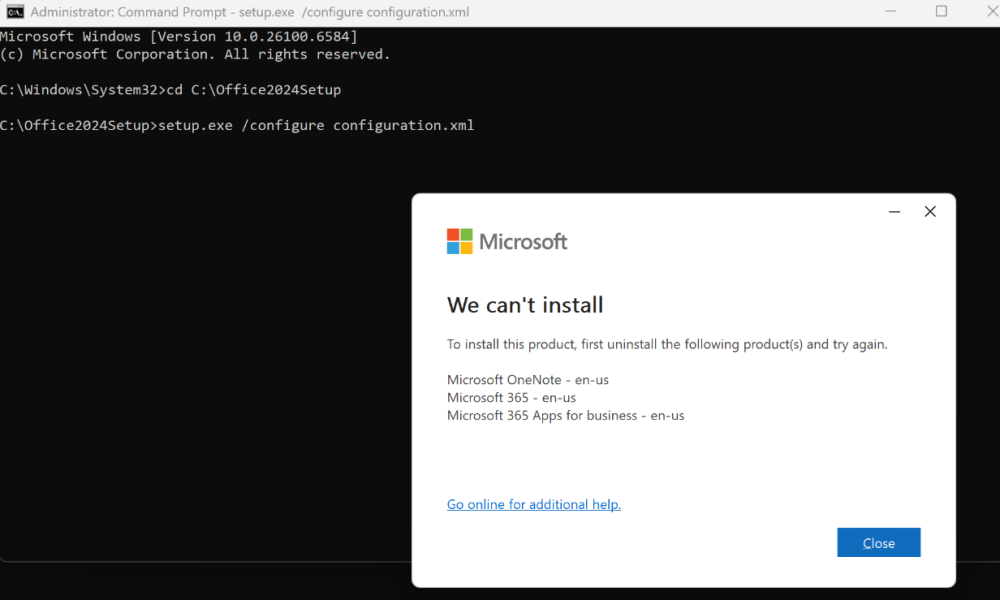
Cause: Remnants of previous Office editions or OneNote may still be present, preventing the LTSC 2024 installation from proceeding.
Solution: Perform a clean removal and reinstallation:
- Use the built-in Microsoft Get Help app:
Press Windows + S, type Get Help, and open the app.
In the search box, type Uninstall Office and follow the guided steps to fully remove previous Office installations. - If prompted, restart your PC when the process completes.
- Delete residual Office folders manually (after restart):
C:\Program Files\Microsoft OfficeC:\Program Files (x86)\Microsoft OfficeC:\ProgramData\Microsoft\Office
- Check for remaining Microsoft 365 Apps or OneNote installations:
- Go to Settings → Apps → Installed Apps (or Control Panel → Programs and Features).
- If you see any entries for Microsoft 365 Apps or OneNote, uninstall them — they can automatically reinstall older components.
- Restart your PC again, then proceed with a fresh Office LTSC 2024 installation.
System Requirements:
| Requirement | Details |
|---|---|
| Operating System | Windows 10 or Windows 11 (Not compatible with Windows 7/8 or macOS) |
| Processor | 1.6 GHz or faster, dual-core (x64) |
| RAM | 4 GB or more |
| Disk Space | Minimum 4 GB of free space |
| Display | 1280 × 768 resolution |
| Internet | Broadband internet (only required for download and activation) |
| Graphics | DirectX 9 or later, with WDDM 2.0 driver (for GPU acceleration) |