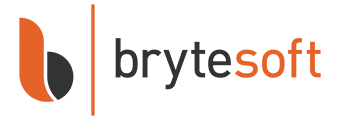Microsoft Office LTSC 2024 Professional Plus
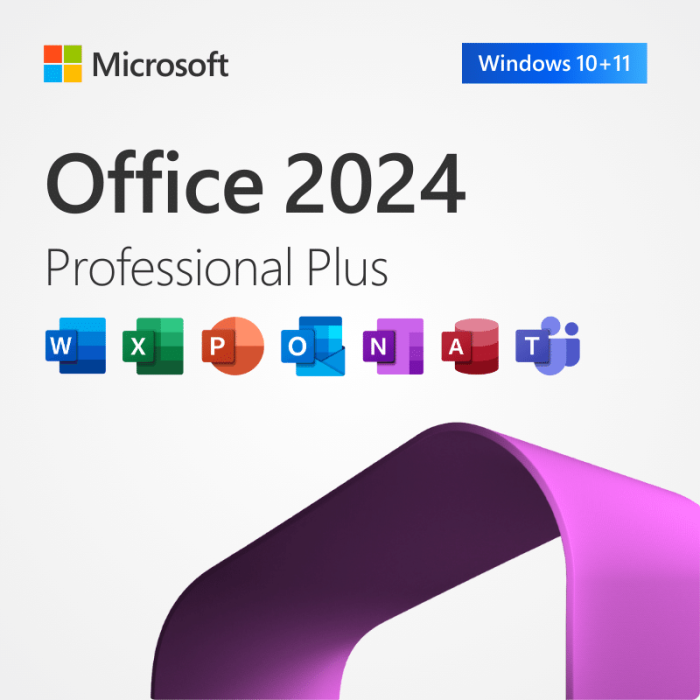


In stock
Key Features
- Compatible with Windows 10 or newer, full version, unrestricted use
- Includes 64-bit and 32-bit version with essential security updates
- One-time purchase, no subscription, direct download from Microsoft
- Lifetime warranty, no expiration, money-back guarantee, instant delivery
- Activation by phone, via Office Development Tool. View more info here.
Microsoft Office LTSC 2024 Professional Plus: Elevate Your Work to New Heights
Microsoft Office LTSC 2024 Professional Plus is designed to meet the needs of professionals seeking unparalleled efficiency, collaboration, and innovation. Building on the legacy of Microsoft's productivity suite, the 2024 version introduces a host of new features and improvements that redefine what's possible in your workday. From advanced data analysis tools to creative design options, Office 2024 Professional Plus empowers you to achieve more.
Key Features of Office LTC Pro Plus 2024:
Advanced Collaboration Tools: Real-time co-authoring, integrated chat, and improved version history make teamwork seamless, whether your colleagues are across the room or around the world.
Enhanced Data Analysis: Excel 2024 brings even more powerful data analysis features, including new formulas, charts, and AI-powered insights to help you make informed decisions faster.
Innovative Presentation Options: PowerPoint 2024 elevates your presentations with dynamic content options, improved animation features, and tools to engage your audience like never before.
Efficient Email Management: Outlook 2024 introduces smarter email organization, enhanced security features, and integrated task management to keep your day on track.
Comprehensive Security Features: Built-in security measures, including advanced data protection and privacy controls, ensure your information remains safe and compliant with industry standards.
Customizable Interface: Tailor the look and feel of your Office applications with customizable themes, toolbars, and preferences to work the way you do best.
Cloud Connectivity: Save, access, and share your documents from anywhere with 1TB of OneDrive cloud storage, ensuring your work is always within reach.
Note: Office LTSC 2024 Professional Plus is not available for macOS. Mac users can consider Office Home & Business 2024.
Why Upgrade?
Upgrading to Microsoft Office LTSC Professional Plus 2024 not only gives you access to the latest productivity tools but also ensures compatibility with modern file formats and security standards. Whether you're working on complex data analysis, creating compelling presentations, or managing your communications, Office LTSC 2024 Professional Plus has you covered.
Stay ahead of the curve and prepare to transform your work by purchasing a Microsoft Office LTSC Professional Plus 2024 Product Key. Your new productivity starts here.
Why Buy Office LTSC Professional Plus 2024 from Brytesoft?
Affordable Pricing
- Genuine product keys at discounted rates.
- No hidden costs or subscription fees.
Trusted by Thousands
Positive customer reviews reflect our commitment to quality.
Fast and Hassle-Free Downloads
The software can be downloaded instantly from Microsoft ODT Download Page upon purchasing the Microsoft Office 2024 product key from Brytesoft.
Customer Support
Got questions? Our friendly team is always here to help, whether it's about installation, activation, or troubleshooting. Contact us today.
How to Download, Install, and Activate Microsoft Office LTSC 2024 Professional Plus
Microsoft Office LTSC 2024 Professional Plus is the latest perpetual version of Office, designed for both everyday users and organizations that prefer a stable, one-time-purchase version of Office. It includes classic, fully installed versions of Word, Excel, PowerPoint, Outlook, and other core apps — without the need for a Microsoft 365 subscription. Before you download Microsoft Office 2021 Professional Plus, it’s crucial to ensure your computer meets the minimum system requirements.
System Requirements for Installing Microsoft Office LTSC 2024 Professional Plus on Windows
| Requirement | Details |
|---|---|
| Operating System | Windows 10 or Windows 11 (LTSC is not supported on Windows 8/7 or macOS) |
| Processor | 1.6 GHz or faster, dual-core (x64) |
| RAM | 4 GB or more |
| Disk Space | Minimum 4 GB of free space |
| Display | 1280 × 768 resolution |
| Internet | Broadband internet (20 Mbps recommended for download) |
| Graphics | DirectX 9 or later, with WDDM 2.0 driver (for GPU acceleration) |
Note: Office LTSC 2024 Professional Plus is not available for macOS. Mac users can consider Office Home & Business 2024.
✅ What You Need
| Item | Description |
|---|---|
| Admin Privileges | Required to install Office via command prompt |
| Internet Connection | Required for downloading Office installation files |
| Office Deployment Tool | Free utility from Microsoft used to deploy and install Office |
| Basic Command Prompt Usage | You’ll be running a few simple commands during installation |
How to Uninstall the Previous Version of Microsoft Office
The Uninstallation Process for Windows Users
- Open the “Control Panel”.
- Select “Programs and Features”.
- Find Microsoft Office in the list, right-click, and select “Uninstall”.
- Follow the uninstallation wizard instructions.
Note: The process may take several minutes, depending on your computer’s configuration.
System Restart
After uninstallation, be sure to restart your computer. This will help complete the uninstallation process and prepare the system for installing the new version of Office.
How to Install Microsoft Office LTSC 2024 Professional Plus on Windows
Step 1: Download the Office Deployment Tool (ODT)
What is it?
The Office Deployment Tool allows you to download and install Office using a custom setup file.
- Go to the Microsoft ODT Download Page
- Click Download.
- Create a new folder in your C: drive called Office2024Setup (e.g., C:\Office2024Setup).
- Then, run the downloaded file and select that folder as the destination when asked where to extract the files.
✅ You should see: setup.exe and sample XML files
❌ You may not see an EULA.txt file — that’s normal.
Step 2: Create a Configuration File
- Open Notepad
- Paste the following code:
<Configuration>
<Add OfficeClientEdition="64" Channel="PerpetualVL2024">
<Product ID="ProPlus2024Volume" PIDKEY="XXXXX-XXXXX-XXXXX-XXXXX-XXXXX">
<Language ID="en-us" />
</Product>
</Add>
<RemoveMSI />
<Display Level="None" AcceptEULA="TRUE" />
<Property Name="AUTOACTIVATE" Value="1" />
</Configuration>
Replace the placeholder with your actual product key.
Then go to File > Save As:
- File name:
configuration.xml - Save as type:
All Files - Encoding:
UTF-8
Step 3: Install Office 2024
- Open Command Prompt as Administrator
- In the Command Prompt window, run the command below to go to the folder where you saved the setup files
cd C:\Office2024Setup
⚠️ Note: If you saved the setup files in a different folder (e.g., Downloads or Desktop), replace the path accordingly. - Still in the Command Prompt, start the installer by typing this command:
setup.exe /configure configuration.xml
⚠️ Note: This command must be run inside Command Prompt and only works when you're in the correct folder where bothsetup.exeandconfiguration.xmlare located.
⚠️ Note: You won’t see a typical installer window. It may look like nothing is happening — but Office is downloading and installing silently in the background.
✅ Installation is complete when:
- The command prompt returns to a blinking cursor
- Office apps appear in the Start Menu
- You can launch Word, Excel, etc.
Step 4: Activate by Telephone
- Open any Office app
- The Activation Wizard will launch
- Select “I want to activate the software by telephone” and click Next
- Choose your country/region and call the number provided
- Provide the Installation ID and get a Confirmation ID
- Enter the Confirmation ID and click Next
✅ Office will now be fully activated and functional. No Microsoft account required.
Summary
| Step | Action |
|---|---|
| 1 | Download and extract the Office Deployment Tool |
| 2 | Create a custom configuration.xml file |
| 3 | Run setup.exe /configure configuration.xml via Command Prompt |
| 4 | Activate Office by telephone |
System Requirements:
| Requirement | Details |
|---|---|
| Operating System | Windows 10 or Windows 11 (LTSC is not supported on Windows 8/7 or macOS) |
| Processor | 1.6 GHz or faster, dual-core (x64) |
| RAM | 4 GB or more |
| Disk Space | Minimum 4 GB of free space |
| Display | 1280 × 768 resolution |
| Internet | Broadband internet (20 Mbps recommended for download) |
| Graphics | DirectX 9 or later, with WDDM 2.0 driver (for GPU acceleration) |