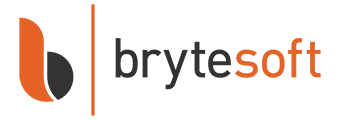Windows 11 Home
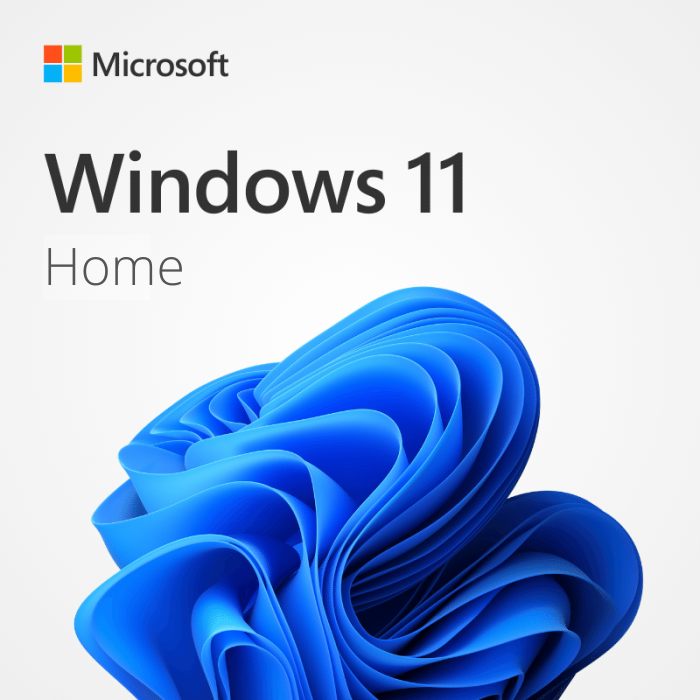


In stock


Why Buy From Brytesoft
- Authentic Keys: Genuine Microsoft software at a fraction of retail. Plus dedicated support to back you up.
- Instant Activation: Get your key, activate, and download directly from Microsoft in minutes.
- Full Retail Edition: Enjoy the complete version with 32-bit & 64-bit support and automatic updates.
- One-Time Purchase: Pay once, own it for life. No subscriptions or hidden fees.
Buy Windows 11 Home Keys: Simple, Secure, and Smarter for Everyday Use
Bring your PC to life with Windows 11 Home—a streamlined, modern operating system designed for speed, security, and simplicity. Whether you're working, browsing, or streaming your favorite shows, Windows 11 Home delivers a smooth and beautiful experience tailored for everyday use.
Compatible with the latest hardware and software, including Microsoft Office 2021, it’s the ideal OS for individuals and families who want reliable performance without complexity.
Get your official Microsoft Windows 11 Home key from Brytesoft and start enjoying:
- Genuine, full-featured version with no time limits
- Permanent activation on your computer
- Free reinstall on the same device as often as needed
- Both 64-bit and 32-bit versions included
Click Buy Now and receive your official Microsoft activation key via email in just seconds!
Windows 11 Home—Your everyday OS, reimagined.
Designed for Modern Lifestyles
Windows 11 Home is packed with tools and enhancements that simplify daily tasks. With a redesigned Start Menu, intuitive Snap Layouts, and seamless integration with Microsoft apps and services, it's never been easier to stay productive and entertained.
Key Features of Windows 11 Home
Built with the home user in mind, Windows 11 Home includes essential features that balance performance, security, and usability:
- Revamped Start Menu: Clean, centered layout for faster navigation and better multitasking.
- Snap Assist: Effortlessly organize open apps and windows to boost your workflow.
- Widgets: Stay up to date with personalized content—weather, news, calendar, and more.
- Direct Integration with Microsoft Teams: Connect instantly with family and friends right from your taskbar.
- Enhanced Touch, Pen, and Voice Support: Great for tablets and 2-in-1 devices.
Windows 11 Home for Entertainment and Everyday Tasks
Windows 11 Home provides the power and features you need to stream, browse, create, and play—with less clutter and more control. Whether you’re editing photos, enjoying your favorite games, or watching Netflix in 4K, it all runs beautifully on Windows 11 Home.
Enjoy benefits like:
- Game Mode: Automatically prioritizes resources for better gaming performance.
- Auto HDR and DirectX 12: Immerse yourself in vibrant visuals and smooth gameplay.
- Microsoft Store: Access a wide range of trusted apps, movies, games, and more.
What is a Windows 11 Home Key?
A Windows 11 Home key is used to activate Microsoft’s latest operating system. Without activation, your PC won’t receive essential security updates, and personalization options will remain restricted. A genuine key ensures a smooth, secure, and fully functional experience—free of limitations or annoying prompts.
How to Install and Activate Windows 11 Home
- Download the official Windows Media Creation Tool from Microsoft’s website.
- Create a bootable USB drive or ISO file.
- Use the installation media to perform a clean installation of Windows 11 Home.
- Enter the activation key provided by Brytesoft during setup or within your system settings later.
Need help with setup? Follow our complete guide here.
Why Buy Windows 11 Home from Brytesoft?
At Brytesoft, we don’t just sell software—we provide peace of mind. With every purchase, you get:
- Instant digital delivery of your genuine key
- Unbeatable prices without compromising quality
- Lifetime use on a single device
- Access to expert technical support and activation assistance
Still not sure? Our Trustpilot rating of 4.9 stars speaks volumes about our customer satisfaction.
Activate Peace of Mind with Windows 11 Home
With cutting-edge features and a user-friendly interface, Windows 11 Home is the ideal choice for anyone who values security, speed, and simplicity. From casual users to tech-savvy multitaskers, everyone can benefit from this smart upgrade.
Don’t settle for limited or unactivated systems. Buy your Windows 11 Home key from Brytesoft today and unlock the full potential of your PC!
Download, Install, and Activate Windows 11 Home
The official release of Windows 11 took place on October 5, 2021. You don't want to delay any longer and are preparing to switch to the new operating system? We have prepared a guide for you, where you will learn where to download, install, and run Windows 11.
In general, once you start installing Windows 11 Home, all the instructions are self-explanatory – most users should leave the default settings. The installation process is intuitive and can take up to a few minutes. This is because for a long time now, Windows installation programs don't require much involvement on the user's part – they guide you step by step through the installation process with the help of the Media Creation Tool or by an upgrade done manually.
Before you install Windows 11, make sure your configuration meets the hardware requirements. The latest version of Microsoft's operating system requires TPM 1.2 (preferably version 2.0) and the Secure Boot mode. Security reasons dictate these requirements. So remember that not all components meet Microsoft's requirements for compatibility with the new operating system.
Before installation, you should check to determine whether the motherboard is supported by Windows 11 and that the processor is compatible with Windows 11. Then, you can check whether your computer meets them in Windows Update (Settings > Updates and security). You'll get a message there confirming Windows 11 compatibility. To upgrade, you must have Windows 10 version 2004 or later.
Option 1: Performing a clean installation of Windows 11 Home
Please proceed with this when you are currently using an older Windows version than Windows 11 or a PC without an operating system
1. Preparing Your Device
System Requirements for Windows 11
Before beginning the Microsoft Windows 11 Home downloading process, it is crucial to ensure that your device meets the minimum system requirements:
- Processor: 1 gigahertz (GHz) or faster with two or more cores on a compatible 64-bit processor or SoC
- RAM: 4 GB
- Storage: 64 GB or larger
- System firmware: UEFI, Secure Boot capable
- TPM: TPM version 2.0
- Graphics: DirectX 12 compatible with WDDM 2.0 driver
- Display: >9” with HD Resolution (720p)
Check compatibility using Microsoft’s PC Health Check tool.
Backing Up Data
Back up important files to avoid data loss during installation.
2. Download Windows 11 Home
- Go to the official Microsoft website.
- Download the Media Creation Tool or ISO file for Windows 11.
- Create a bootable USB drive (8 GB minimum) using the tool.
3. Use the Media Creation Tool
Use it to upgrade your system or create installation media.
4. Run the Tool
- Select "Create installation media for another PC"
- Choose language, edition (Windows 11 includes Home), and architecture
- Create USB or ISO file
5. Install Windows 11 Home
- Insert bootable USB or mount ISO file
- Restart and boot from USB or ISO
- Select preferences, accept license, and begin installation
- Choose "Custom install" and select partition
- Let installation complete and activate later with your key
About Windows 11 Home
Windows 11 Home is designed for everyday users and comes packed with all the essential features for work, entertainment, and personal use. If you need advanced business capabilities, you may upgrade to Windows 11 Pro.
Troubleshooting
Unable to Select Windows 11 Home During Clean Installation?
If your system installs the wrong edition, add an ei.cfg file to the sources folder on your installation media with the following content:
[Channel] Retail [VL] 0
Error Code 0xc004c060?
- Run Command Prompt as Administrator
- Run
slmgr /upkand thenslmgr /cpky - Enter your new key:
slmgr /ipk YOUR-KEY-HERE - Activate with
slmgr /ato
Error Code 0xc004f050?
- Disconnect from the internet
- Go to System > Activation > Change product key
- Enter this generic key to trigger upgrade:
VK7JG-NPHTM-C97JM-9MPGT-3V66T - Reconnect and enter your valid Windows 11 Home key
FAQs About Windows 11 Home Installation
Can I download Windows 11 for free?
Yes, but you need a valid product key to activate it.
How do I install Windows 11 on a laptop without an OS?
Create a bootable USB, boot from it, and follow the on-screen setup instructions.
How long does it take to install?
Installation time varies but typically takes 20 minutes to 1 hour.
We hope this guide helps you install and activate Windows 11 Home smoothly.
System Requirements for Windows 11 Home
Below is a list of the minimum system requirements for Windows 11 Home.
| Component | Requirement |
| Processor | A compatible 64-bit processor with two or more cores and a speed of 1 GHz or above. This also applies to System on a Chip (SoC) device |
| Graphics and Display | A GPU that is compatible with DirectX 12 or later. Display requirements are a 9” display or above capable of 8 bits per channel and a resolution of 720dpi or above |
| RAM | A minimum of 4GB of RAM is required |
| Storage | 64GB or above of free space is required. Note: Extra space may be required to enable specific features, and download updates |
| Firmware | UEFI with Secure Boot |
| Trusted Platform Module | System must have version 2.0 of TPM |
| Internet Connection | Required for updates |
You can check out the full system requirements for Windows 11 on the Microsoft Site.